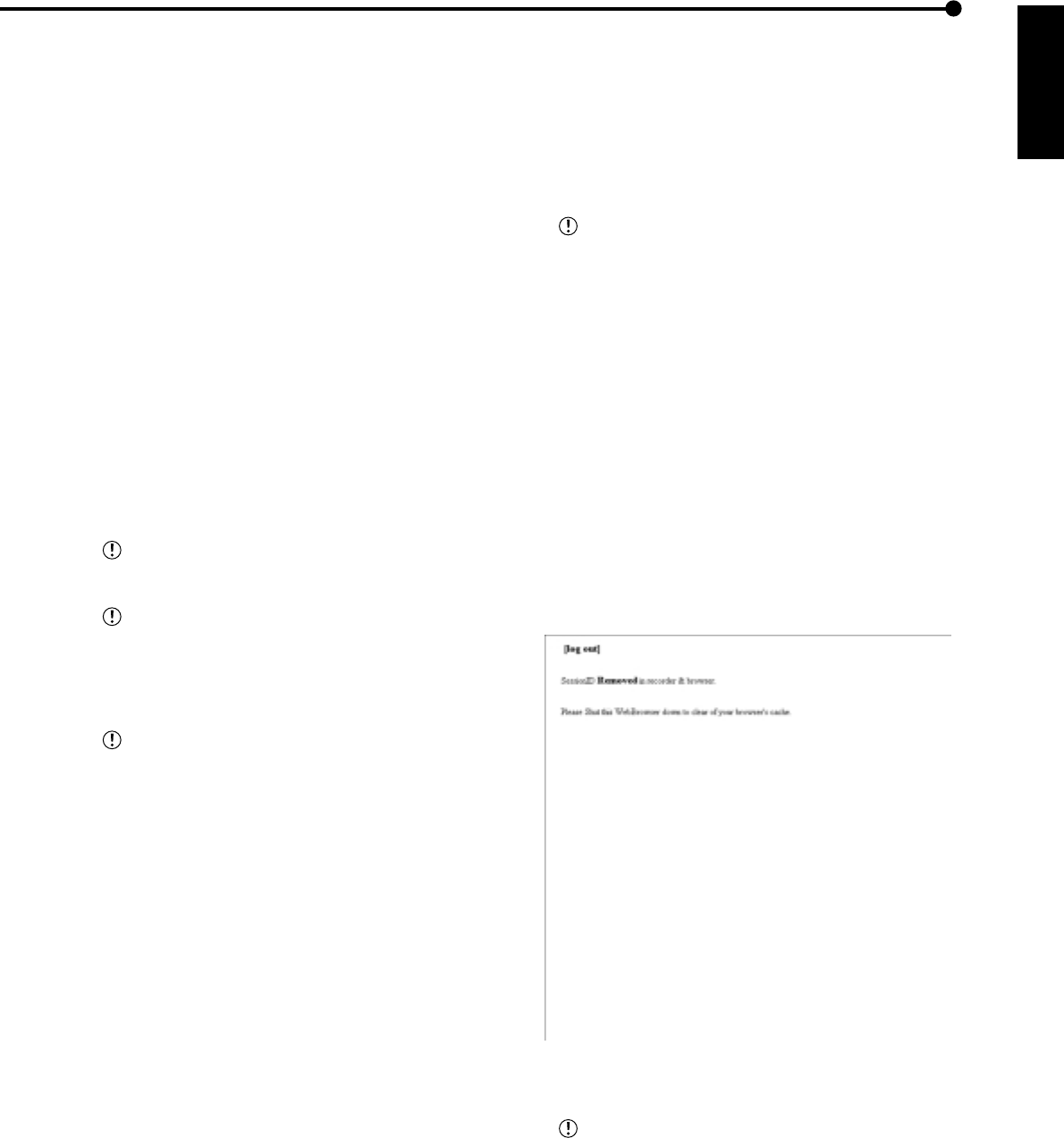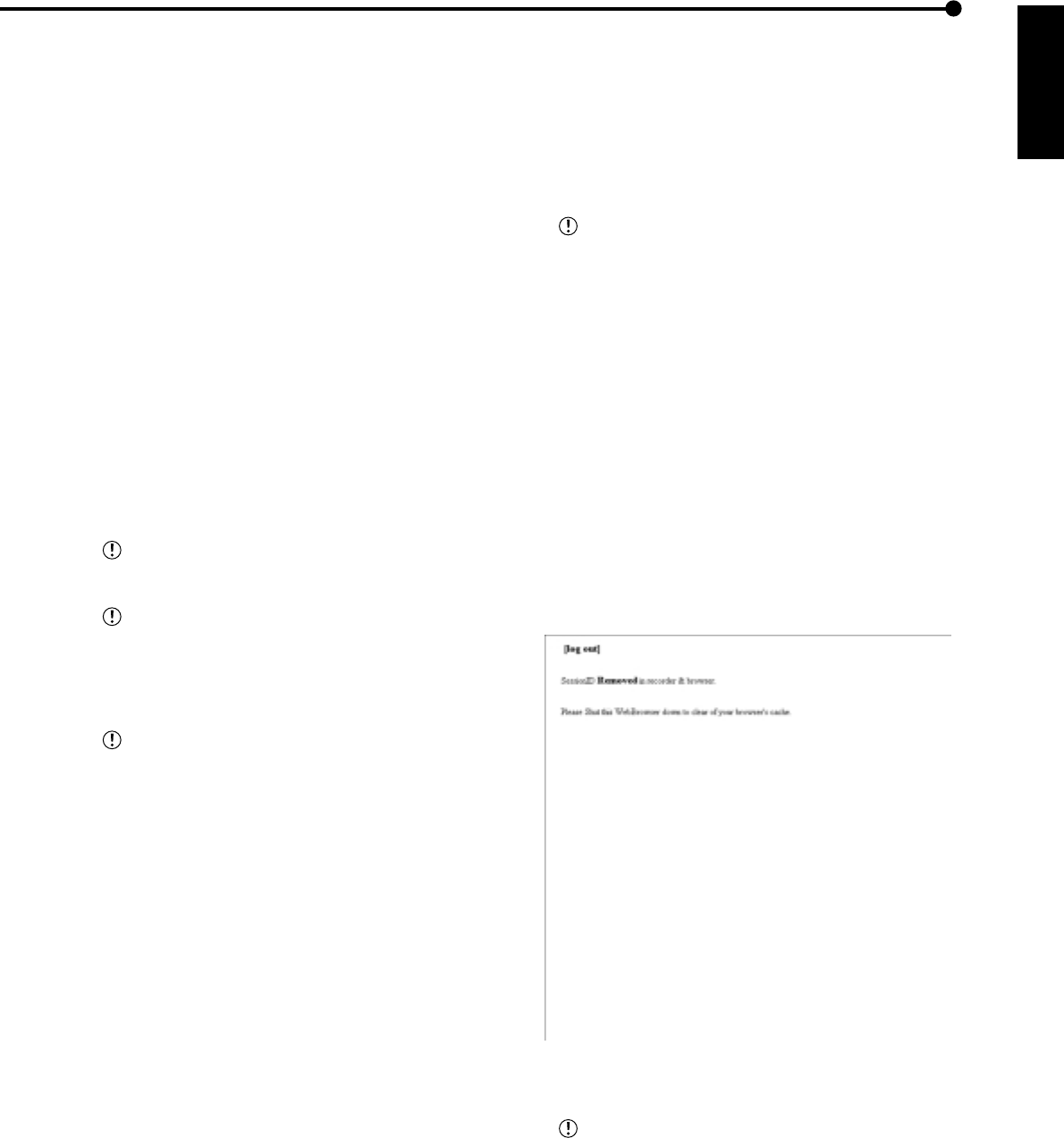
ENGLISH
81
•••••••••••••••••••••••••••••••••••••••••••••••••••••••••••••••••••••••••••••••••••••••••••••••••••••••••••••••••••••••••••••
Operations
<User authorization>
Live Monitor : Allows acquisition of live images.
It is a mandatory rank to be
registered.
Play Mode : Allows acquisition of recorded im
ages. This authorization is only to
a one user.
All Camera : Allows the acquisition of images
from a covert camera.
(You also can acquire images
from cameras that have the
“COVERT CAMERA SETTING”
set to “OFF”. )
Change Password : Allows the changing of user’s
password. Moreover, a screen
layout can be saved to the
recorder.
Registration : Allows the viewing and editing of
user registration information.
Certain items cannot be selected depending on
what the user authorization is.
“Registration” authorization can be used by only
one user. From the time that a user logs in until that
user logs out and gives up authorization, any other
user that logs in is regarded as a user who does
not have “Registration” authority.
“Play Mode” authorization can only be used by
one user. From the time that a user logs in until that
user logs out and gives up authorization, any other
user that logs in is regarded as a user who does
not have “Play Mode” authority.
2-2. (To change settings • • • )
Select “change” and left-click. The “[Change Confirmation]”
screen will appear.
2-3. If you want to make the change, left-click “change”. If
you want to cancel a change, left-click “cancel”.
2-4. (When you have selected “change” • • • )
The “[User’s Attribute Changed]” screen will appear, so then
left-click “Back to [Registration]”.
• The return will be made to the “[Registration]” screen.
2-5. (When you have selected “cancel” • • • )
• The return will be made to the “[Registration]” screen.
3-1. (When you have deleted a registered user • • • )
Left-click on “remove” in the userID that you want to delete in
“Review & Change user-attribute”.
• The “[Remove confirmation]” screen will appear.
3-2. If you want to delete it, left-click “remove”. If you don’t
want to delete it, left-click “cancel”.
3-3. (If you have selected “remove” • • • )
The “[User Removed]” screen will appear, so left-click “Back
to [Registration]”.
• The return will be made to the “[Registration]” screen.
3-4. (If you have selected “cancel” • • • )
• The return will be made to the “[Registration]” screen.
4-1. (To register a new user • • • )
Enter the new userID and new password in “Register new
user”.
4-2. Refer to step 2-1, select the “access auth.” desired and
check it.
A userID with the same name cannot be regis-
tered. The maximum number of characters that can
be used in registering a password is 16. Both alpha-
bet letters and numbers can be used with a distinc-
tion made between upper and lower case. You can-
not use spaces.
4-3. If you want to make a new registration, left-click “register”.
If you want to cancel a new registration, left-click “cancel”.
4-4. (If you have selected “Register” • • • )
It will be added to “Review & Change user-attribute”.
4-5. (Selecting “cancel” • • • )
Clears the specified contents.
• Log out
In this screen, assign “Log out” settings to end the job.
1. Select “log out” and left-click.
• The “[log out]” screen will appear.
2. Close the Web Browser.
If the browser is closed without correctly operat-
ing the log out, the user’s sessionID will be saved
for 5 minutes, If the Log in is made with the same
userID within that 5 minutes, operation limits may
take effect.
• Change log in user
This screen is for changing the logged in user.
1. Select “change log in user” and left-click.
• The “[Authentication]” menu appears.