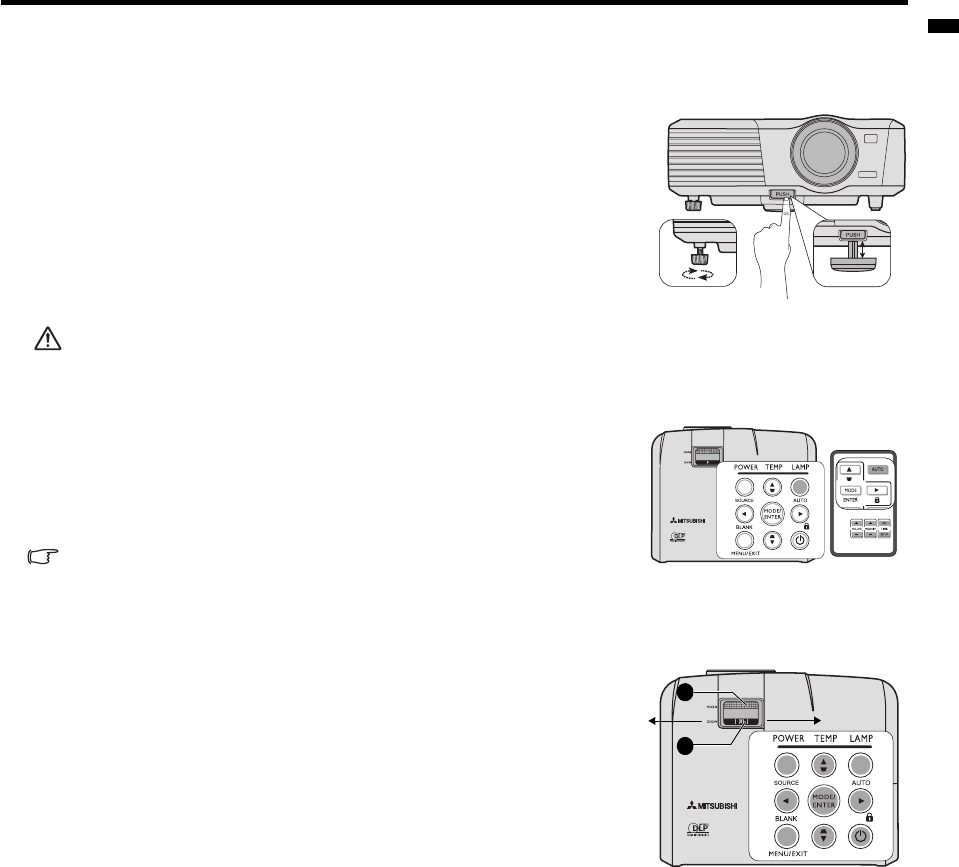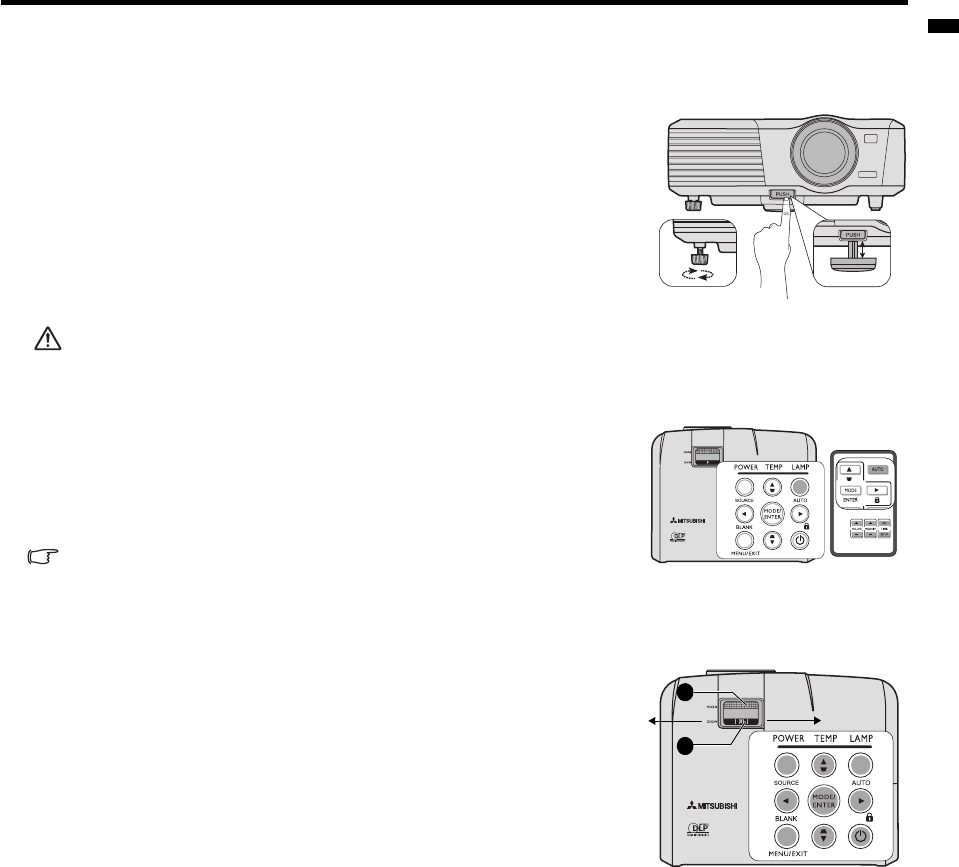
EN-23
ENGLISH
Adjusting the projected image
Adjusting the projection angle
The projector is equipped with 1 quick-release adjuster foot and 1 rear adjuster foot. These adjusters change the image
height and projection angle. To adjust the projector:
1. Press the quick-release button and lift the front of the projector. Once the
image is positioned where you want it, release the quick-release button to
lock the foot in position.
2. Screw the rear adjuster foot to fine tune the horizontal angle.
To retract the foot, hold up the projector while pressing the quick-release button,
then slowly lower the projector. Screw the rear adjuster foot in a reverse
direction.
If the projector is not placed on a flat surface or the screen and the projector are
not perpendicular to each other, the projected image becomes trapezoidal. To
correct this situation, see "Correcting keystone" on page 24 for details.
• Do not look into the lens while the lamp is on. The strong light from the lamp may cause damage to your eyes.
• Be careful when you press the adjuster button as it is close to the exhaust vent where hot air comes from.
Auto-adjusting the image
In some cases, you may need to optimize the picture quality. To do this, press
AUTO on the projector or remote control. Within 3 seconds, the built-in
Intelligent Auto Adjustment function will re-adjust the values of Frequency
and Clock to provide the best picture quality.
The current source information will be displayed in the upper left corner of the
screen for 3 seconds.
• The screen will be blank while AUTO is functioning.
• This function is only available when a PC signal (analog RGB) is selected.
Fine-tuning the image size and clarity
In the right figure, (A) Focus Ring, (B) Zoom Ring
1. Adjust Zoom. (using (B) Zoom Ring)
2. For the short distance/large screen, dial the ring fully to Wide end.
For the long distance/small screen, dial the ring fully to Tele end.
3. Adjust Focus. (using (A) Focus Ring)
4. Move the product back and forth to adjust the screen size.
5. Adjust Focus again if necessary.
B
A
Tele
Wide