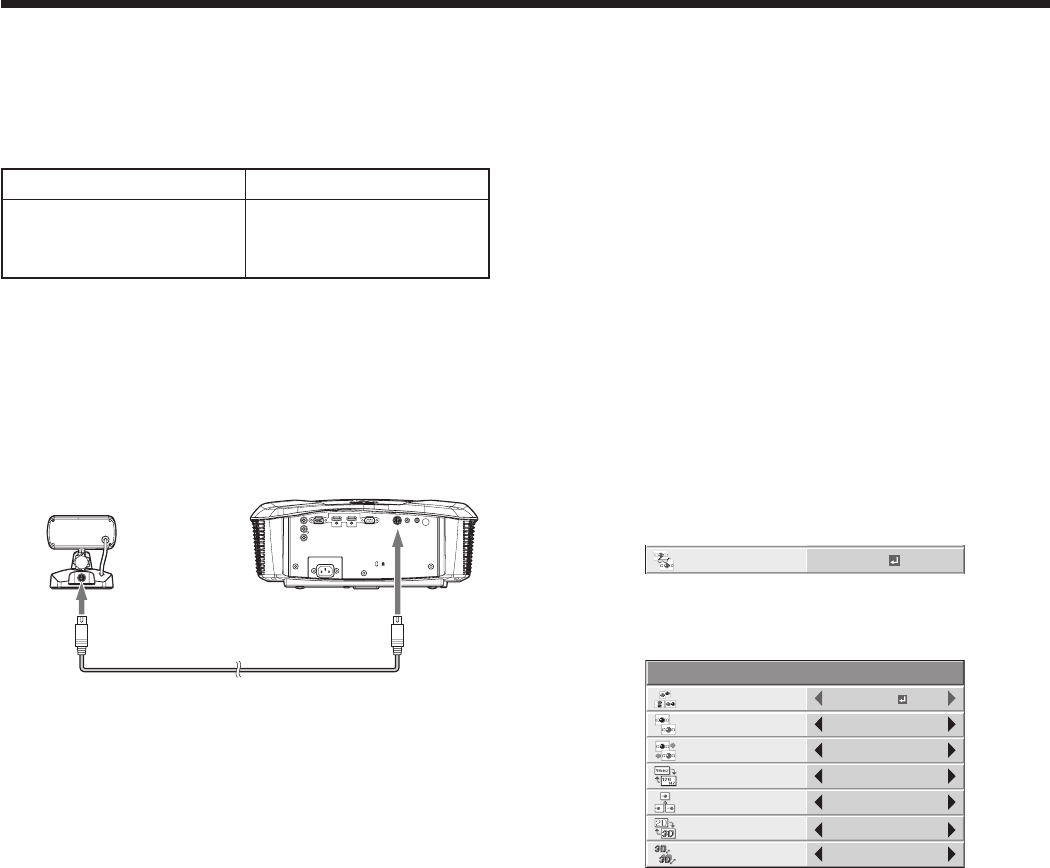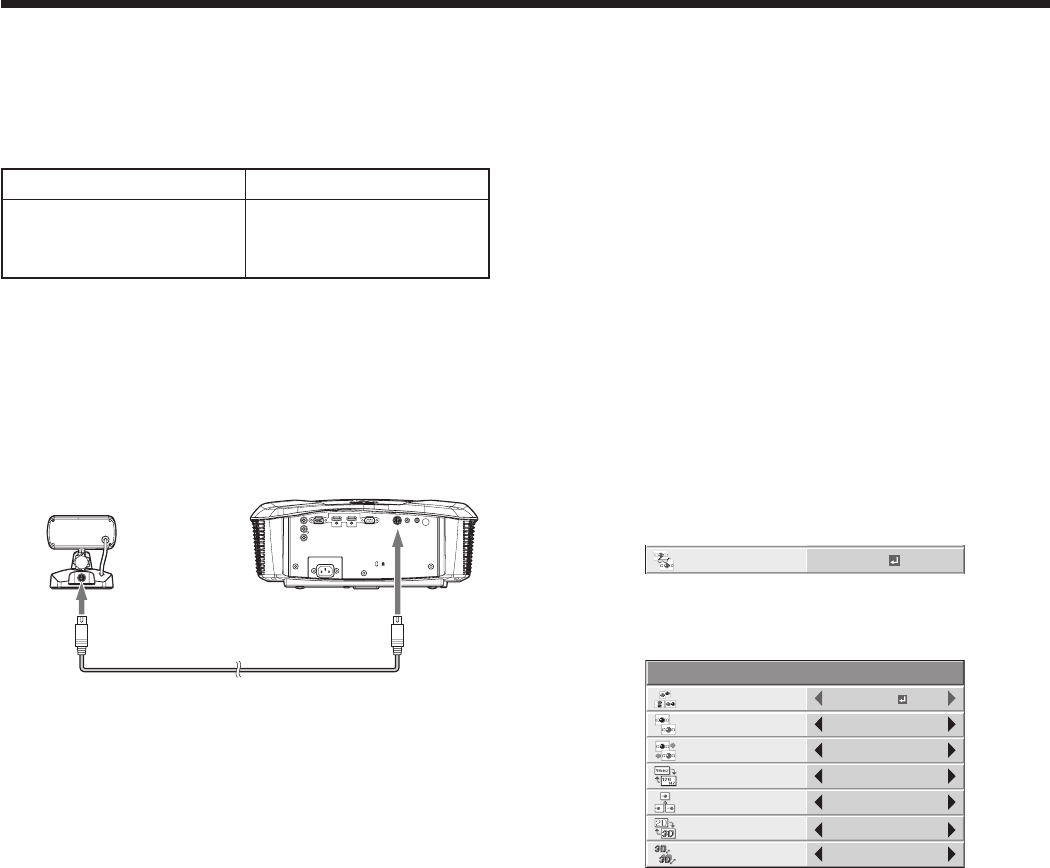
Viewing 3D images
With the separately sold 3D glasses and 3D emitter,
you can enjoy viewing 3D images on this projector.
Usable 3D glasses and 3D emitter
The following table shows the usable 3D glasses and
3D emitter.
3D glasses 3D emitter
General-purpose liquid
crystal shutter 3D
glasses
*1
EY-3D-EMT2H
*1: Some 3D glasses may not work with this projector. Ask
the dealer for details. RF 3D glasses are not usable.
Installing the 3D emitter
Connect the 3D emitter to the projector according
to the operation manual of the 3D emitter. For
connection, use the mini DIN 5-pin cable supplied with
this projector.
To 3D SYNC
terminal
To 3D emitter
terminal
Mini DIN 5-pin cable
3D emitter (option)
3D images viewing
This projector is able to display the following 3D
display supporting broadcasts and signals as
stereoscopic images. (As of June, 2012)
• 3Dimagesinputfromtherecorder/player
supporting 3D display. (Side by side, top and
bottom, and frame packing)
• 3Dimagesbythedigitalterrestrialbroadcasting
and BS digital broadcasting. (Side by side) (For
viewing 3D images with CATV (cable television),
please consult CATV broadcasters or CATV
providers.)
(For details about the supported 3D image signal
formats, see “3D supported signals” on page 53.)
This projector is also able to display 3D images
converted from 2D images.
To view 3D images:
Preparation:
• Pleasereadtheusermanualsofthe3Dglassesand
3D emitter carefully before viewing the 3D images.
• Switchingthe3Dmode(suchas3Dsettingsystem)
of the recorder/player may be required when
projecting 3D images from the recorder/player
supporting 3D display. Read the user manual of the
recorder/player for details.
1. Project a 3D image on the screen.
2. Turn the power switch on the 3D glasses to ON.
3. Wear the 3D glasses.
• Nowyouarereadytoview3Dimages.
To change the 3D viewing mode:
When 3D images aren’t displayed properly, change the
following setting using the menu.
(See page 29 for menu setting.)
1. Display the IMAGE menu.
2. Select 3D by pressing the p or q button.
CONTRAST
IMAGE
0
BRIGHTNESS 0
0
COLOR
OK
MEDIUM
0
TINT
0SHARPNESS
OKIRIS
3D
PICTURE MENU RESET
COLOR TEMP.
ADVANCED MENU
opt.
CINEMA
GAMMA MODE
AV MEMORY1PICTURE MODE
OK
OK
3. Press the ENTER button.
• The3Dmenuwillappear.
3D
OFF
NORMAL
3D SYNC.
0
FINE 3D SYNC.
96Hz
24P FRAME RATE
2
3D F.R.C. LEVEL
2D-3D
CONVERSION
5
3D DEPTH
3D MODE
AUTO
4. Press the p or q button to select the desired item
and press the t or u button to select the desired
option.
3D MODE
If 3D images aren’t displayed properly with
AUTO selected, select the video format (FRAME
PACKING, SIDE BY SIDE, or TOP AND BOTTOM)
suitable for the 3D image being displayed.
Alternatively, you can select the video format using
the 3D MODE button on the remote control. To
accept the video format you have selected, press
the ENTER button after selection.
3D SYNC.
If you feel uncomfortable while viewing 3D images,
the right-left synchronization between the 3D image
and the 3D glasses (LCD shutter) may be lost. In
such a case, set 3D SYNC. to REVERSE.