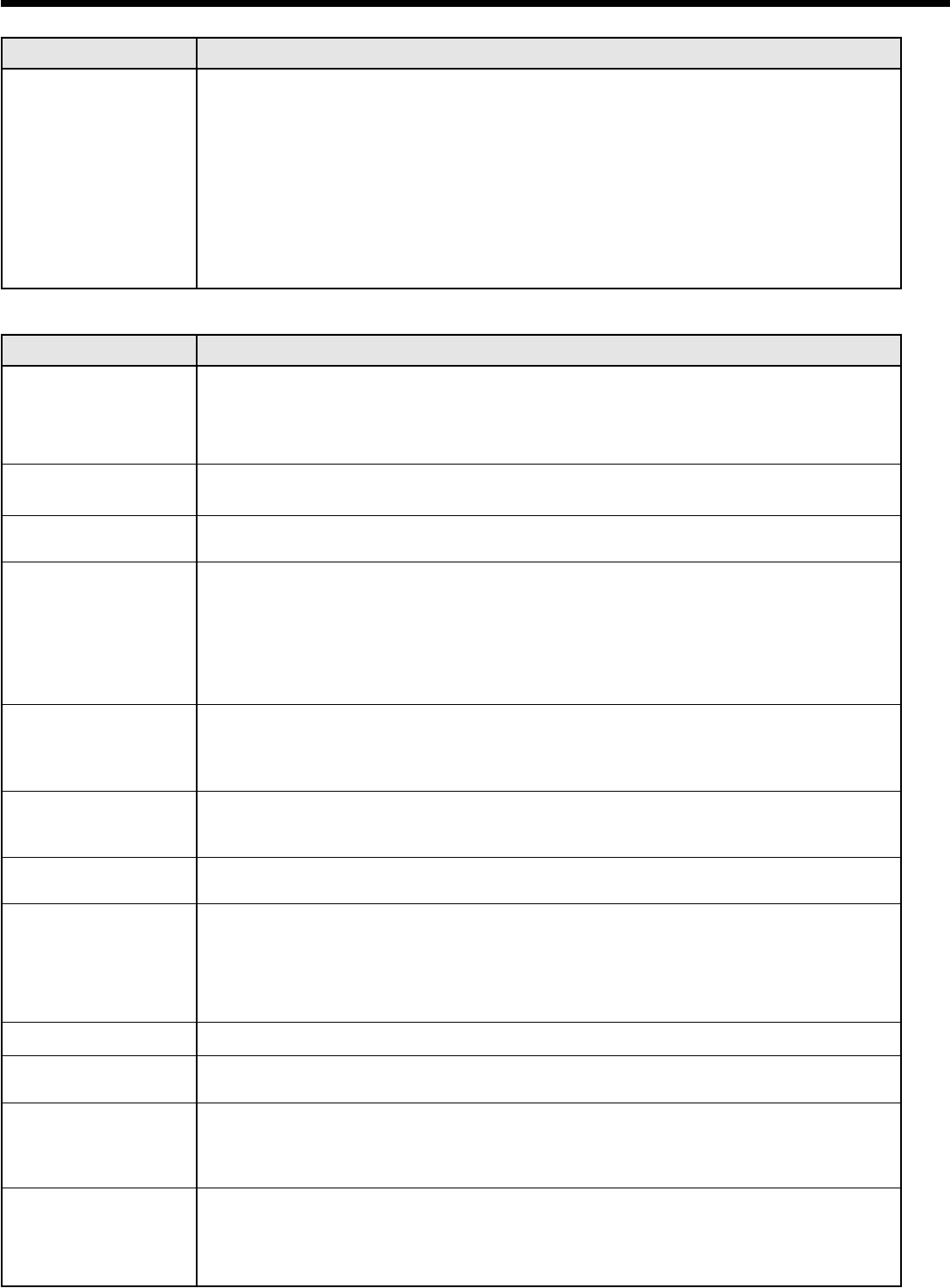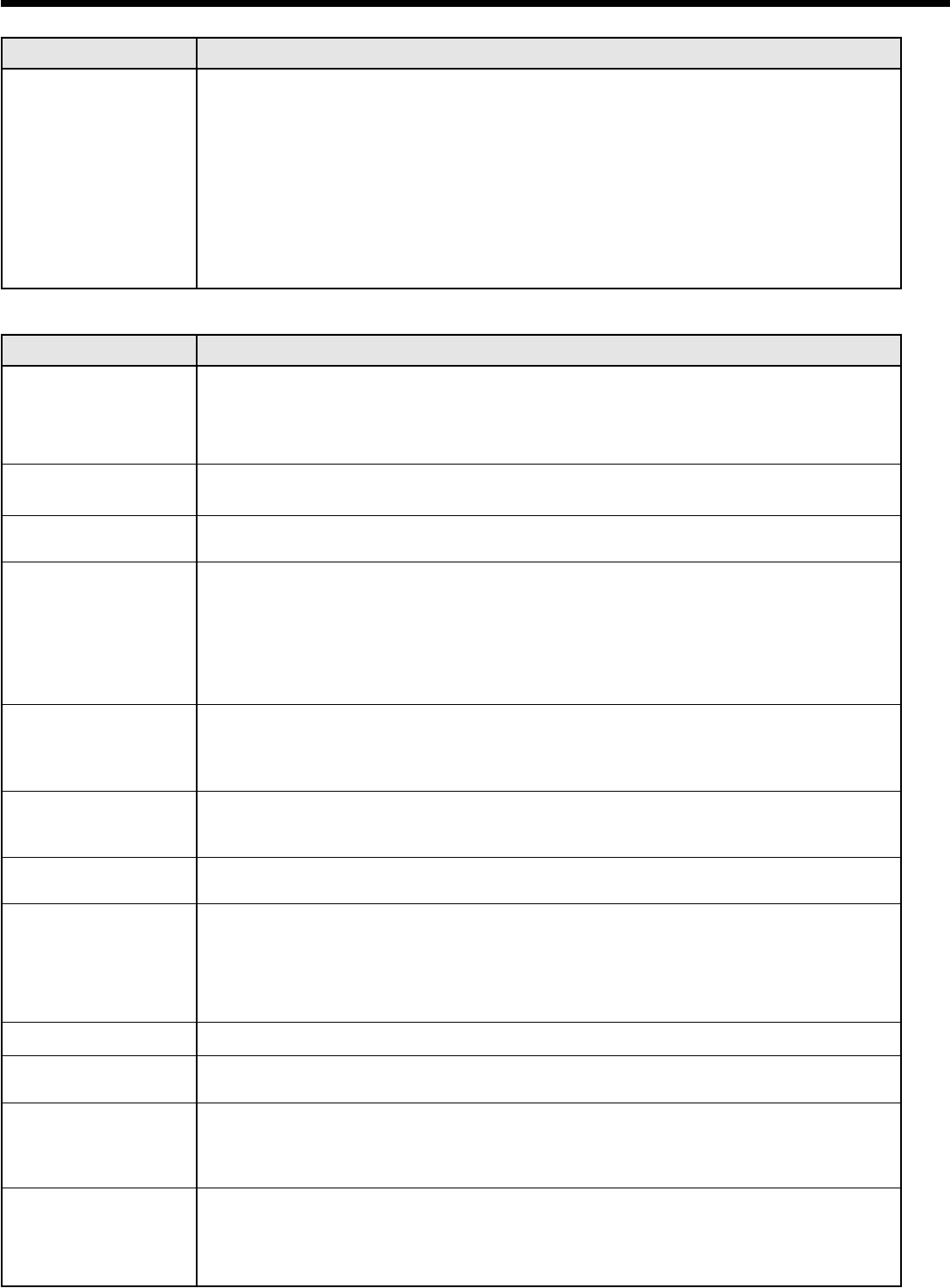
EN-34
Images are not displayed correctly.
Problem
Projected images are
shaking.
Projected images are
displaced.
Projected images are
distorted.
Projected images are
dark.
Projected images are
blurred.
White dots are seen
on projected images.
Black dots are seen on
projected images.
Rainbow effect is seen
on projected images.
Fine streaks are seen
on projected images.
Projected images
become wavy.
Hue is not appropriate.
Tint in projected
images is incorrect.
Only the motion areas
in the images supplied
from the computer
aren’t displayed.
Projected images are
obscured.
Solution
• Check that the cable connected to the external device isn’t intermittent.
• Connect the cable’s plug with the external device’s connector fi rmly.
• Press the AUTO POSITION button.
• Some computers output out-of-spec signals on rare occasion. Adjust the SIGNAL
menu. (See page 29.)
• Adjust the projector and the screen so that they are perpendicular to each other. (See
page 10.)
• Adjust BRIGHTNESS and CONTRAST in the IMAGE menu. (See page 27.)
• Replace the lamp. (See page 31.)
• Adjust the focus. (See pages 17 and 21.)
• Clean the lens.
• Press the
or
button on the remote control to eliminate fl icker.
• Adjust TRACKING and FINE SYNC. in the SIGNAL menu. (See page 29.)
• Adjust BRIGHTNESS and CONTRAST in the IMAGE menu. (See page 27.)
• Adjust the projector and the screen so that they are perpendicular to each other. (See
page 10.)
• This symptom is normal for a DLP
TM
projector and is not a malfunction. (A very small
number of pixels may stay lit or out, but such symptom is not a malfunction. Pixels of
99.99% or more are effective.)
• This is due to color breaking noise that occurs in a DLP
TM
system and is not a
malfunction.
• This is due to interference with the screen surface and is not a malfunction. Replace
the screen or displace the focus a little.
• Connect the plugs of the cables to external devices securely.
• Keep the projector away from devices that emit interfering radio waves.
• When the keystone adjustment is carried out, the image may not be displayed
correctly depending on the type of input signal. This isn’t a product malfunction. In
this case, readjust the keystone so that the amount of keystone correction is as small
as possible.
• Check that the cables connected to the external devices are not broken.
• Check that COMPUTER INPUT in the SIGNAL menu is correctly set. (See page 26.)
• Check that the cable connected to the external device isn’t broken.
• This is caused by the computer being used. Contact the manufacturer of your
computer.
• Match the output resolution of your computer with the resolution of the projector. For
the method to change the output resolution of the computer, contact the manufacturer
of your computer. (See page 38.)
• Some images and texts appear obscured during the keystone adjustment. In such
cases, use the projector without applying the keystone adjustment. (See page 18.)
No image appears on the screen. (continued)
Problem
“NO SIGNAL” is
displayed.
Solution
• Turn on the power of the connected device, or check whether there is something
wrong with the connected device.
• Check whether the external device output signals. (Check this especially when the
external device is a notebook computer.)
• Check that the cable connected to the external device isn’t defective.
• Check that the projector is connected to the external device using the correct
terminals.
• Check that the connected device is correctly selected as the input source.
• When an extension cord is being used, replace it with the supplied cable and check
whether images are projected correctly. If images are projected correctly, use an RGB
signal amplifi er along with the extension cord.
Troubleshooting (continued)