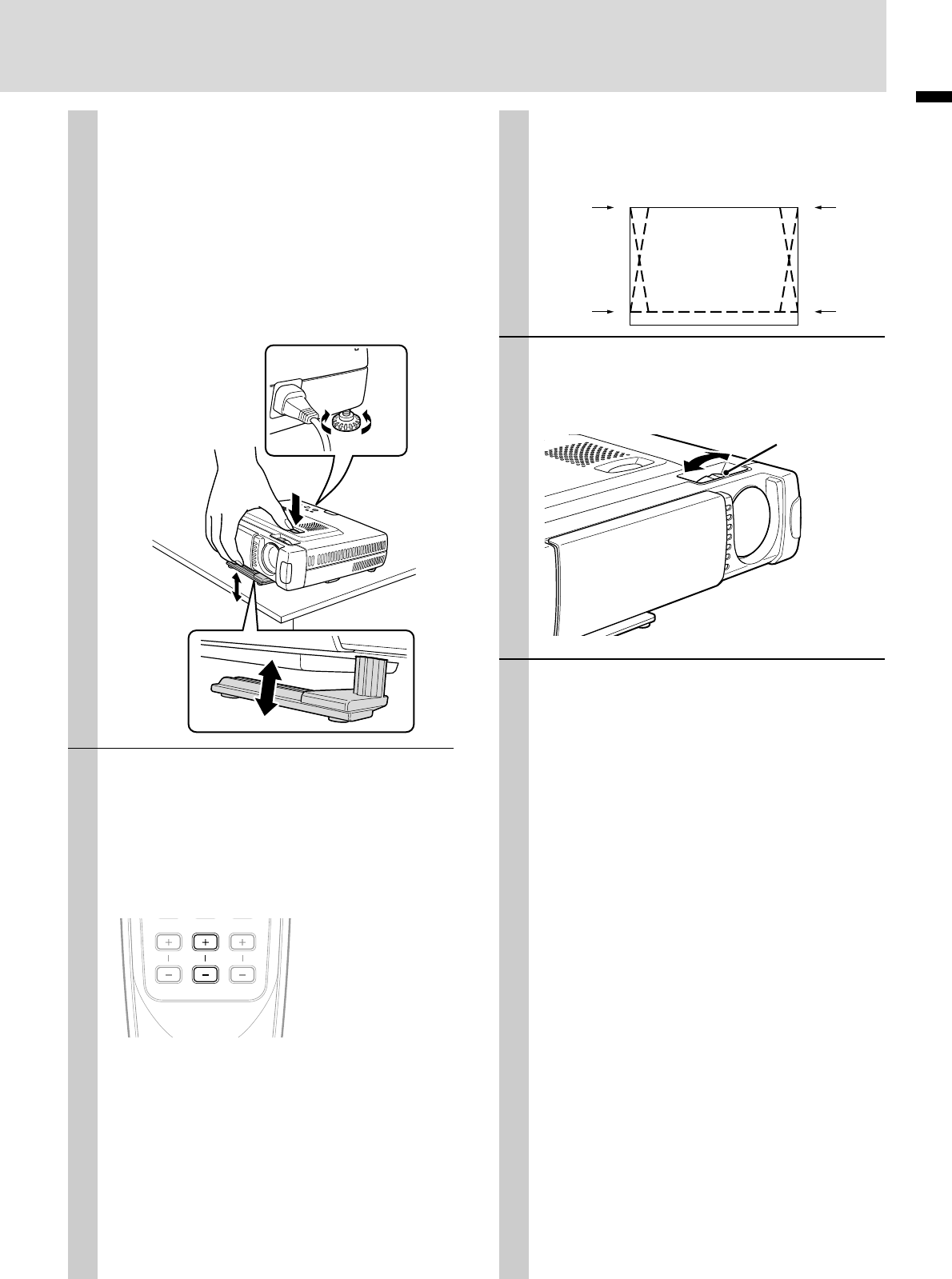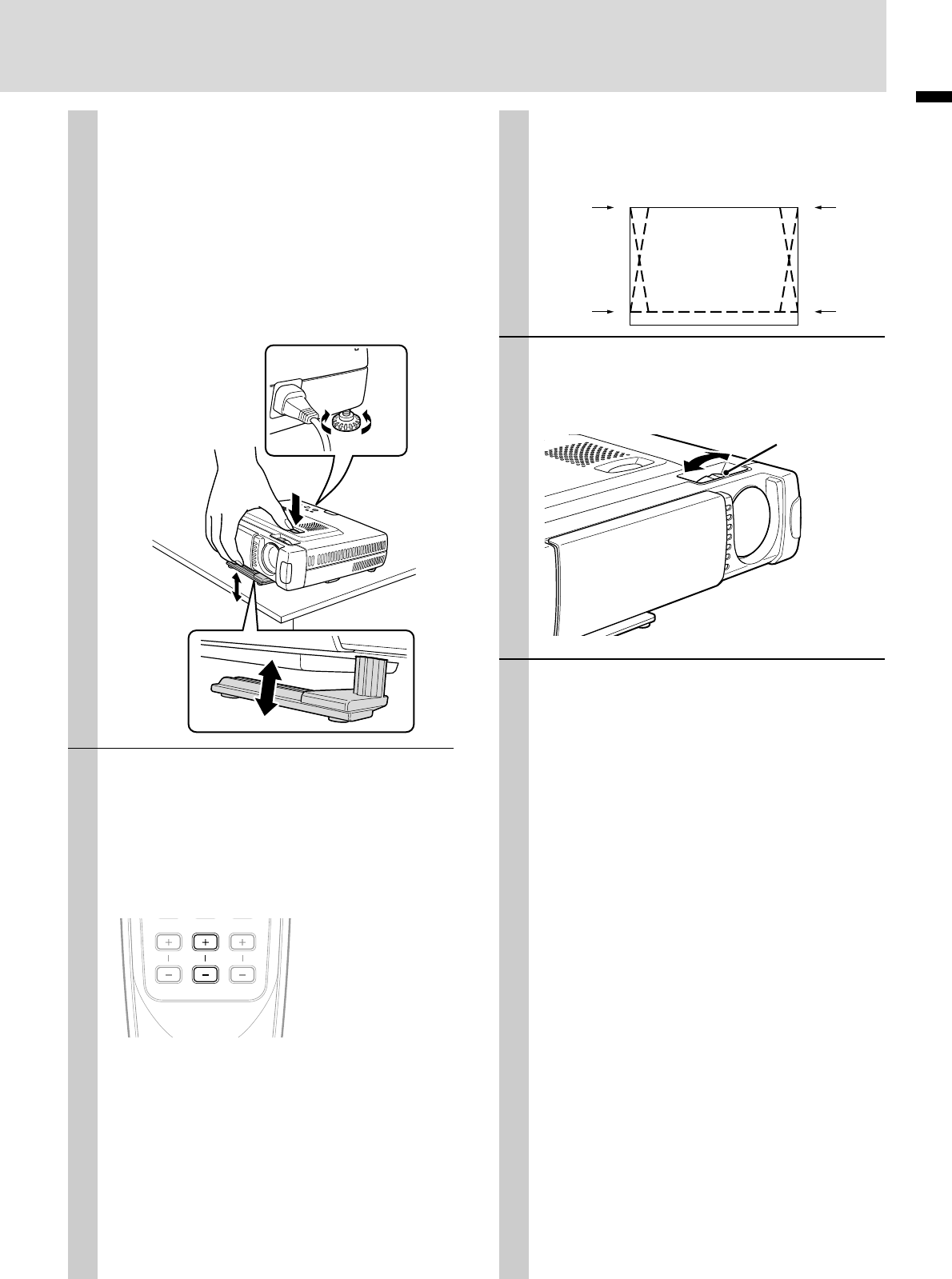
E – 15
ENGLISH
Adjuster Adjustment
There are two adjusters: one on the right side of the back panel
and another in the front center of the main unit.
1 Use right hands to lift the front of the main unit to approxi-
mately the desired adjustment angle.
2 Press the adjuster button on the front.
Loosen the adjuster legs and allow them to drop into
position.
3 Release the button.
The extended adjuster legs will be locked.
4 Rotate the contact surfaces of the rear adjuster either clock-
wise or counterclockwise to accurately adjust the level.
6 When distortion of the projected image
cannot be corrected with the adjusters,
press the KEYSTONE +/– buttons of the
remote control to fine adjust (see page
18).
Using KEYSTONE to adjust projected image
distortion.
ZOOM VOLUMEKEYSTONE
Note
Maximum correction is 14 degrees (including optical correc-
tion).
The top and bottom of the projected image is
corrected, as shown below.
If a menu is being displayed, distortion of the
menu will not be corrected.
7 Adjust the image size to match the dis-
tance to the screen. Next, use the focus
ring to adjust the focus.
8 Change the unit setting to suit the
method and source selected in step 4.
• Select the “PROJECTION” appropriate
for the type of projector installation.
(See page 29)
If the image is projected reversed, vertically, or
horizontally, reset “PROJECTION”.
• In the case of video or S-video, select
the color system as necessary. (See
page 26)
Normally, it is not necessary to change the
factory settings. Also, set the RGB/YCbCr con-
nector for component video (YCbCr). (See
page 27)
• In the case of RGB input, adjust the
video of the connected PC.
This projector automatically identifies the input
signal and selects the most appropriate resolution.
However, manually adjust the “PICTURE ADJ”
and “FINE PICTURE” (see page 24) when there
is flicker, noise, color offset, etc., and manually
adjust the vertical and horizontal position (see
page 24) when the image is not centered.
You can also choose to project the image at the
original size of the incoming signal resolution.
(see page 27). (Normally, the resolution is au-
tomatically sensed and the display is enlarged
or reduced.)
Up
Down
Down
4
3
2
1
Up
Focus
ring
(Continued on the next page.)