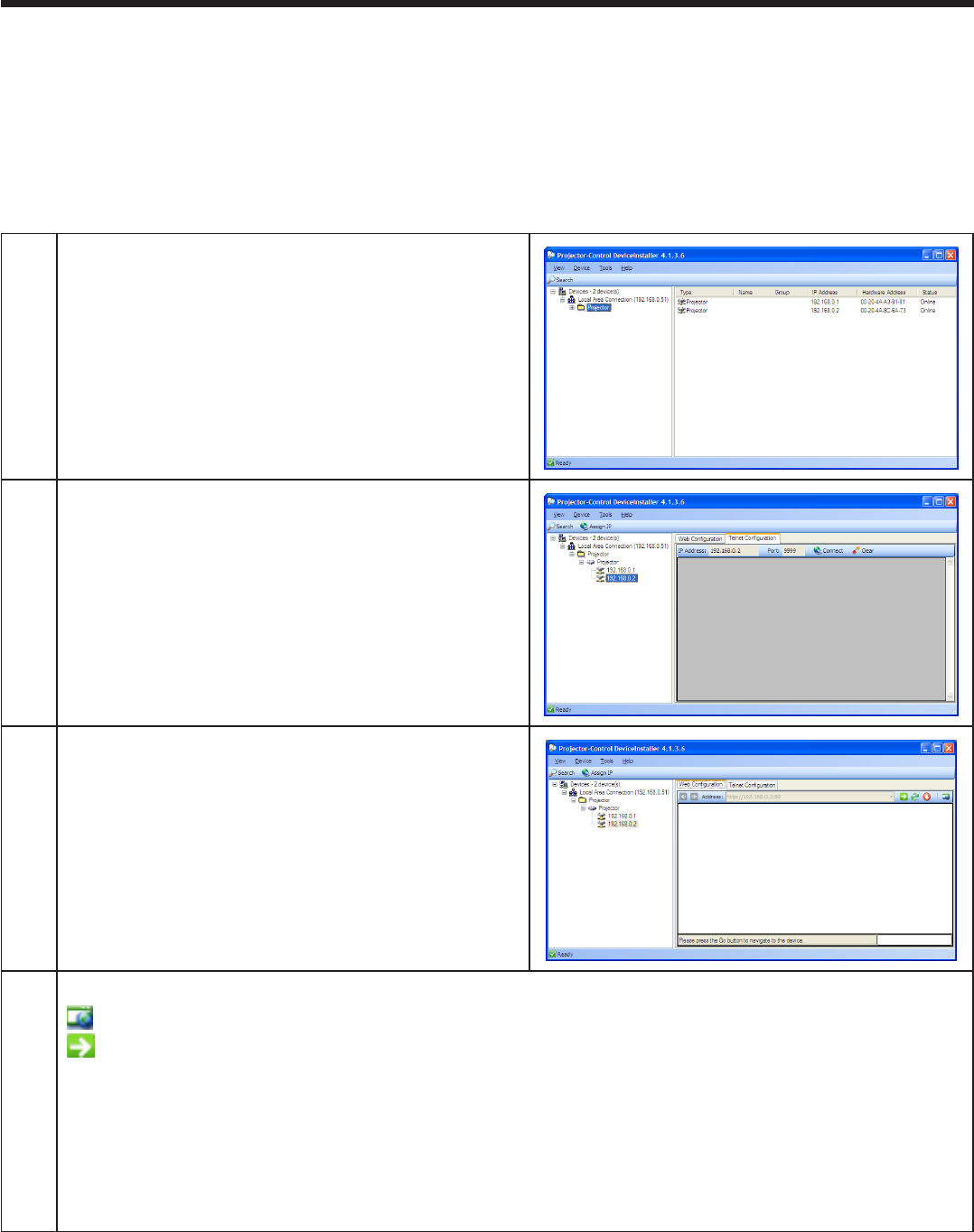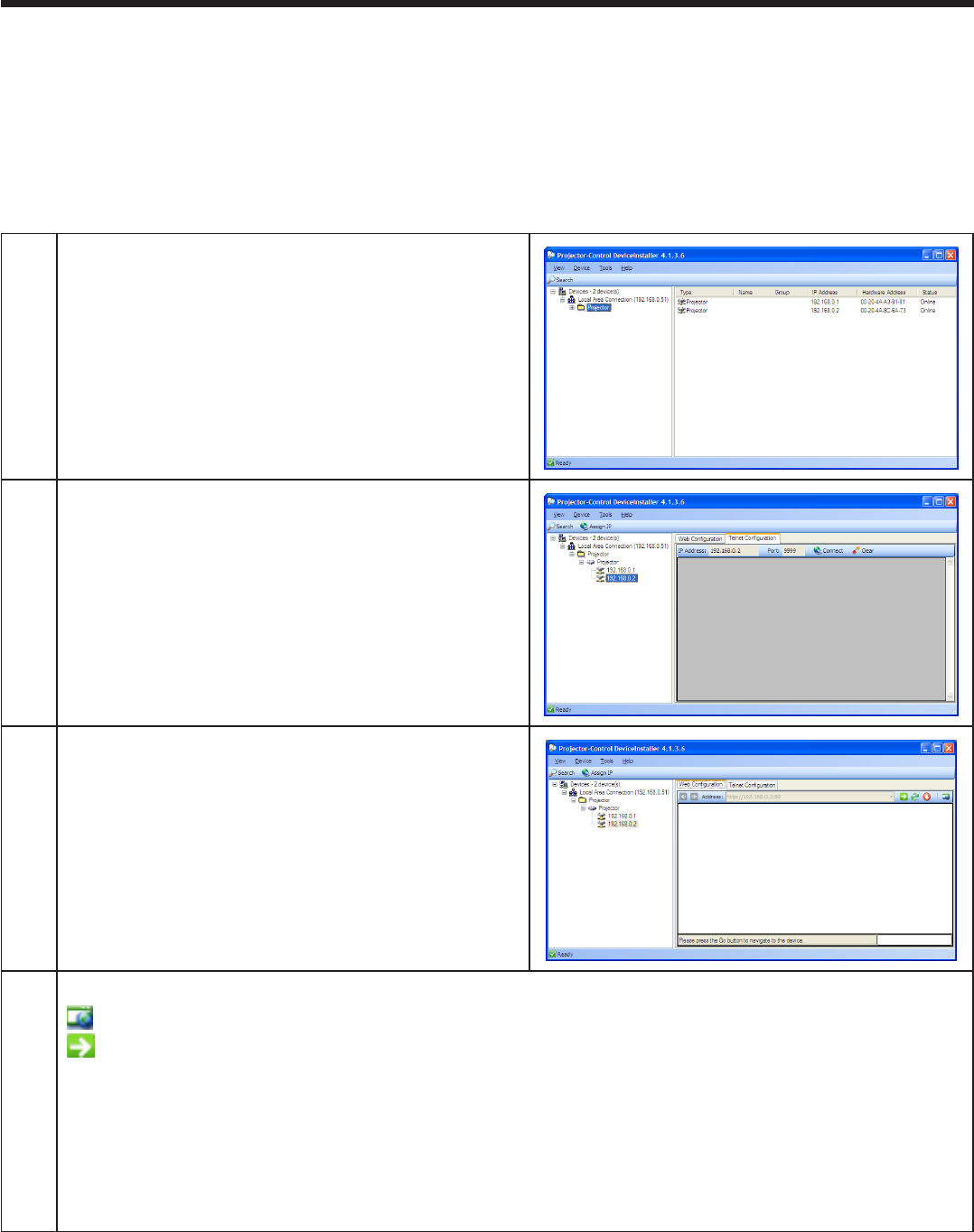
EN-12
1
Start the Projector-Control Device Installer.
Select [Start] - [All Programs] - [Projector] - •
[Projector-Control Device Installer] (in the case of
Windows
®
XP).
2
Expand the tree structure on the left pane until the IP
address you set appears.
3
Select the WEB Configuration tab.
4
Click the External Browser button or Go button.
(External Browser button) : The browser starts on a separate window.
(Go button) : The browser starts on the Projector-Control Device Installer window.
(Note)
You can start ProjectorView by directly entering the URL of the Web browser “http://IP address you •
set” instead of by clicking the External Browser button.
When you are using a proxy server, don’t enable the proxy when accessing this IP address.•
You can open only 1 browser screen from the device installer. •
It is possible to control a projector using 2 computers running “ProjectorView”. However, use only 1 •
computer for Telnet setting.
ProjectorView
Using the ProjectorView
This section describes ProjectorView, a tool to control and monitor the projector’s operations by a Web browser.
The major functions of ProjectorView are:
Power on/off•
Input source switching•
State information indication (projector’s name, temperature, lamp operation time, error/alert, etc.) •
E-mail notification in case of error/alert•
How to start up