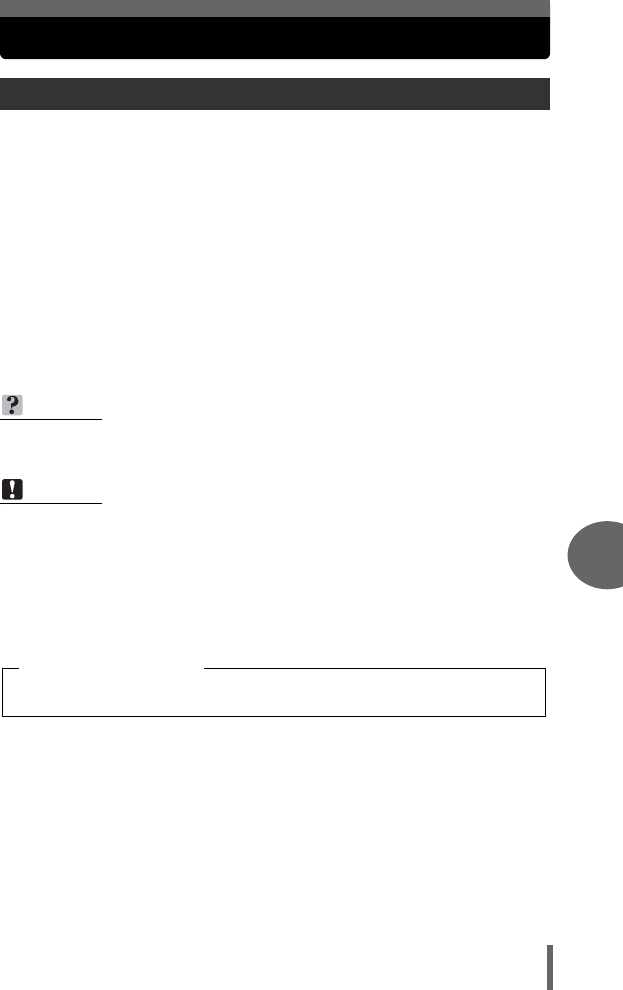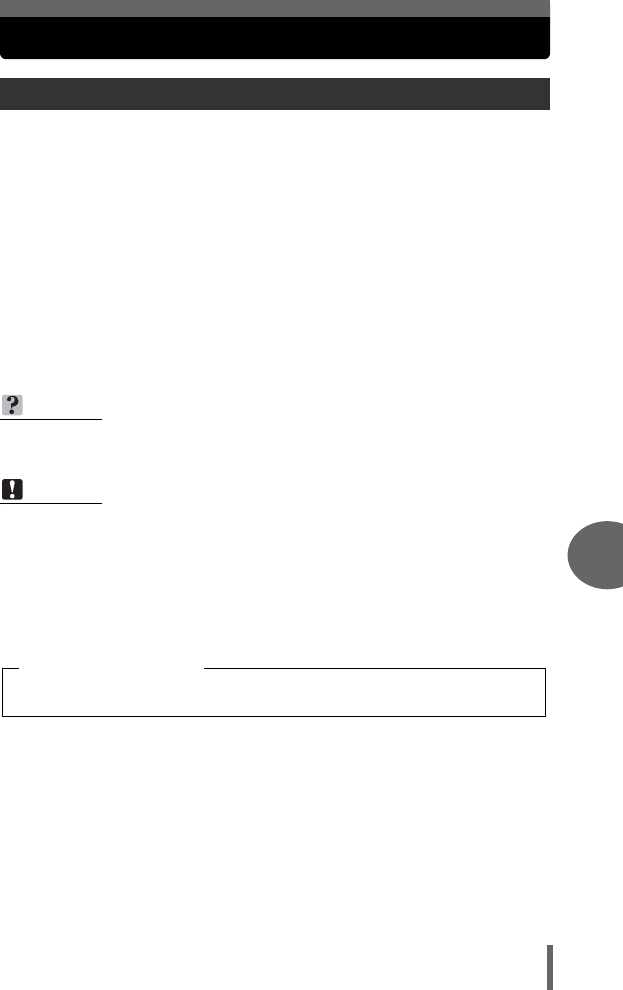
77
7
Printing pictures
Direct printing (PictBridge)
By connecting the camera to a PictBridge-compatible printer with the USB cable, you
can print out recorded pictures directly. With the camera connected to the printer,
select the pictures you want to print and the number of prints on the camera’s
monitor. It is also possible to print out pictures using the print reservation data.
g“Print settings (DPOF)” (P. 84)
To find out if your printer is compatible with PictBridge, refer to the printer’s
instruction manual.
What is PictBridge?… It is the standard for connecting digital cameras and printers
of different manufacturers and printing out pictures directly.
STANDARD… All printers that support PictBridge have standard print settings. If
[STANDARD] is selected on the settings screens (P. 78 to P. 82), images are printed
according to these settings. Refer to the printer’s instruction manual for its standard
settings or contact the printer manufacturer.
Using the direct printing function
TIPS
• For details of printing paper types, ink cassettes, etc., refer to the printer’s
instruction manual.
Note
• You are recommended to use the optional AC adapter when printing pictures.
If you use batteries, make sure they have enough power. If the camera stops
operating while communicating with the printer, the printer may malfunction or
image data may be lost.
• Movies cannot be printed.
• The camera does not enter sleep mode when connected to the printer by the
USB cable.
Available printing modes, paper sizes etc., vary depending on the printer you
use. Refer to the instruction manual for your printer.
Print modes and settings