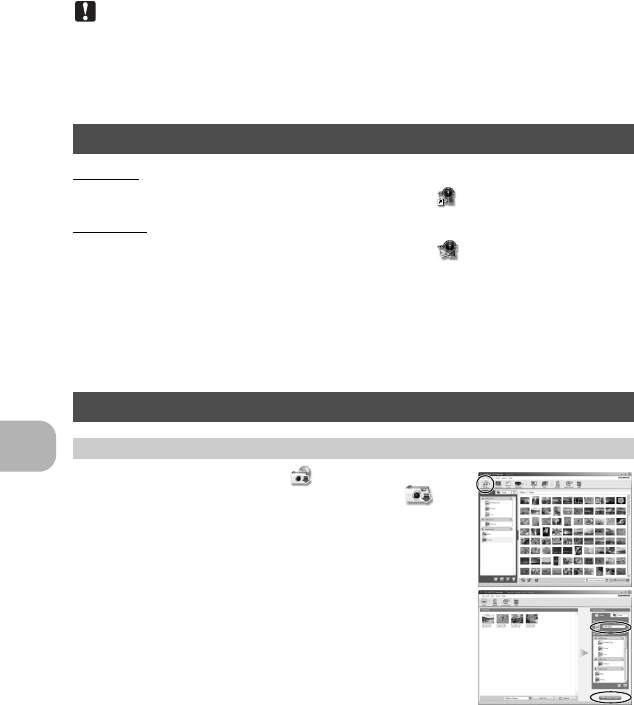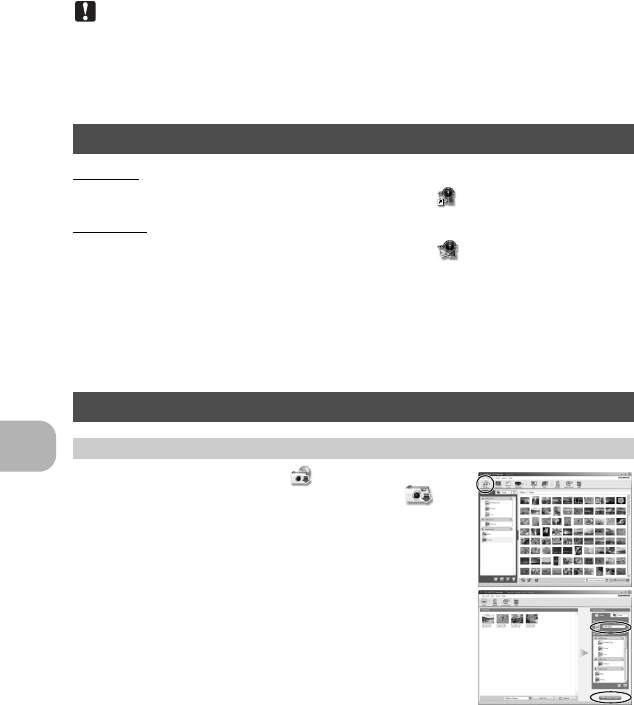
Using OLYMPUS Master
36
EN
4 The camera is recognized by the computer.
• Windows
When you connect the camera to your computer for the first time, the computer attempts to
recognize the camera. Click “OK” to exit the message that is displayed. The camera is
recognized as a “Removable Disk”.
• Macintosh
The iPhoto program is the default application for managing digital images. When you
connect your digital camera for the first time, the iPhoto application starts automatically, so
close this application and start OLYMPUS Master.
Note
• The camera functions are disabled while the camera is connected to a computer.
• Connecting the camera to a computer via a USB hub may cause unstable operation. In this
case, do not use a hub, but connect the camera directly to the computer.
• Images cannot be transferred to your computer with OLYMPUS Master if [PC] is selected in
Step 3, Y is pressed and [MTP] is selected.
Windows
1 Double-click the “OLYMPUS Master 2” icon on the desktop.
Macintosh
1 Double-click the “OLYMPUS Master 2” icon in the “OLYMPUS
Master 2” folder.
• The browse window is displayed.
• When OLYMPUS Master is started up for the first time after installation, the OLYMPUS
Master initial setting screen and user registration screen are displayed before the browse
window.
Follow the on-screen instructions.
1 Click “Transfer Images” on the browse
window, and then click “From Camera” .
• The window for selecting the pictures you want to transfer
from the camera is displayed. All the images in the camera are
displayed.
2 Select “New Album” and enter an album name.
3 Select the image files and click “Transfer
Images”.
• A window indicating that the download is complete is
displayed.
4 Click “Browse images now”.
• The downloaded images are displayed in the browse window.
Start up the OLYMPUS Master software
Displaying camera images on a computer
Downloading and saving images
d4368_e_0000_7.book Page 36 Friday, November 30, 2007 3:16 PM