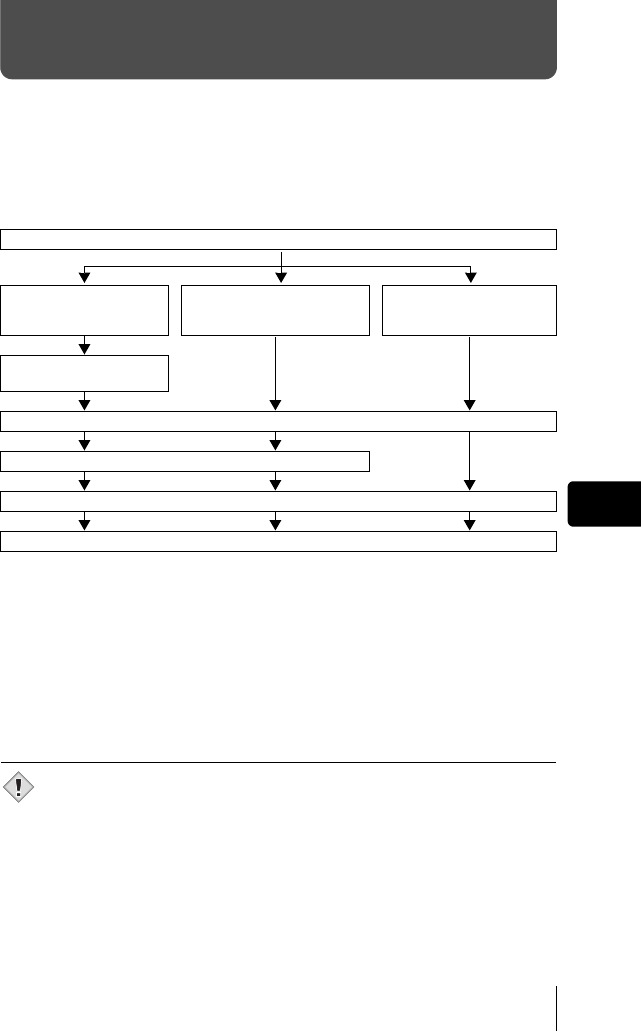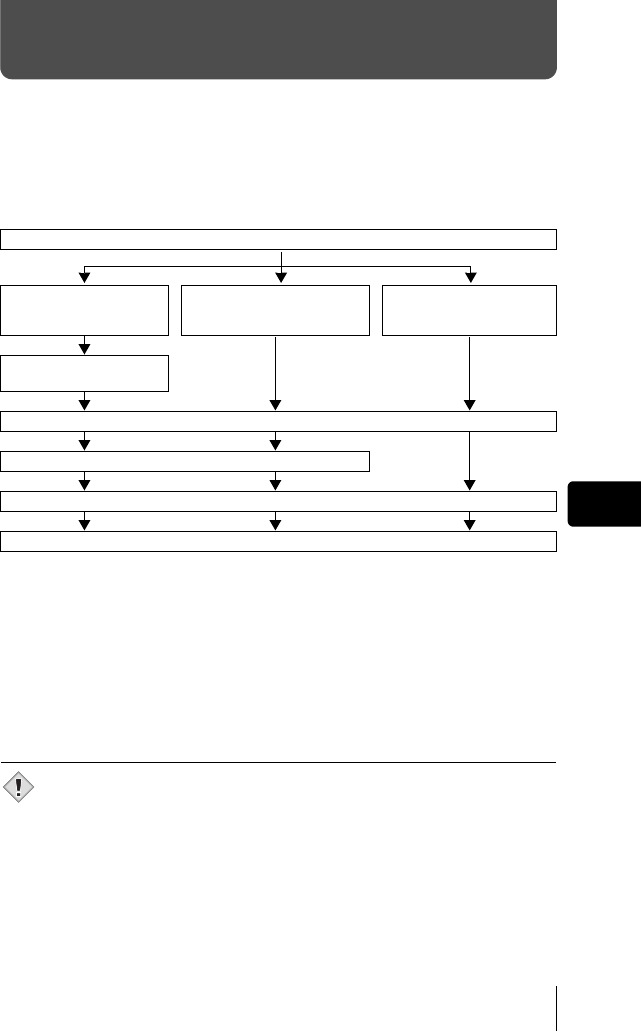
En
En 43
DOWNLOADING PICTURES TO A COMPUTER
By connecting the camera to a computer with the provided USB cable, images
on a card can be transferred to the computer. Some OS’s (operating systems)
may need a special setup before connecting to the camera for the first time.
Follow the chart below. For details of the procedures in the chart, refer to the
“Reference Manual” on the software CD. Also refer to the “Software Installation
Guide” included in the CD-ROM package.
* Even if your computer has a USB connector, data transfer may not function
correctly if you are using one of the operating systems listed below or if you
have an add-on USB connector (extension card, etc.).
• Windows 95/NT 4.0
• Windows 98/98SE upgrade from Windows 95
• Mac OS 8.6 or lower (except Mac OS 8.6 equipped with USB MASS Storage
Support 1.3.5 installed at the factory)
• Data transfer is not guaranteed on a home-built PC system or PCs with no
factory installed OS.
• You can view images using: graphics applications that support the
JPEG file format (Paint Shop Pro, Photoshop, etc.); Internet browsers
(Netscape Communicator, Microsoft Internet Explorer, etc.); CAMEDIA
Master software; or other software. For details on using commercial
graphics applications, refer to their instruction manuals.
• QuickTime is needed for playing back movies. QuickTime is included
on the provided software CD.
• If you want to process images, make sure to download them to your
computer first. Depending on the software, image files may be
destroyed if the images are processed (rotated, etc.) while they are on
the card.
Identifying the OS
Windows 98/
98SE (Second Edition)
Windows Me/2000/XP
Mac OS 9.0 - 9.2/
OSX
* For OS 8.6, see below.
Installing the USB driver
for Windows 98
Connecting the camera to the computer using the provided USB cable
Confirming the computer recognizes the camera
Downloading image files
Disconnecting the USB cable
Note
basic_e_d4155_6.fm Page 43 Monday, December 8, 2003 10:02 AM