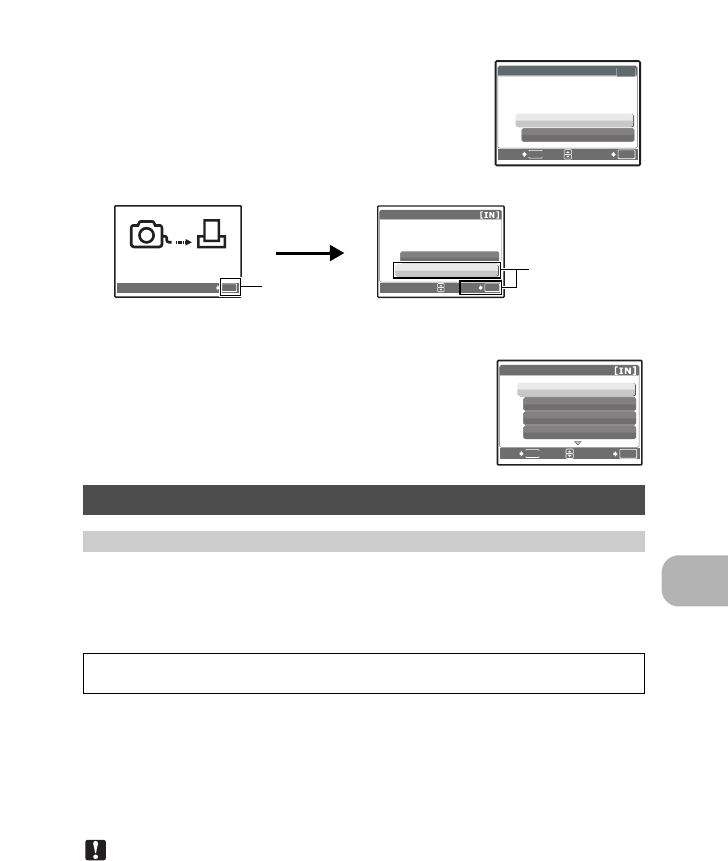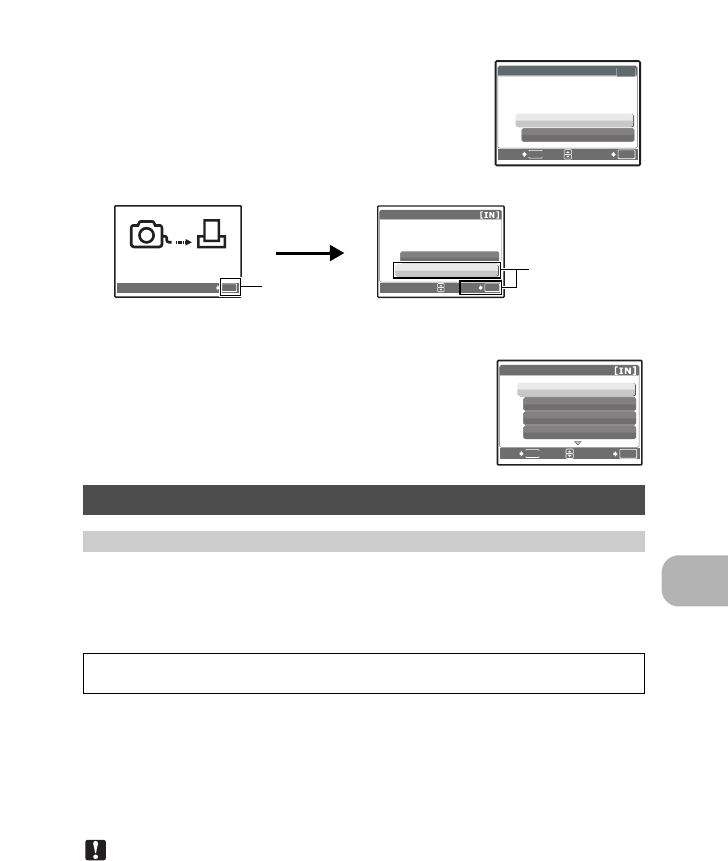
Printing pictures
EN
29
4 Select [PRINT], and press H.
• Printing starts.
• When printing is finished, the [PRINT MODE SELECT] screen
is displayed.
To cancel printing
5 In the [PRINT MODE SELECT] screen, press
m.
• A message is displayed.
6 Disconnect the USB cable from the camera.
7 Disconnect the USB cable from the printer.
Print reservations allow you to save printing data (the number of prints and the date and time
information) with the pictures stored on the card.
With print reservation, you can print out pictures easily either at home using a personal
DPOF-compatible printer or at a photo store that supports DPOF. DPOF is a standard format
used to record automatic print information from digital cameras.
Pictures with print reservations can be printed using the following procedures:
Printing using a DPOF-compatible photo store
You can print pictures using the print reservation data.
Printing using a DPOF-compatible printer
Printing is possible directly from a card containing print reservation data, without using
a computer. For more details, refer to the printer’s instruction manual. A PC card
adapter may also be necessary.
Note
• DPOF reservations set by another device cannot be changed by this camera. Make changes
using the original device. If a card contains DPOF reservations set by another device,
entering reservations using this camera may overwrite the previous reservations.
• You can make DPOF print reservations for up to 999 images per card.
• Not all functions may be available on all printers or at all photo stores.
Print settings (DPOF)
How to make print reservations
Only the images stored on the card can be reserved to print. Insert a card with recorded
pictures into the camera before making print reservations.
OK
SET
MENU
BACK
IN
PRINT
CANCEL
OK
PRINT
CONTINUE
CANCEL
SET
TRANSFERRING
OK
CANCEL
Screen during data
transfer
Press H
Select [CANCEL],
and press H.
OK
MENU
PRINT MODE SELECT
PRINT
ALL PRINT
MULTI PRINT
ALL INDEX
SET
EXIT
d4352_e_0000_7.book Page 29 Friday, July 6, 2007 10:32 AM