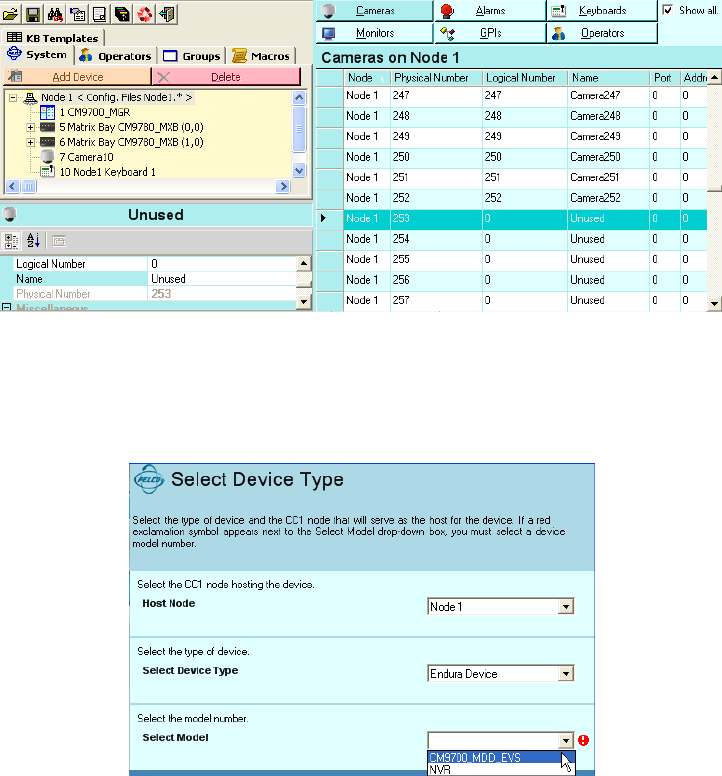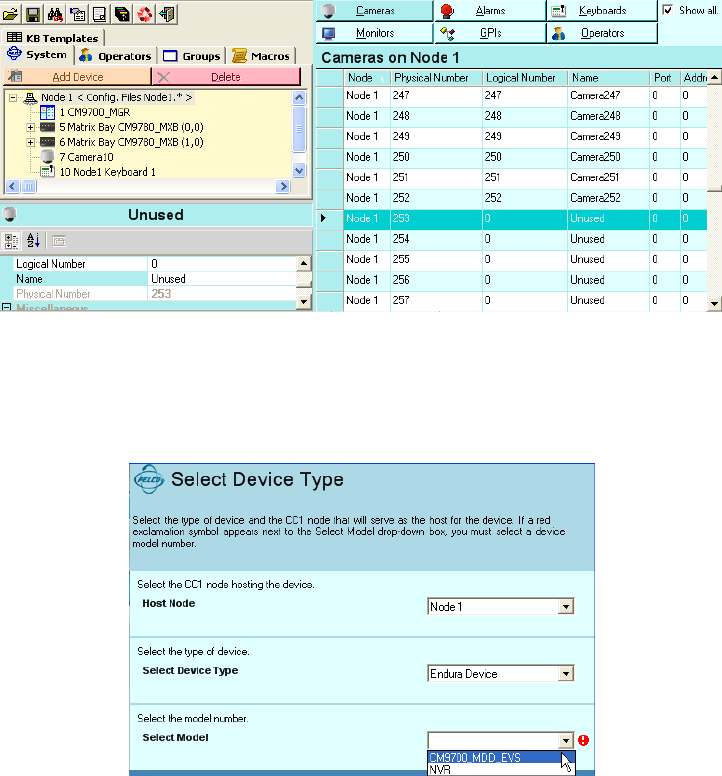
26 C1570M-C (5/06)
ADD THE CM9700MDD-EVS AND ENDURA CAMERAS TO THE 9700 MATRIX CONFIGURATION
To add a CM9700MDD-EVS to a 9700 matrix system configuration, you need to complete the following tasks:
1. Add the CM9700MDD-EVS to the matrix system configuration. Refer to the Add the CM9700MDD-EVS to the Matrix System Configuration
section for instructions.
2. Configure the CM9700MDD-EVS settings. Refer to the Configure the CM9700MDD-EVS Settings section for instructions.
3. Add the Endura network cameras to the matrix system configuration. Refer to the Add Endura Cameras to the Matrix System Configuration
section for instructions. Be sure to assign each Endura camera a logical camera number that matches the logical camera number assigned
through the WS5000 application.
ADD THE CM9700MDD-EVS TO THE MATRIX SYSTEM CONFIGURATION
1. Install the CM9700-MGR software, and then configure the matrix system. Instructions are provided in the CM9700-MGR Software Guide.
As you are adding matrix system cameras, be sure to reserve matrix bay inputs to be used as tie line inputs for one or more
CM9700MDD-EVS units. You must reserve one matrix bay input for each CM9700MDD-EVS. Figure 19 illustrates unused matrix bay inputs
(starting at camera 253) that can be used as CM9700MDD-EVS tie lines.
Figure 19. CM9700-MGR Camera Grid
2. Click Wizards > Add Device Wizard (or click the tree view section, and then click Add Device). The Add Device wizard opens.
3. Specify Endura Device in the Select Device Type drop-down box, and then click CM9700_MDD_EVS in the Select Model drop-down box.
Figure 20. Adding a CM9700MDD-EVS
4. Click Next. The Number of Devices page opens.