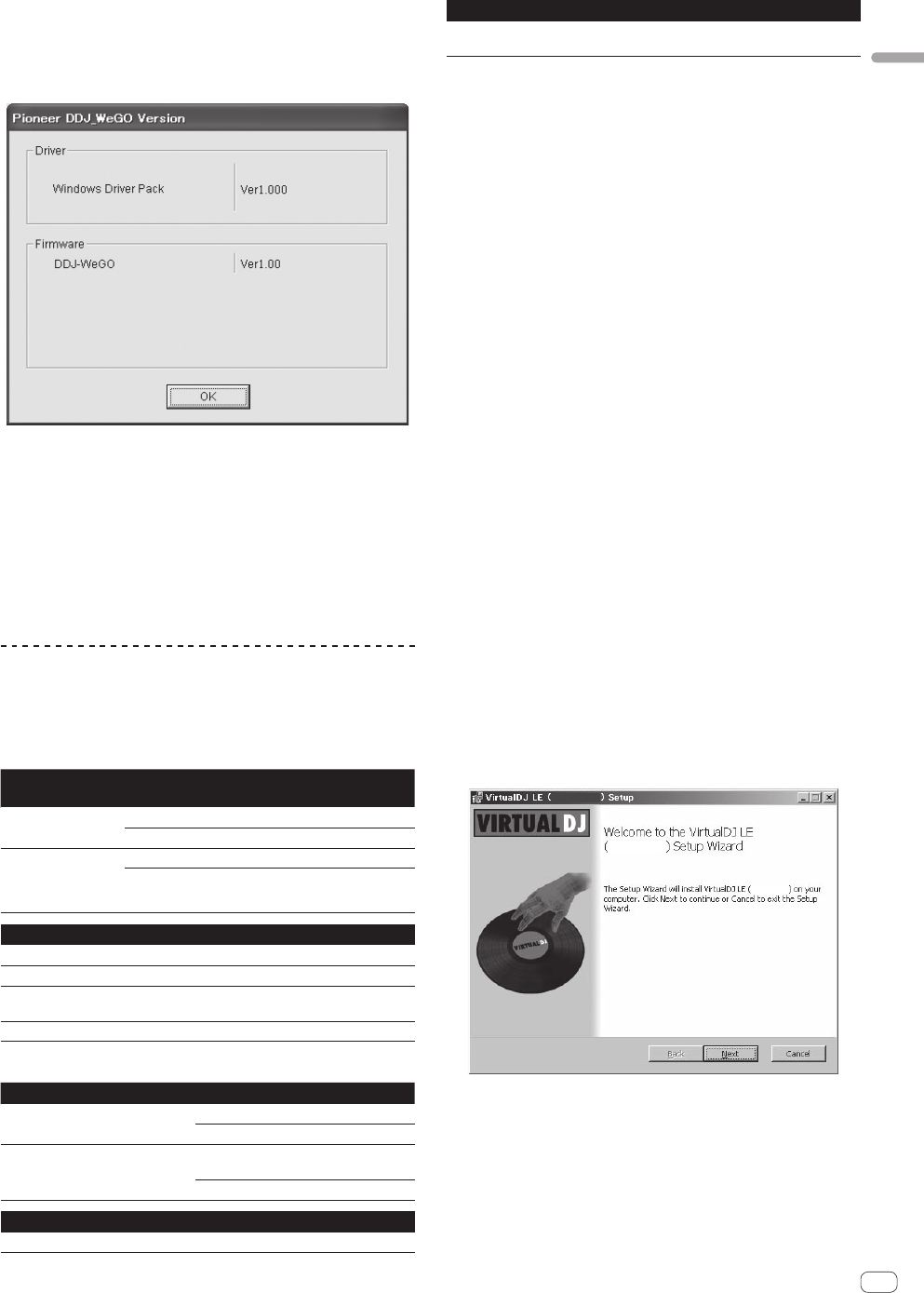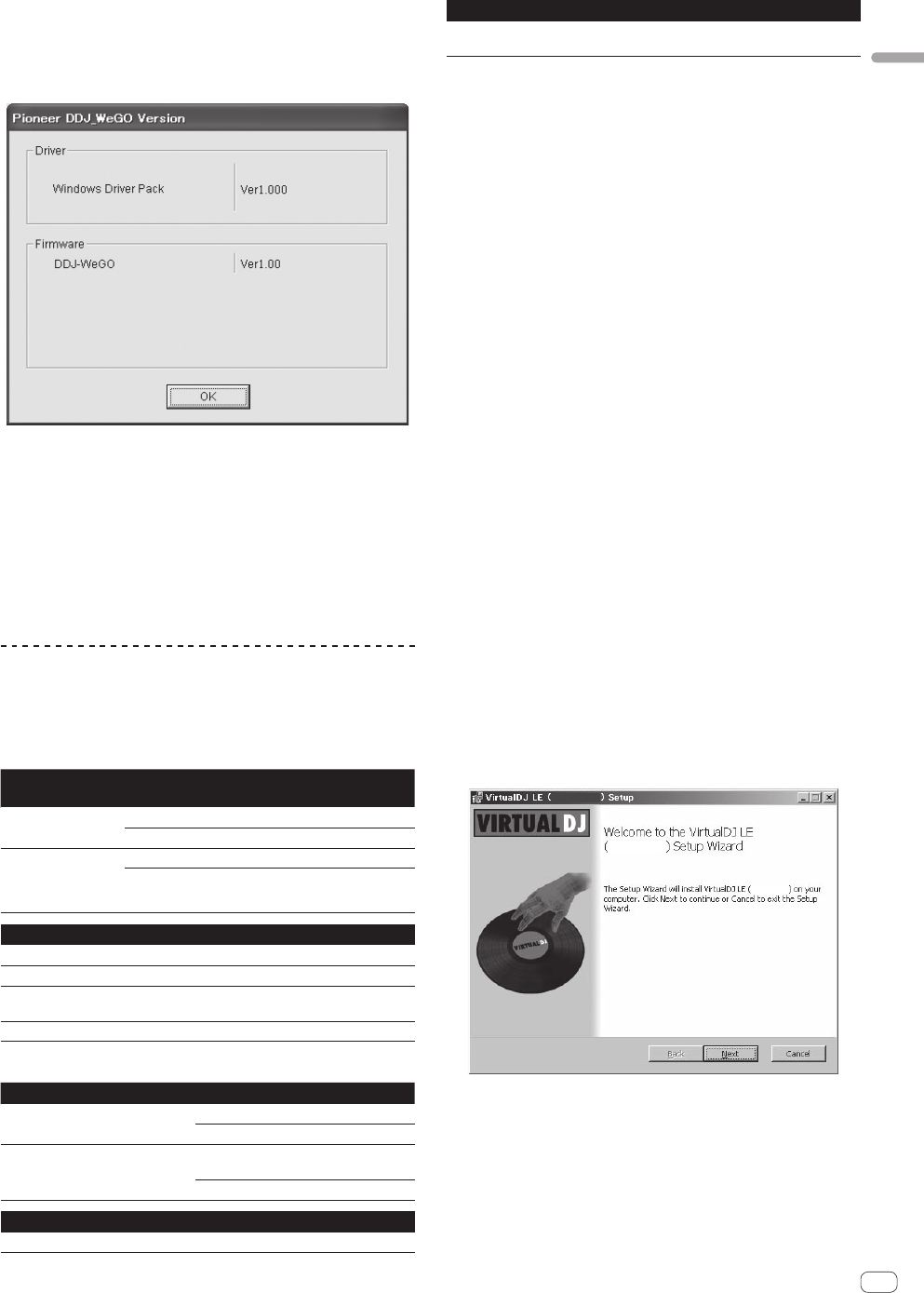
5
En
Before you start
Checking the version of the driver software
Click the Windows [Start] menu>[All Programs]>
[Pioneer]>[DDJ_WeGO]>[DDJ_WeGO Version Display
Utility].
! You can check the firmware version of this unit on the screen.
! The firmware version is not displayed when this unit is not connected
to the computer or when this unit and computer are not properly
communicating.
Checking the latest information on the driver
software
For the latest information on the driver software for exclusive use with
this unit, visit our website shown below.
http://pioneerdj.com/support/
About the VIRTUAL DJ LE software
VIRTUAL DJ LE is a DJ software application by Atomix productions. DJ
performances are possible by connecting the computer on which this
software is installed to this unit.
Minimum operating environment
Supported
operating systems
CPU and required memory
Mac OS X 10.5.x
Intel
®
processor
1 GB or more of RAM
Windows
®
XP
Home Edition/
Professional (SP3 or
later)
Intel
®
Pentium
®
4 or AMD Athlon
™
XP processor
512 MB or more of RAM
Others
Hard disk Free space of 50 MB or greater
Optical drive Optical disc drive on which the CD-ROM can be read
USB port
A USB 2.0 port is required to connect the computer
with this unit.
Display resolution Resolution of 1 024 x 768 or greater
Recomended operating environment
Supported operating systems CPU and required memory
Mac OS X 10.6.x
Intel
®
processor
2 GB or more of RAM
Windows
®
7
Professional
32-bit version
Intel
®
Core
™
2 or AMD Athlon
™
X2
processor
1 GB or more of RAM
Others
Hard disk Free space of 200 MB or greater
Others
Display resolution
Resolution of 1 280 x 1 024 or greater (Windows)
Resolution of 1 440 x 900 or greater (Mac)
The conditions below must be satisfied in order to conduct video mixing.
! Mac
— ATI
™
or NVIDIA
®
video chipset with 256 MB of dedicated DDR3 RAM
— Video card must support dual-screen output.
! Windows
— ATI
™
or NVIDIA
®
video card with 256 MB of dedicated DDR3 RAM
— Video card must support dual-screen output.
! Full functionality is not guaranteed on all computers, even those meeting the
operating environment requirements described above.
! Even with the required memory indicated for the operating environment above,
lack of memory due to resident programs, the number of services, etc., could
prevent the software from offering optimal functionality and performance. In
such cases, free up sufficient memory. We recommend installing additional
memory for stable operation.
! Depending on the computer’s power-saving settings, etc., the CPU and hard
disk may not provide sufficient processing capabilities. For notebook comput-
ers in particular, make sure the computer is in the proper conditions to provide
constant high performance (for example by keeping the AC power connected)
when using VIRTUAL DJ LE.
! Note that problems may arise with the functionality of VIRTUAL DJ LE depending
on other software running on your computer.
Installing the VIRTUAL DJ LE software
! Cautions when the included software involves an Internet
environment
A separate contract with and payment to a provider offering Internet
services is required.
! The installer screen’s design may differ depending on the version of
VIRTUAL DJ LE, but the operating procedure is the same.
Installation procedure (Windows)
1 Insert the included CD-ROM into the computer’s CD
drive.
2 When the CD-ROM’s menu is displayed, select [Install
VIRTUAL DJ LE(DDJ-WeGO)], then click [Start].
The VIRTUAL DJ LE installer is launched.
3 Once the VIRTUAL DJ LE installer is launched, click
[Next].
— To return to the previous screen: click [Back].
— To cancel installation: click [Cancel].
''-:H*2
''-:H*2
DDJ-WeGO
4 Read the contents of the [End-User License
Agreement] carefully, and if you agree, check [I accept
the terms in the License Agreement], then click [Next].
If you do not agree to the terms of the [End-User License Agreement],
click [Cancel] to cancel installation.