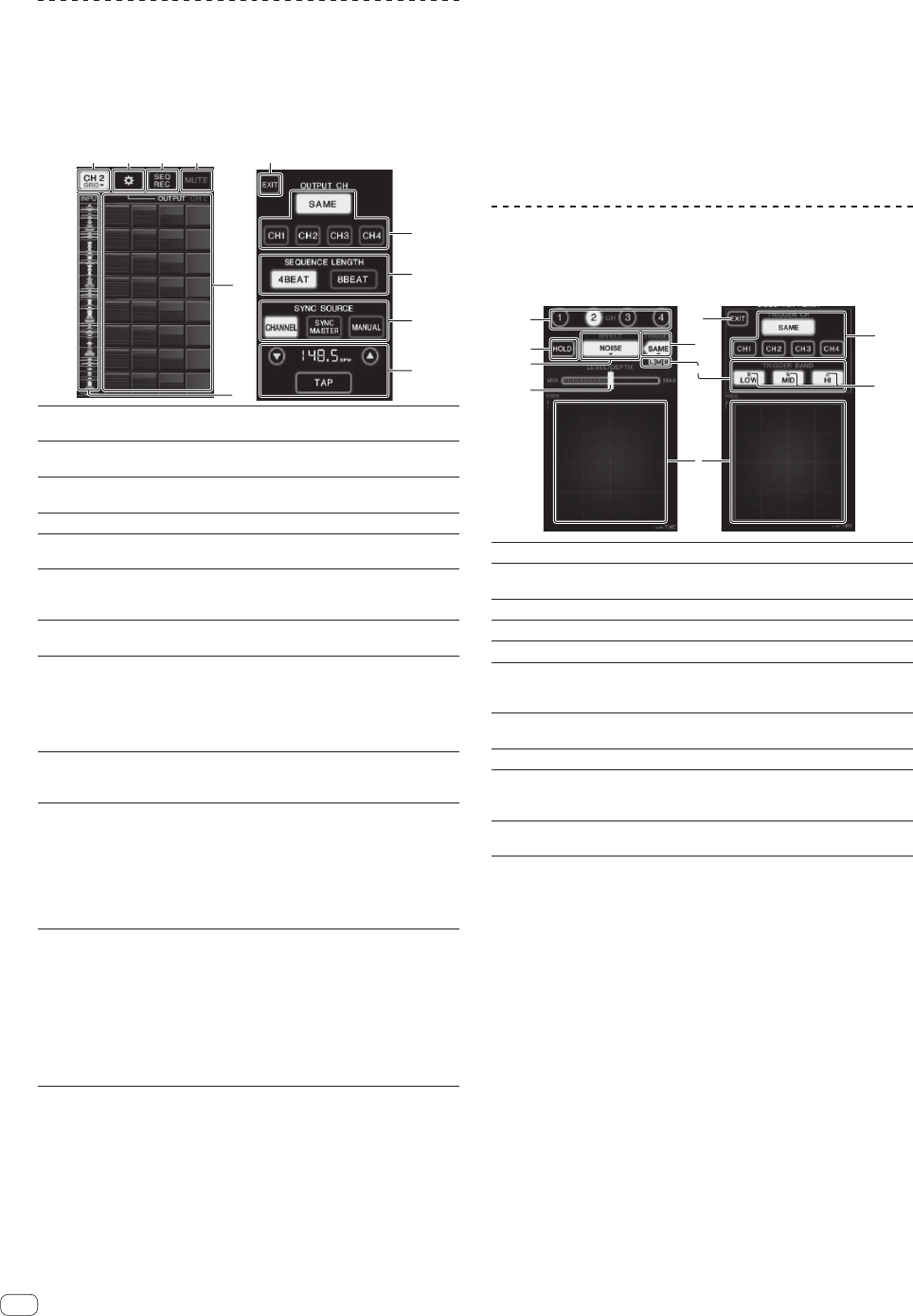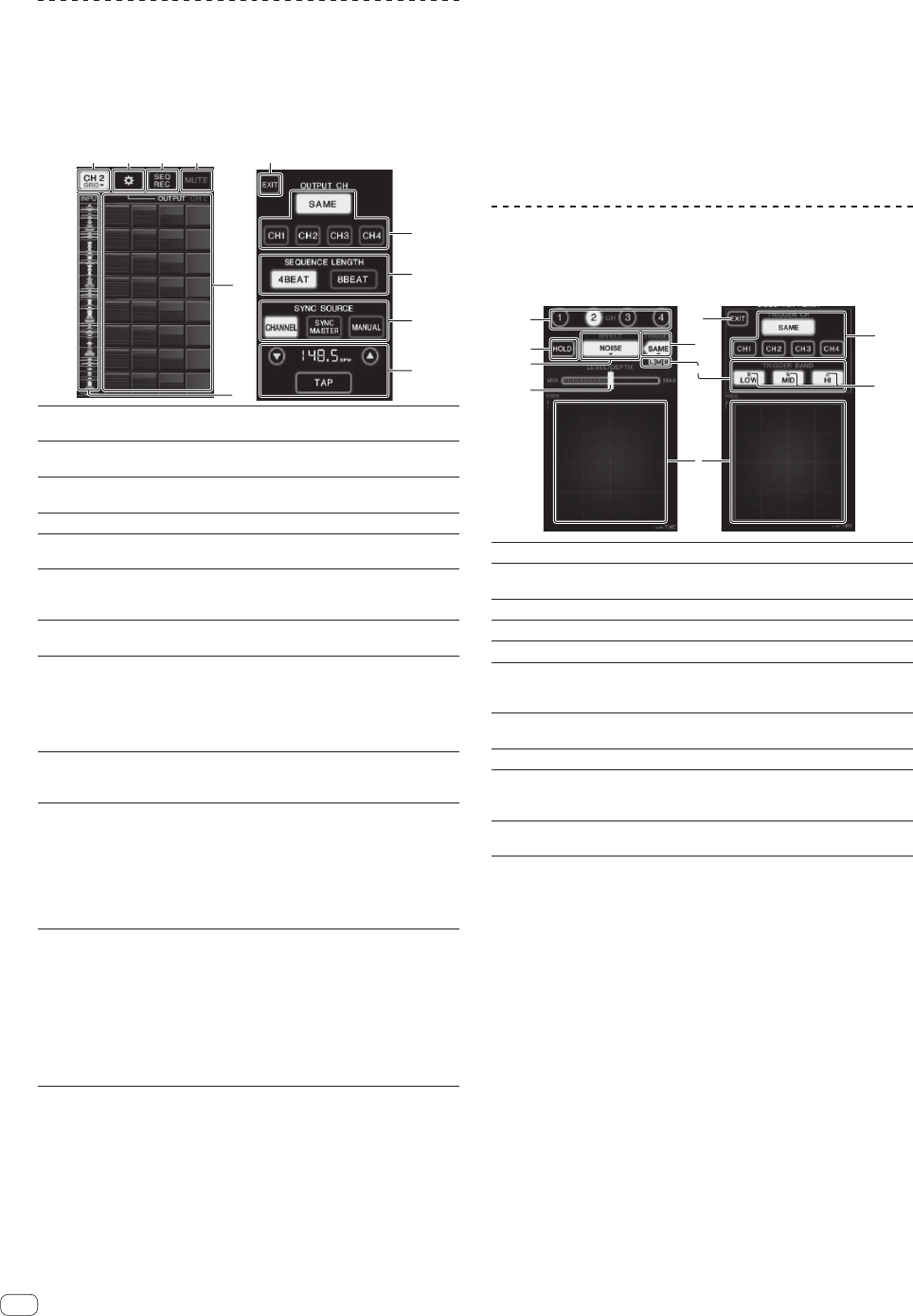
16
En
BEAT SLICE REMIX
When a track that has been analyzed with rekordbox is played, the sound
is sampled in beat with the track, and once sampling is completed the
sample is played in a loop.
The sampled sound can be sliced into equal parts, and the order in
which the sliced parts are played can be changed.
The changed order and timing can be played repeatedly in units of the
length of the sampled sound (4 or 8 beats).
8
9
a
b
1 72 3 4
6
5
1
Channel select
menu
Used to select the channel to which the sound you
want to sample is being input.
2
SETTING
Displays the settings screen at which various settings
are made.
3
SEQ REC
Records the order and time at which the roll pad is
pressed.
4
MUTE
Inserts a silent section in the rolled sound.
5
ROLL PAD
Rolls the sampled sound that has been sliced into 8
equal parts for the specified length.
6
Sequence control
Displays the waveform of the sampled sound. Playback
can be started from the sound of that waveform by
touching the waveform (cue).
7
EXIT
Exits this screen, returning to the BEAT SLICE REMIX
screen.
8
OUTPUT CH select
Selects the output channel for the beat slice remix
function.
! SAME: Sets the input channel to the output
channel.
! CH1 – 4: Sets the selected channel as the output
channel.
9
SEQUENCE
LENGTH select
Selects the length for sampling the sound.
! 4BEAT: Samples 4 beats of sound.
! 8BEAT: Samples 8 beats of sound.
a
SYNC SOURCE
Selects the beat information to serve as the basis for
the operation.
! CHANNEL: Selects the audio input channel’s beat
information as the basis.
! SYNC MASTER: Selects the master BPM’s beat
information as the basis.
! MANUAL: Selects the BPM and beat position set
at the BPM setting as the basis.
b
BPM setting
When [MANUAL] is selected at SYNC SOURCE, specify
the BPM and beat position to serve as the basis here.
! a/b: Increases or decreases the BPM value.
! BPM display: Displays the BPM value to serve as
the basis for the operation. If the beat information
cannot be obtained, the display flashes.
! TAP: When this button is tapped 2 or more times,
the interval at which it was tapped is calculated
and displayed in the BPM display area as the BPM
value.
1 Press [REMIX].
The [BEAT SLICE REMIX] screen appears on the touch panel.
! The function switches between [BEAT SLICE REMIX] and
[SIDECHAIN REMIX] each time the [REMIX] button is pressed.
2 Press one of the buttons on the channel select menu.
Select the input channel.
3 Press the [ON/ OFF] button (TOUCH PANEL EFFECT).
Sampling of the sound starts.
Once the sound is sampled for the number of beats specified at
[SEQUENCE LENGTH], rolling of that sound starts.
! The sampled sound is sliced into equal parts based on the beat posi-
tion information obtained by PRO DJ LINK or the beat time calcu-
lated from the BPM value and the parts are assigned to the roll pad
for the respective beat lengths to be played.
4 Press the roll pad.
The assigned sound is played.
If the roll pad is pressed and held for a time longer than the assigned
sound, the assigned sound is played repeatedly.
SIDECHAIN REMIX
When this function is used, the sound of the specified frequency band
for the specified channel can be used as the trigger to apply effects to
the sounds of other channels.
5
3
4
7
9
a
8
2
1
6
1
CH
This selects the channel to which the effect is applied.
2
HOLD
This holds the effect’s parameter information (the posi-
tion at which the control area was touched).
3
EFFECT
This selects the type of effect.
4
LEVEL/DEPTH
Use this to adjust the amount of the effect applied.
5
EXIT
Use this to close the [TRIGGER] menu.
6
TRIGGER
(SAMPLING/
TRIGGER)
Use this to open the [TRIGGER] menu.
7
TRIGGER BAND
Use these to select the frequency band to be used as
the trigger.
8
Control area Use this to change the effect’s parameters.
9
TRIGGER CH
(SAMPLING/
TRIGGER CH)
This selects the channel to be used as the effect
trigger.
a
Trigger indicators
These flash according to the automatically detected
rhythm for the different frequency bands.
To set the channel for sampling and triggering
to [CH3] and mix the sampled sound with the
sound of [CH2] for output:
Prepare this unit in advance so that the sound of [CH2] is being output
from the [MASTER] terminals.
1 Press [REMIX] twice.
The [SIDECHAIN REMIX] screen appears on the touch panel.
2 Press the [2] button in the [CH] section.
This selects the channel to which the effect is applied.
3 Press [EFFECT] and select [SAMPLER].
This selects the type of effect.