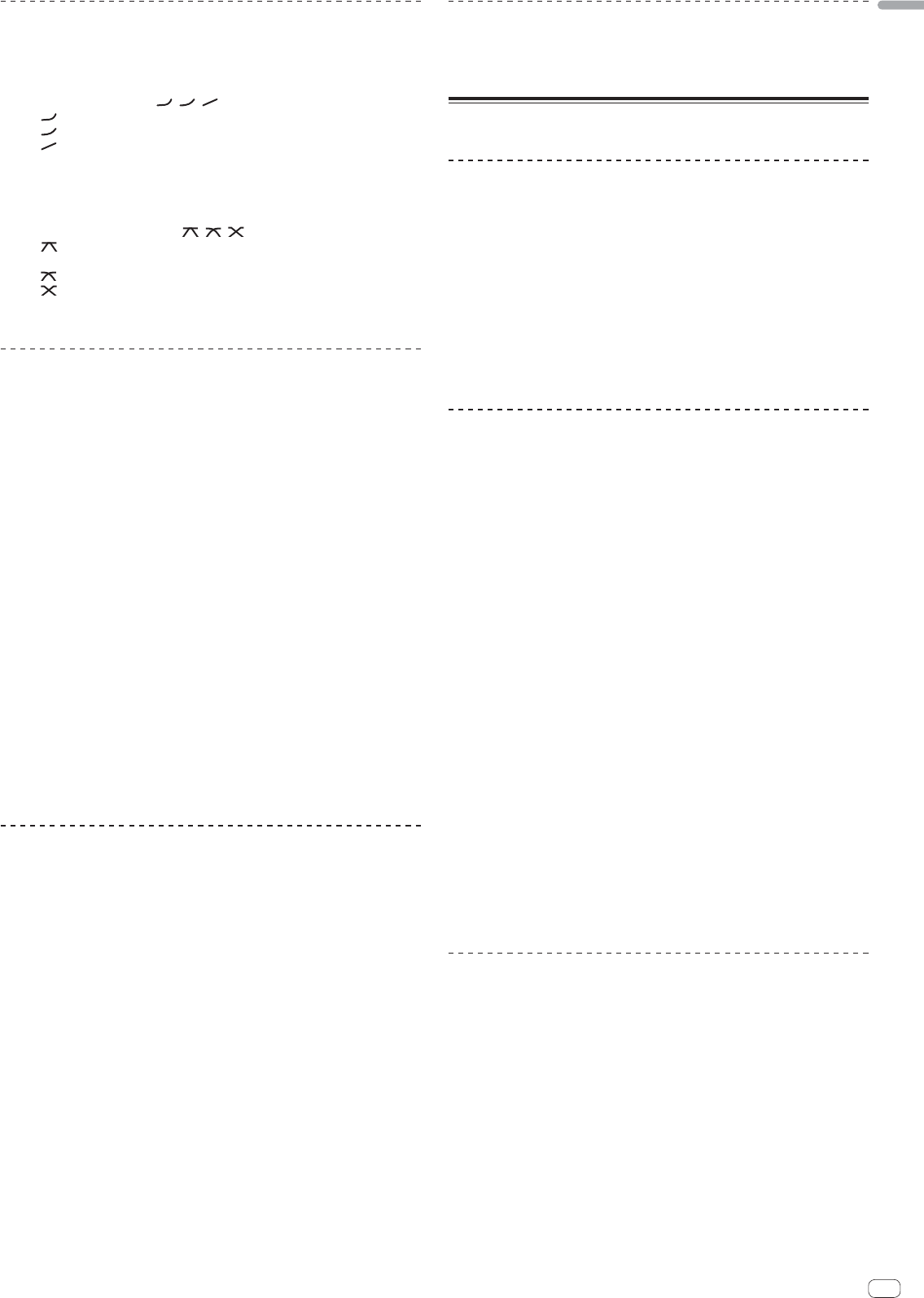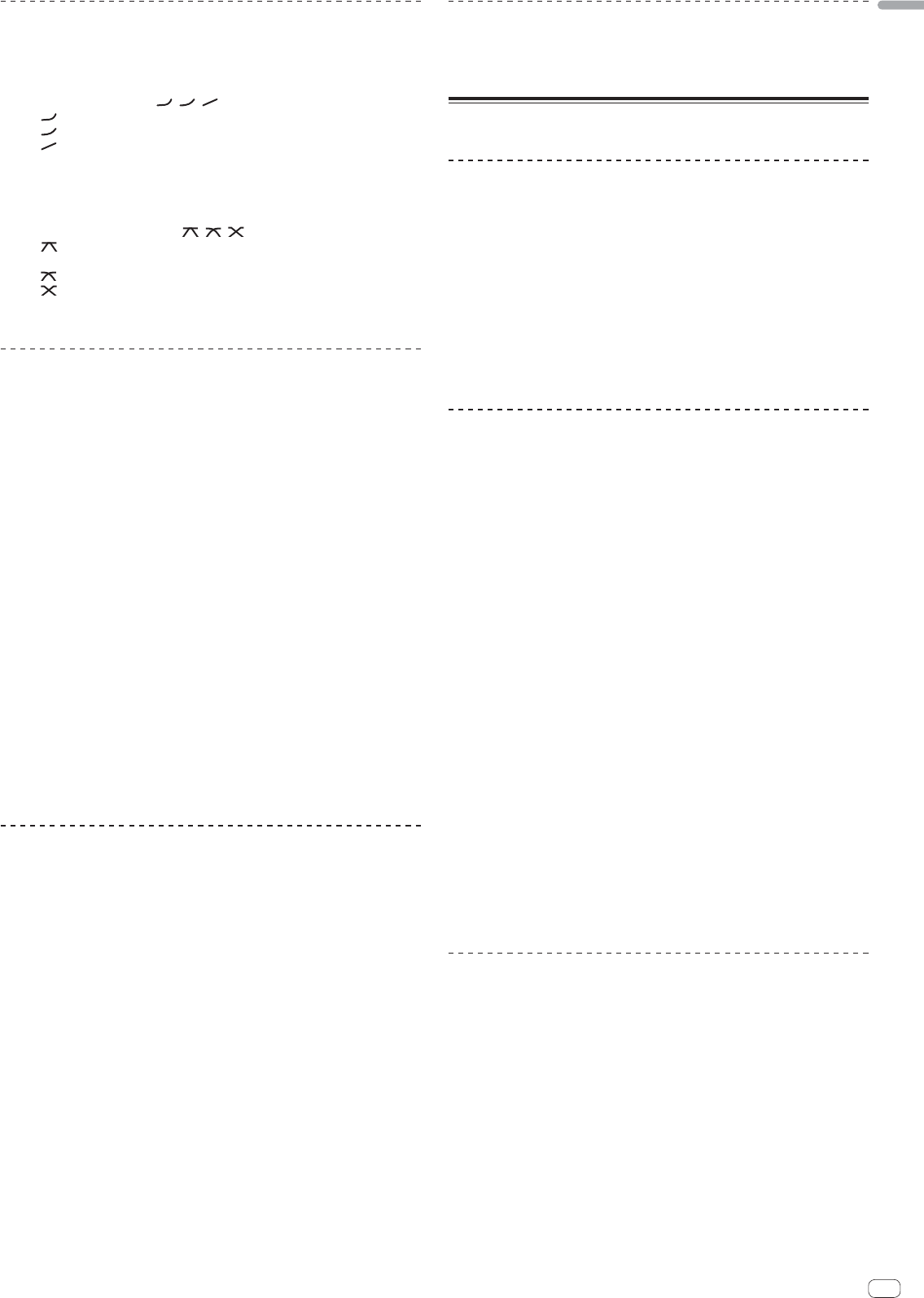
15
En
English
Switching the fader curve
䢢 Select the channel fader curve characteristics
Switch the [CH FADER ( , , )] selector switch.
— [ ]: The curve rises suddenly at the back side.
— [ ]: A curve between the ones above and below is set.
— [
]: The curve rises gradually (the sound gradually increases as the chan-
nel fader is moved away from the front side).
䢢 Select the crossfader curve characteristics
Switch the [CROSS FADER ( , , )] selector switch.
— [ ]: Makes a sharply increasing curve (if the crossfader is moved away
from the [A] side, audio signals are immediately output from the [B] side).
— [ ]: Makes a curve shaped between the two curves above and below.
— [ ]: Makes a gradually increasing curve (if the crossfader is moved away
from the [A] side, the sound on the [B] side gradually increases, while the
sound on the [A] gradually decreases).
Using a microphone
1 Connect a microphone to the [MIC1] or [MIC2] terminal.
2 Set the [OFF, ON, TALK OVER] selector switch to [ON] or
[TALK OVER].
— [ON]: The indicator lights.
— [TALK OVER]: The indicator flashes.
When set to [TALK OVER], the sound of channels other than the [MIC] channel
is attenuated by 18 dB (default) when a sound of –10 dB or greater is input to the
microphone.
The [TALK OVER] sound attenuation level can be changed at [USER SETUP]. For
instructions on changing this, see Changing the settings on page 24.
The talk over mode can be switched to the normal mode or the advanced mode.
For instructions on changing it, see Changing the settings on page 24.
3 Turn the [MIC1 LEVEL] or [MIC2 LEVEL] control.
Adjust the level of the sound output from the [MIC] channel.
Pay attention that rotating to the extreme right position outputs a very loud
sound.
4 Input audio signals to the microphone.
䢢 Adjusting the sound quality
Turn the [MIC] channels’ [EQ (HI, LOW)] controls.
The adjustable ranges for the respective controls are as shown below.
— HI: –12 dB to +12 dB (10 kHz)
— LOW: –12 dB to +12 dB (100 Hz)
Switching between monaural and stereo audio
This switches the sound output from the [MASTER1], [MASTER2], [BOOTH], [REC
OUT], [PHONES], [DIGITAL MASTER OUT] and [USB] terminals between monaural
and stereo.
To adjust the sound output from the [USB] terminals, select [MIX (REC OUT)] at
[Mixer Audio Output] in the setting utility.
Switch the [MONO, STEREO] selector switch.
— [MONO]: Outputs monaural audio.
— [STEREO]: Outputs stereo audio.
䢢 Adjusting the L/R balance of audio
The left/right balance of the sound output from the [MASTER1], [MASTER2],
[BOOTH], [REC OUT], [PHONES], [DIGITAL MASTER OUT] and [USB] terminals can
be adjusted.
To adjust the sound output from the [USB] terminals, select [MIX (REC OUT)] at
[Mixer Audio Output] in the setting utility.
1 Set the [MONO, STEREO] selector switch to [STEREO].
2 Turn the [BALANCE] control.
The sound’s left/right balance changes according to the direction in which the
[BALANCE] control is turned and its position.
Rotating to the rightmost position outputs only the right sound of stereo audio.
Rotating to the leftmost position outputs only the left sound of stereo audio.
Audio is output from the [BOOTH] terminal
Turn the [BOOTH MONITOR] control.
Adjusts the level of audio signals output from the [BOOTH] terminal.
Advanced Operations
Using Serato DJ-supported functions
When this unit and a computer on which Serato DJ is running are connected by
USB cable, the functions below can be used.
䢢 QUANTIZE
When tracks that have been analyzed with Serato DJ are used, tracks are put on
beat even if the [BEAT EFFECTS] [ON/OFF] button is pressed or the [X-PAD] is
touched roughly.
䢢 FADER START
Playback of tracks in Serato DJ can be started by operating this unit’s fader (Fader
Start Play).
About PRO DJ LINK
When a Pioneer DJ player supporting PRO DJ LINK (e.g. CDJ-2000nexus, CDJ-2000,
CDJ-900), a computer on which rekordbox is installed and this unit are connected by
LAN cable, the PRO DJ LINK functions below can be used.
For more details on the PRO DJ LINK function, also refer to the DJ player’s handling
instructions and rekordbox’s operating instructions.
For instructions on connections, see Connecting input terminals on page 11.
When connected using a switching hub, up to 4 DJ players and 2 computers can
be connected.
Use a 100Base-TX-compatible switching hub. Some switching hubs may not
operate properly.
Set the DJ player’s player number to the same number as the channel to which
the audio cable is connected.
䢢 QUANTIZE
When tracks analyzed with rekordbox are used, the track is put on beat even when
the [ON/OFF] button of [BEAT EFFECTS] is pressed or the [X-PAD] is touched
roughly.
䢢 FADER START
Playback on the DJ player can be started by operating this unit’s fader (Fader Start
Play).
䢢 LINK MONITOR
With this function, rekordbox music files stored on the computer can be quickly
monitored over the headphones.
䢢 STATUS INFORMATION
This function informs the DJ players of the connected channel status (on-air status,
channel number, etc.).
Using the QUANTIZE function
Effects can be applied to the sound in tempo with the currently playing track
based on the GRID information of tracks that have been analyzed with Serato DJ or
rekordbox.
To use the QUANTIZE function with PRO DJ LINK, connect this unit and a PRO DJ
LINK-compatible Pioneer DJ player beforehand. For instructions on connecting, see
Connecting input terminals on page 11.
In addition, music files must have been analyzed with rekordbox beforehand in order
to use the QUANTIZE function. For instructions on analyzing music files with rekord-
box, also see rekordbox’s operating instructions.
When using in combination with the CDJ-2000nexus, first update the firmware
to version 1.02 or later.
To use in combination with the CDJ-2000 or CDJ-900, first update the firmware to
version 4.0 or later.
1 Press the [QUANTIZE] button.
The QUANTIZE function turns on.
[GRID] lights on this unit’s main unit display when the GRID information has been
properly received from Serato DJ or the DJ player and the QUANTIZE function can
be used. [GRID] flashes if the GRID information has not been properly received.