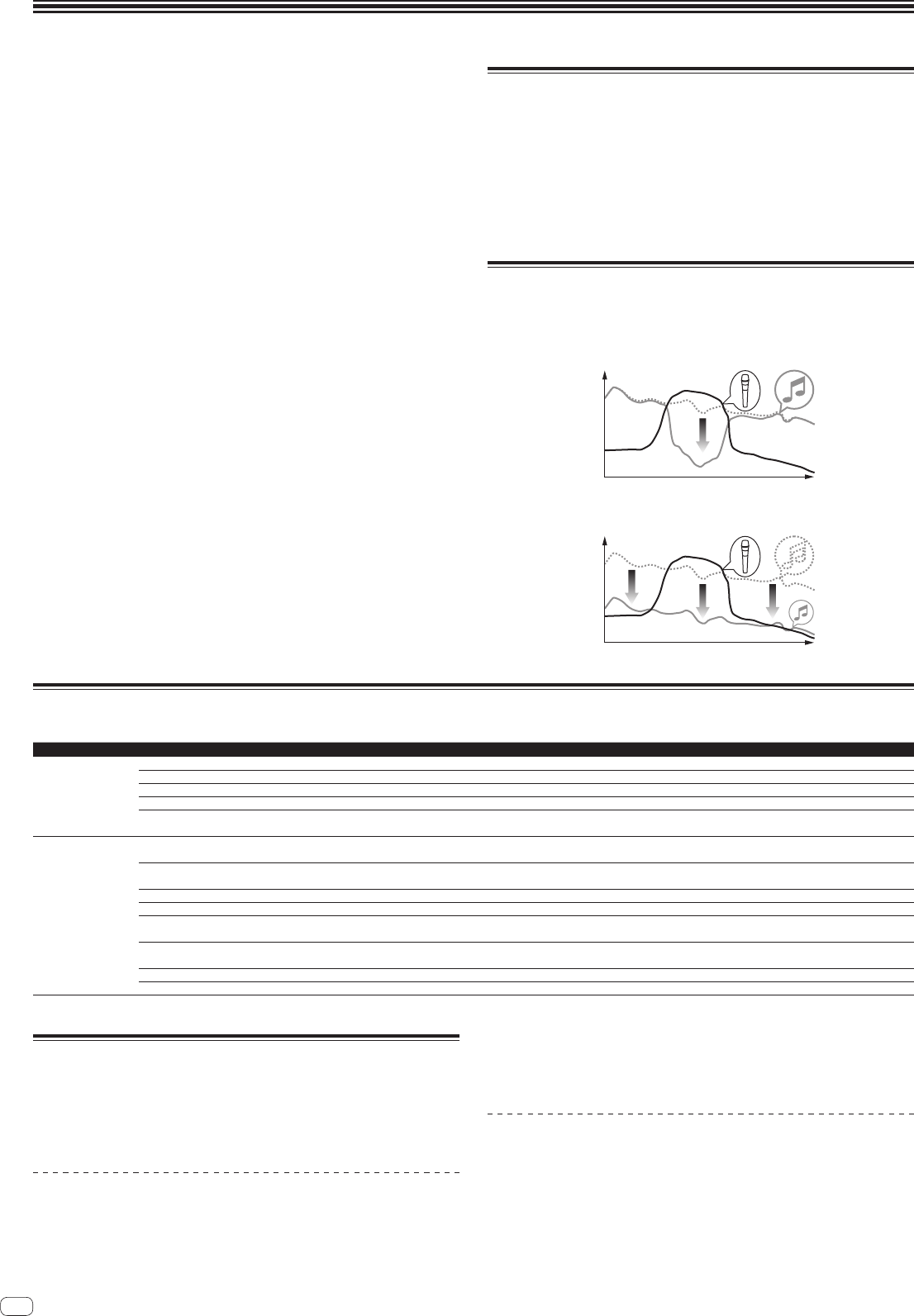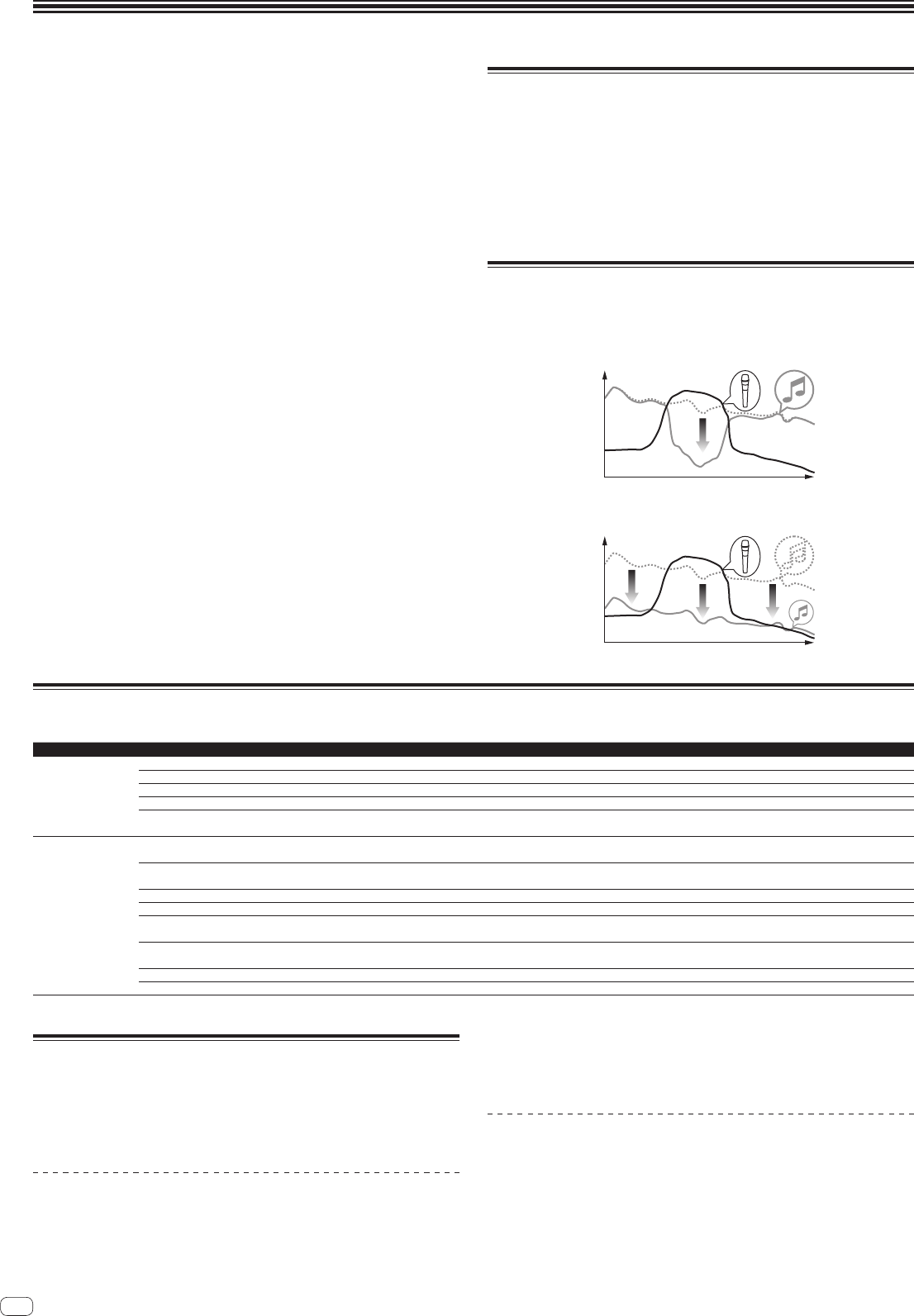
24
En
Changing the settings
1 Press the [ON/OFF (UTILITY)] button for over 1 second.
The [USER SETUP] mode setting screen is displayed.
! To display the [CLUB SETUP] mode setting screen, first turn this unit’s power off,
then press the [POWER] button while pressing the [ON/OFF (UTILITY)] button.
2 Press the [BEAT c, d] button.
Select the setting item.
3 Press the [TAP] button.
The screen switches to the setting item’s setting value change screen.
4 Press the [BEAT c, d] button.
Change the setting value.
5 Press the [TAP] button.
Enter the setting value.
The previous screen reappears.
! To return to the previous screen without changing the settings, press the
[QUANTIZE] button.
6 Press the [ON/OFF (UTILITY)] button.
Close the [USER SETUP] mode setting screen.
! To close the [CLUB SETUP] mode setting screen, press the [POWER] button to
turn this unit’s power off.
About the auto standby function
When [Auto Standby] is set to [ON], the standby mode is set automatically if 4
hours pass with all of the conditions shown below met.
— That none of this unit’s buttons or controls are operated.
— That no audio signals of –10 dB or greater are input to this unit’s input terminals.
— That no PRO DJ LINK connections are made.
! When the [LFO FORM (WAKE UP)] button is pressed, the standby mode is
canceled.
! This unit is shipped with the auto standby function turned on. If you do not want
to use the auto standby function, set [Auto Standby] to [OFF].
About the talk over function
The talk over function has the two modes described below.
— [ADV] (advanced talk over): The mid-range only of the sound of channels other
than the [MIC] channel is attenuated according to the [Talk Over LEVEL] setting
value and output.
dB
Frequency
— [NOR] (normal talk over): The sound of channels other than the [MIC] channel is
attenuated according to the [Talk Over LEVEL] setting value and output.
dB
Frequency
Setting preferences
*: Setting upon purchase
Mode Options settings Screen display Setting value Descriptions
USER SETUP
Fader Start F.S.
ON, OFF* Turns the Fader Start function on and off all at once.
MIDI CH MIDI CH
1* to 16 Sets the MIDI channel.
MIDI Button Type MIDI BT
TGL*, TRG Selects the MIDI signal transmission mode, [TGL (TOGGLE)] or [TRG (TRIGGER)].
Talk Over Mode TLK MOD
ADV*, NOR Selects the talk over function’s mode, [ADV(ADVANCED)] or [NOR(NORMAL)].
Talk Over LEVEL TLK LVL
–6 dB, –12 dB,
–18 dB*, –24 dB
Sets the talk over function’s sound attenuation level.
CLUB SETUP
Digital Master Out
Level
DOUT LV
–19 dB*, –15 dB,
–10 dB, –5 dB
Sets the maximum level of the sound output from the [DIGITAL MASTER OUT] terminals.
1
Digital Master Out
Sampling Rate
DOUT FS
48 kHz, 96 kHz* Sets the digital signal’s sampling rate.
MASTER ATT. MST ATT
–6 dB, –3 dB, 0 dB* Sets the attenuation level of the sound output from the [MASTER1] and [MASTER2] terminals.
Auto Standby AUTOSTB
ON*, OFF Turns the auto standby function on and off.
Mic Output To Booth
Monitor
MIC BTH
ON*, OFF Sets whether or not to output the microphone’s audio signals from [BOOTH] terminals.
PC UTILITY PC UTLY
ON, OFF*
Sets whether or not to launch the computer’s setting utility software automatically when a USB cable is
connected.
Peak Limiter PKLIMIT
ON*, OFF Lessens sudden, unpleasant digital clipping of the master output.
Factory Reset INITIAL
YES, NO* Restores all the settings to their factory defaults.
1 Note that the output sound may be distorted even if the master level indicator does not light up to the very top.
About the setting utility software
The setting utility can be used to make the checks and settings described below.
— Checking the status of this unit’s input selector switches
— Setting the audio data output from this unit to the computer
— Adjusting the buffer size (when using Windows ASIO)
— Checking the version of the driver software
Displaying the setting utility
For Windows
Click [Start] menu > [All Programs] > [Pioneer] > [DJM-900SRT] > [DJM-900SRT
Settings Utility].
For Mac OS X
Click [Macintosh HD] icon > [Application] > [Pioneer] > [DJM-900SRT] > [DJM-
900SRT Settings Utility].
Checking the status of this unit’s input selector
switches
Display the setting utility before starting.