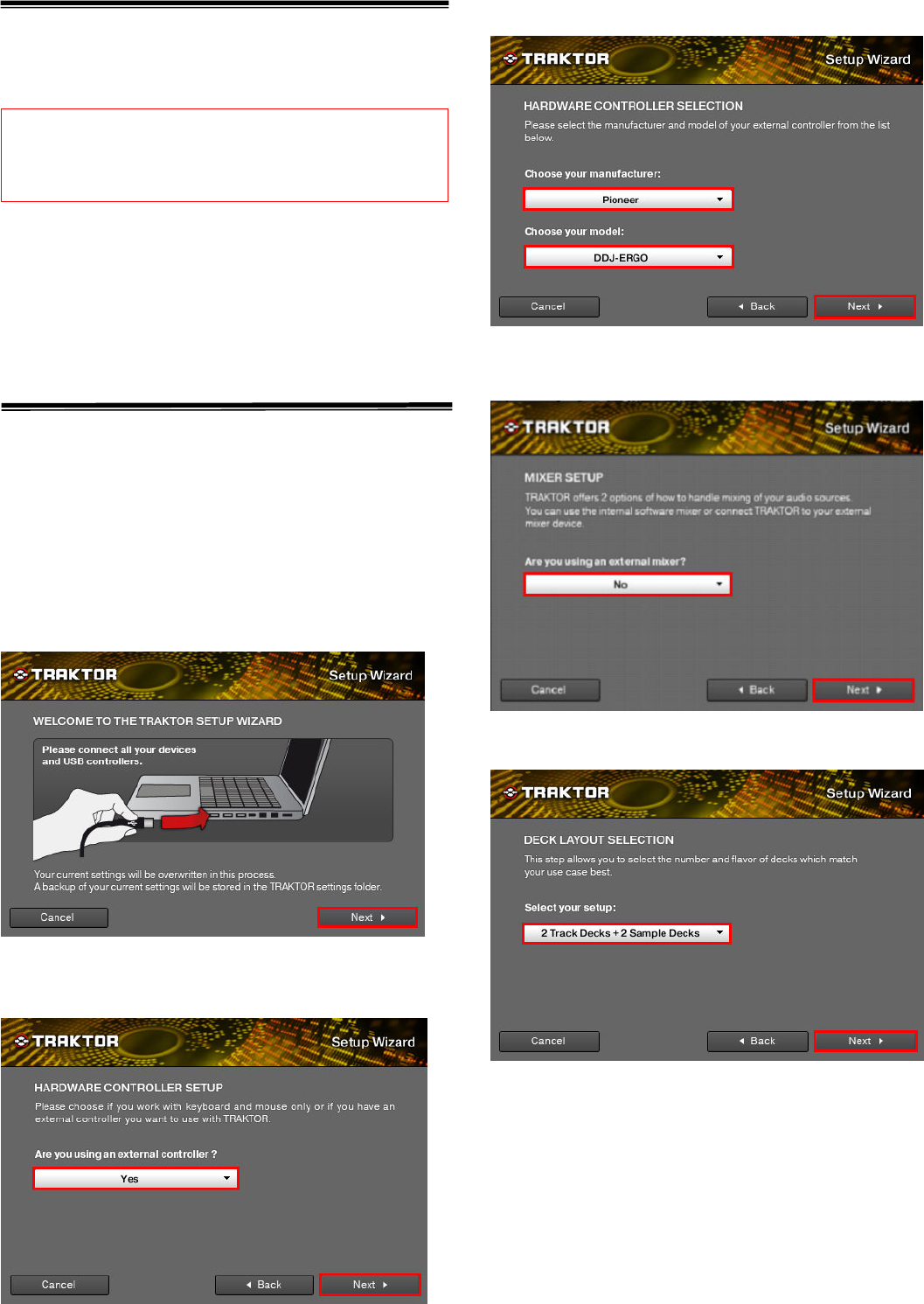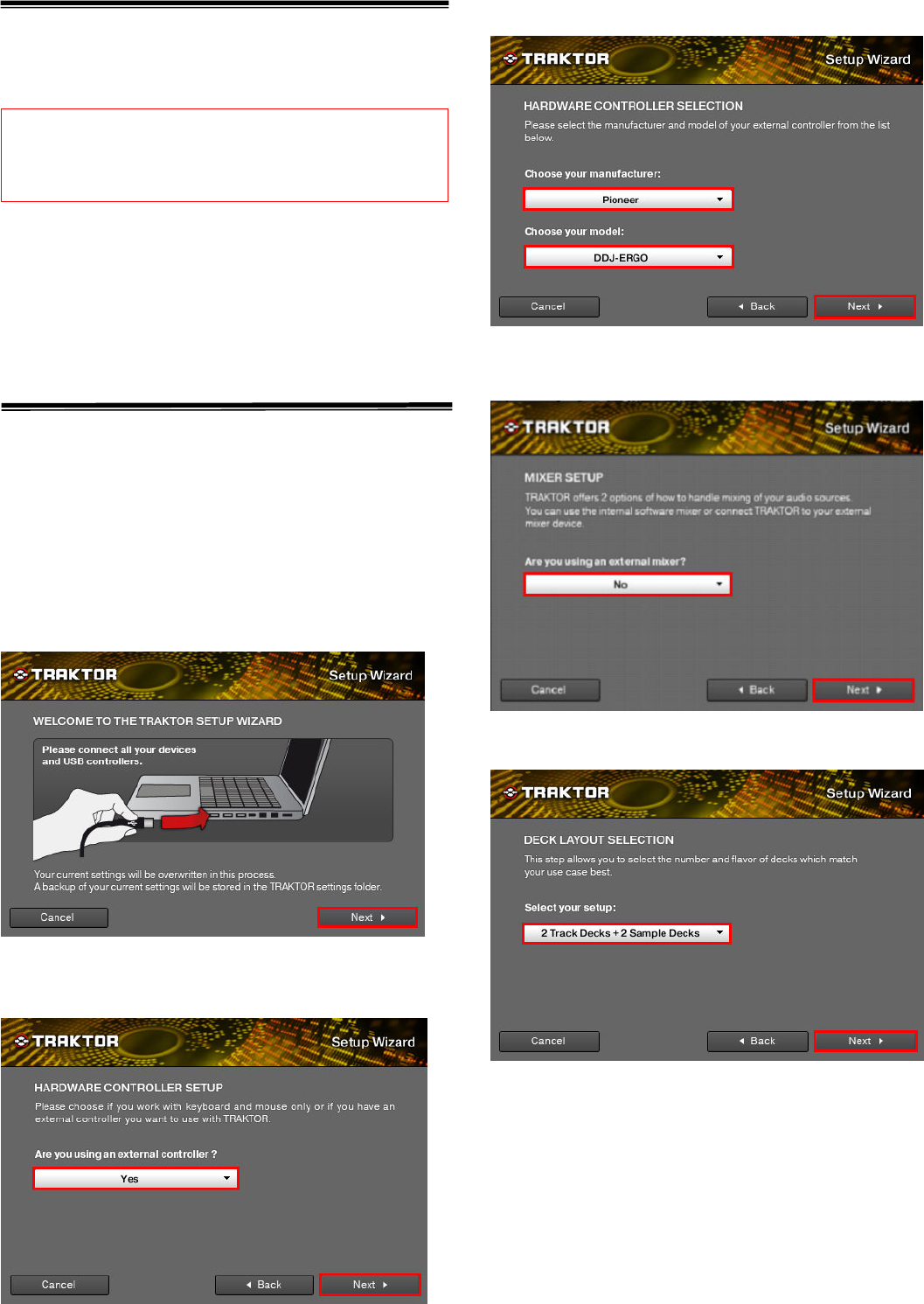
1
11
1
Before start (Important)
Setup Wizard offers a simple setup procedure for TRAKTOR PRO 2 (Ver.2.1.2. or
later).
Please follow the instructions below before starting the setup
procedures of TRAKTOR PRO 2.
・Update the DDJ-ERGO’s firmware to the latest version.
・For Windows users:
Turn on the power of DDJ-ERGO first. Then, run the TRAKTOR software.
If the TRAKTOR PRO 2 is launched before the DDJ-ERGO is powered on, the
DDJ-ASIO driver may not be recognized.
If the DDJ-ASIO driver is not recognized, turn off both the TRAKTOR PRO 2 and the
DDJ-ERGO and repeat the above procedures.
Setup procedures
* The screenshots used in this guide may be different depending on the version of
TRAKTOR PRO 2.
1. Connect the DDJ-ERGO to your computer by a USB cable and turn on the power
of the controller using ON/OFF slide switch.
2. Launch TRACTOR PRO 2 after DDJ-ERGO starts.
Note: Ensure that DDJ
Note: Ensure that DDJNote: Ensure that DDJ
Note: Ensure that DDJ-
--
-ERGO starts before launching T
ERGO starts before launching TERGO starts before launching T
ERGO starts before launching TRA
RARA
RAK
KK
KTOR
TORTOR
TOR PRO 2.
PRO 2. PRO 2.
PRO 2.
3. From the upper left "Help" menu, open "Start Setup Wizard" and click "Next."
4. When the message "Are you using an external controller?" is displayed, select
"Yes" and click "Next."
5. When the messages "Choose your manufacturer" and "Choose you model" are
displayed, select "Pioneer" and "DDJ ERGO" respectively. Then, click "Next."
6. The message "Are you using an external mixer?" is displayed. If you use one,
select "Yes" and if you do not, select "No" and click "Next."
7. When "Select your setup" is displayed, select the decks you will use and click
"Next."
Cautions
・For Windows users, DDJ-ERGO driver software is required to be installed in
advance.
・All the current settings of TRAKTOR PRO 2 will be overwritten to default
settings.