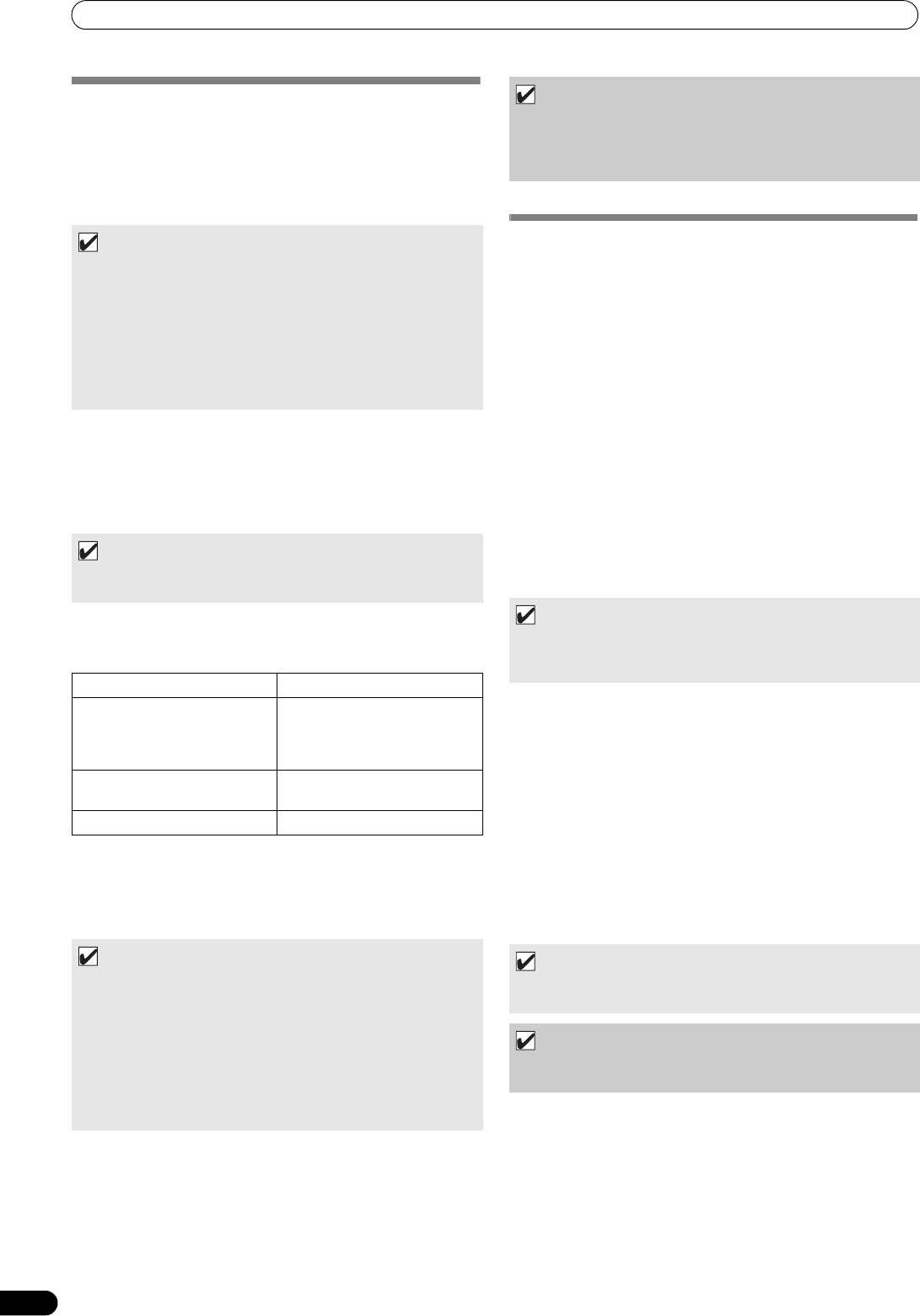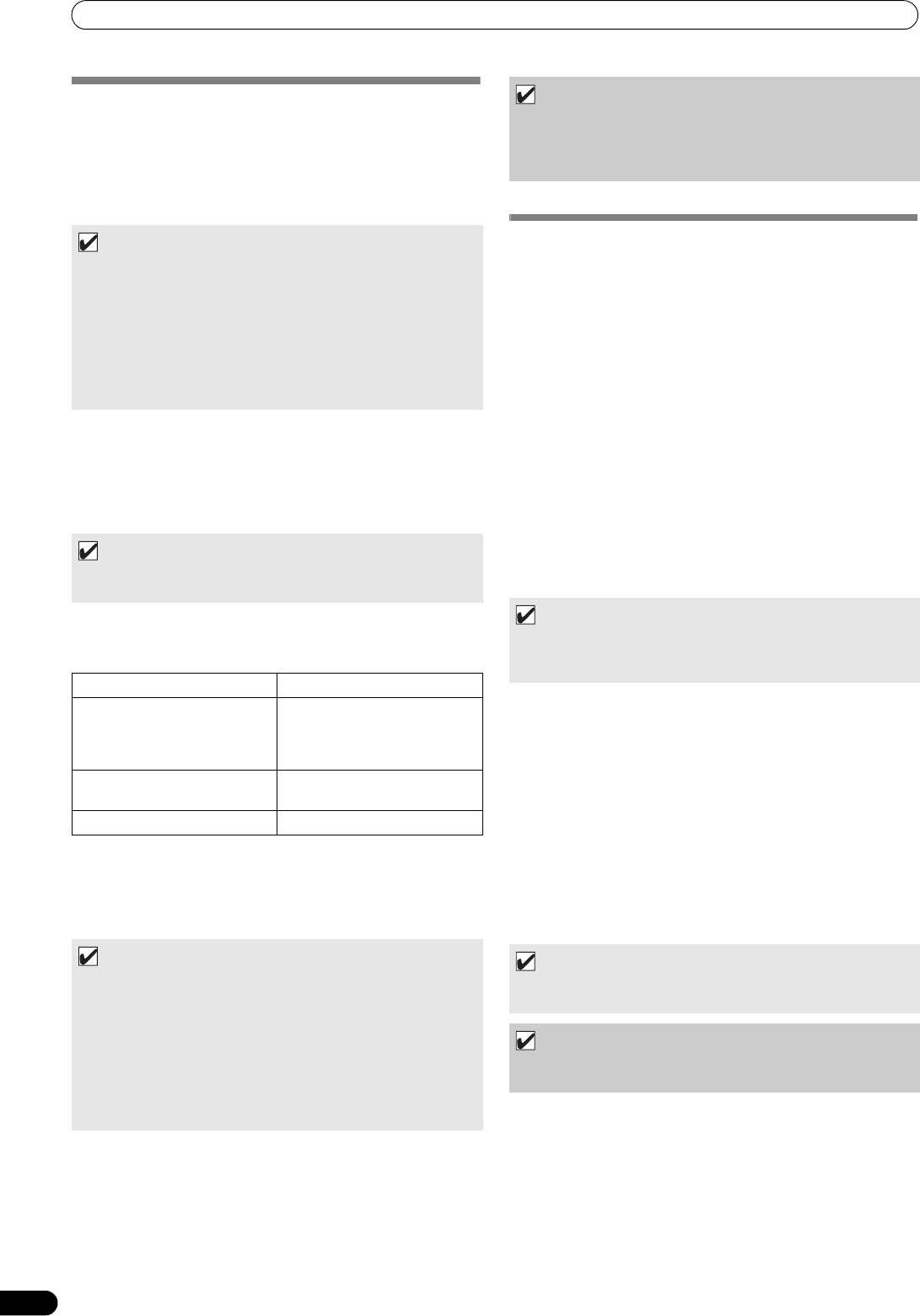
USING THE UTILITY
62
En
CREATING LIBRARIES
This unit supports the creation of libraries for large-capacity USB
storage devices, thus allowing categorizing numerous tracks by
album name, artist name, and genre, and facilitating smooth track
selection.
Library creation, updating, and deletion are performed with the
UTILITY screen.
1 Connect the USB storage device on which you wish to create
a library.
2 On the UTILITY screen, select [BROWSE], then select
[LIBRARY (USB1)] or [LIBRARY (USB2)] in accordance with the
device on which you wish to create the library; finally, press
either the down (
) button or rotary selector dial.
3 Rotate the rotary selector dial and select the desired
operation [CREATE/UPDATE/DELETE/CANCEL], then press
the rotary selector dial.
4 The screen will change as the selected operation begins;
when the operation is finished, the [Done] message will
appear.
When the database management operation is completed,
disconnect and reconnect all USB storage devices.
BACKING UP USER DATA
Information stored in this unit regarding playlists and disc cue/
loop points can be copied to a USB storage device, allowing the
information to be transferred to another MEP-7000.
Begin this operation with no discs loaded or USB storage devices
connected.
Writing data to USB storage device
1 Press the UTILITY button.
2 Press the function [GENERAL] button.
3 Turn the rotary selector dial to select [BACKUP MODE], and
then press the select down (
) button or the rotary selector
dial.
4 Turn the rotary selector dial and select [Write to USB], then
press the rotary selector dial.
5 When [Connect a USB storage device to the USB port.] is
displayed, insert the USB storage device to the USB port.
6 The data will begin writing to the USB storage device.
When writing is completed, [Done] will be displayed, and the
screen will change to the UTILITY screen.
Reading data from a USB storage device
1 Press the UTILITY button.
2 Press the function [GENERAL] button.
3 Turn the rotary selector dial to select [BACKUP MODE], and
then press the select down (
) button or the rotary selector
dial.
4 Turn the rotary selector dial and select [Read from USB], then
press the rotary selector dial.
5 When [Connect a USB storage device to the USB port.] is
displayed, insert the USB storage device to the USB port.
6 Data reading begins.
When writing is completed, [Done] will be displayed, and the
screen will change to the UTILITY screen.
MEMO
•Library creation and updating requires increasing amounts of
time in correspondence to the number of files. (As a general
estimate, creation of a library for 5000 files may take about 30
minutes. Additional time may be required when creating
libraries for a folder containing a large number of sub-folders
and files.)
•By using a computer, you can create libraries even faster.
Library creation programs can be downloaded from the
following website: http://www.prodjnet.com/support/
MEMO
•Library creation/up dating/deletion cannot be performed when
a track is currently playing.
CREATE Create a library
UPDATE Perform comparison with
library existing on USB storage
device, and if a difference is
found, update the library.
DELETE Delete a library on the USB
storage device.
CANCEL Return to UTILITY screen.
MEMO
•To interrupt the management operation midway, hold the
UTILITY button depressed for one second or more.
• A library can be created with up to 150 000 tracks.
•Libraries are created on the USB stor age device in folders
named PIONEER (or .PIONEER in the case of HFS+).
•When updating a library, information on deleted or added
tracks is updated. Revised (changed) track information is not
updated. To update (change) track information, use of a library
creation program is required.
NOTE
•Creation of a library requires from about several-hundred bytes
to 1 Kbyte of storage space per track.
•Updating a library requires approximately 2 KB of open space
on the device per track.
MEMO
•A backup file named BACKUP.BIN with size of around 1.5
Mbyte will be created in the root directory of the USB storage
device.
MEMO
•Backing up cue point and loop points is supported for disc
media stored in this unit.
NOTE
•Any data stored in this unit will be overwritten, so any
previously stored information will be lost.
MEP-7000_WY_EN.book 62 ページ 2009年2月12日 木曜日 午後8時21分