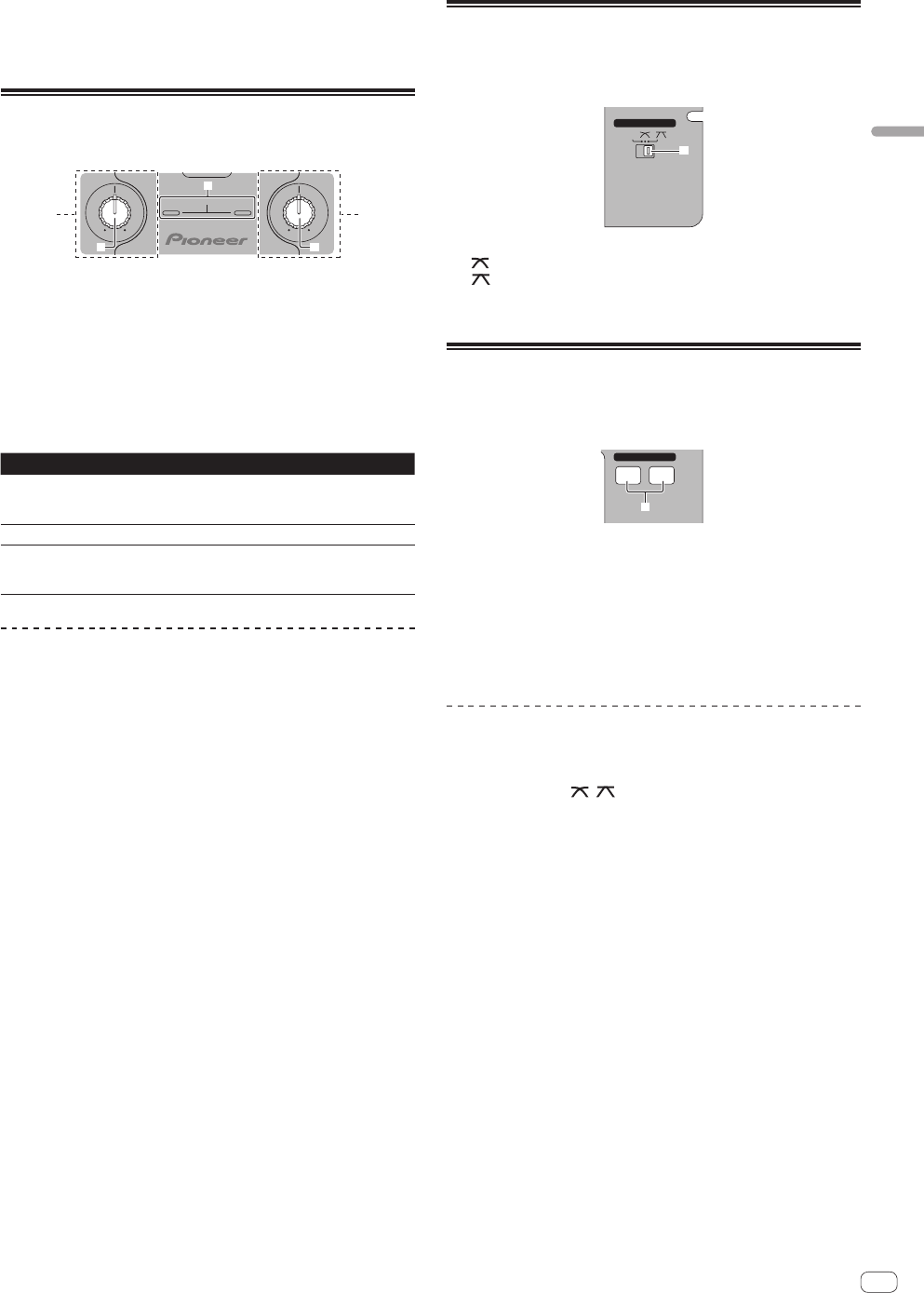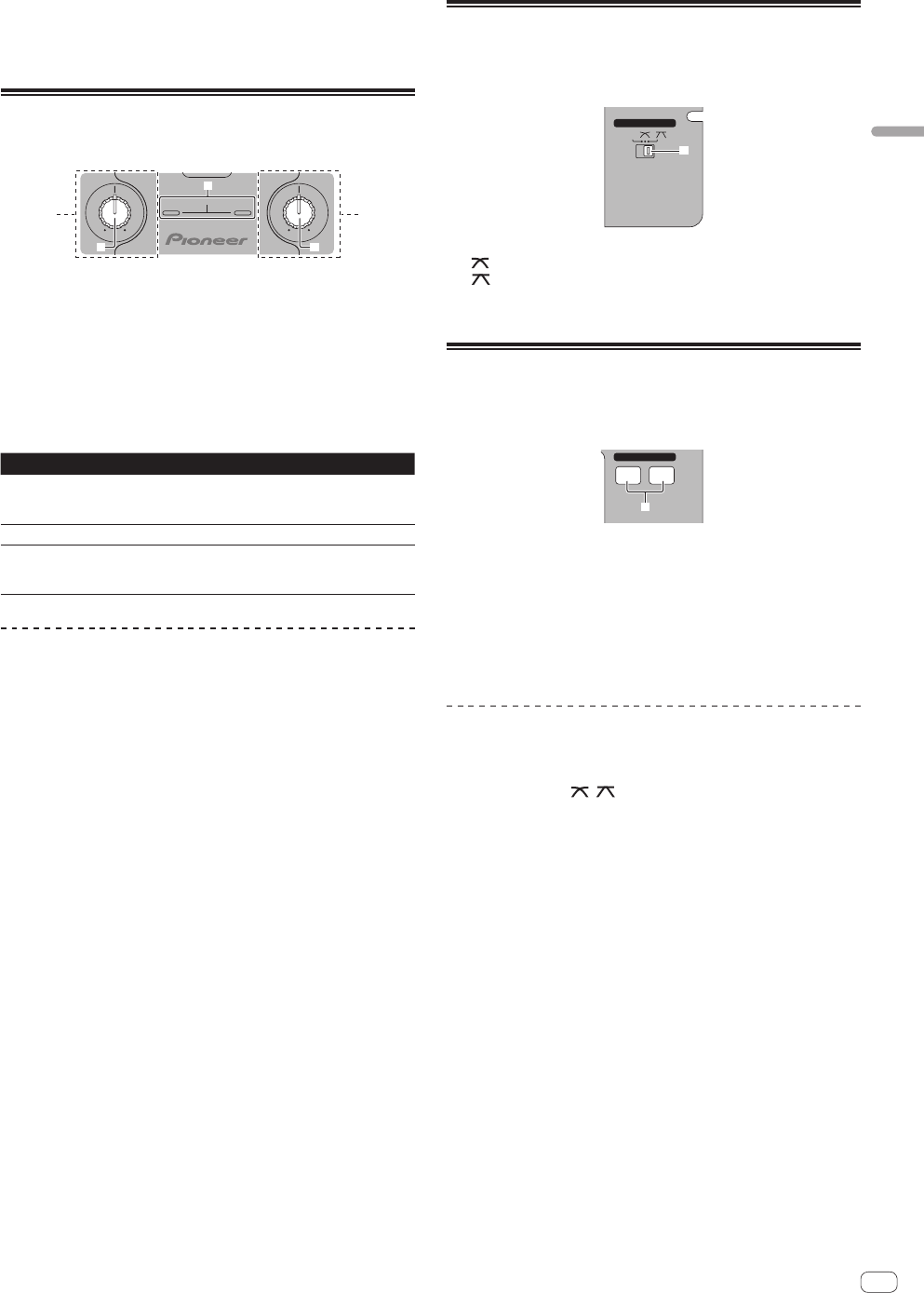
11
Es
Español
3 Mueva poco a poco el crossfader j hacia la derecha.
Mientras verifica la salida de sonido de los altavoces, use el crossfader
para sustituir el sonido de [CH-1] con el sonido de [CH-2].
La mezcla termina una vez que sale el sonido [CH-2] por los altavoces.
Uso de la función de filtro (sección
de filtro)
LPFHPF LPF HPF
g
SOUND COLOR FILTER
hh
1 2
Cada canal está equipado con una función SOUND COLOR FILTER
por la cual pueden obtenerse efectos de filtro girando simplemente un
control grande.
El sonido agudo o grave se puede eliminar girando el control
[SOUND COLOR FILTER] h.
Gire el control [CH-1] 1 o [CH-2] 2
[SOUND COLOR FILTER] h.
El efecto se aplica al sonido y el color del indicador cambia.
El tipo de efecto y el color del indicador cambian según el sentido de
giro del control [FILTER], como se muestra en la tabla de abajo.
Sentido de giro Descripción del efecto Indicador
Izquierda
Aplica el efecto de sonido
agudo que se desvanece.
(LPF: filtro pasabajos)
Rojo (parpadeando)
Centro — Naranja (encendido)
Derecha
Aplica el efecto de sonido
grave que se desvanece.
(HPF: filtro pasaaltos)
Verde (parpadeando)
Mezcla usando el control SOUND COLOR
FILTER
Prepare de antemano la unidad para que el sonido de [CH-1] 1 salga
por los altavoces. Para conocer instrucciones de preparación, vea Salida
de sonido en la página 10.
Para conocer instrucciones del monitoreo del sonido, vea Monitoreo del
sonido con los auriculares (sección de auriculares) en la página 12.
1 Use el crossfader y [CH-2] 2.
Siga las indicaciones de los pasos 2 a 6 bajo Mezcla usando los fader de
canales en la página 10.
2 Gire el control [CH-2] 2 [SOUND COLOR FILTER] h
completamente a la derecha.
3 Mueva el fader de canal [CH-2] 2 e alejándolo de
usted.
4 Mientras gira el control [CH-1] 1
[SOUND COLOR FILTER] h a la izquierda desde el centro,
gire el control [CH-2] 2 [SOUND COLOR FILTER] h hacia
el centro.
Mientras verifica la salida de sonido de los altavoces, use los controles
[SOUND COLOR FILTER] h y sustituya el sonido de [CH-1] y [CH-2].
Mueva el fader de canal [CH-1] 1 e hacia la parte delantera. La mezcla
termina una vez que sólo sale el sonido de [CH-2] por los altavoces.
Selección de las características de
curva de crossfader (sección de
crossfader)
THRU
CROSS FADER
j
— [THRU]: Elija esto cuando no quiera usar el crossfader.
— [ ]: Póngalo aquí para una curva que ascienda gradualmente.
— [ ]: Póngalo aquí para una curva que ascienda abruptamente.
(Cuando el crossfader se aleje del borde derecho o izquierdo, el
sonido saldrá inmediatamente desde el lado opuesto.)
Inicio de reproducción en un
reproductor DJ de Pioneer usando el
fader (sección de inicio de fader)
FADER START
CH-1 CH-2
i
Si conecta un reproductor DJ de Pioneer usando un cable de control
(suministrado con el reproductor DJ), usted puede iniciar la reproduc-
ción o el control de otra operaciones del reproductor DJ con el fader de
esta unidad.
La función de inicio del fader sólo se puede usar cuando hay conexión
con un reproductor DJ de Pioneer.
Conecte de antemano esta unidad y el reproductor DJ de Pioneer. Para
conocer instrucciones de conexión, vea Conexión de los terminales de
entrada/salida en la página 6.
Para iniciar la reproducción usando los
fader de canales
1 Ponga [THRU, , ] (el conmutador selector de
curva de crossfader) j en [THRU].
2 Pulse el botón [CH-1] o [CH-2] i en la sección de inicio
del fader.
Active la función de inicio del fader.
3 Mueva el fader de canal e todo hacia delante.
4 Ajuste el cue del reproductor DJ
El reproductor DJ hace una pausa en la reproducción en el punto cue.
5 Mueva el fader de canal e alejándolo de usted.
La reproducción empieza en el reproductor DJ.
! Si vuelve a ajustar el fader de canal en la posición original, el repro-
ductor vuelve instantáneamente al punto cue ya establecido y hace
una pausa en la reproducción (vuelta a punto cue).