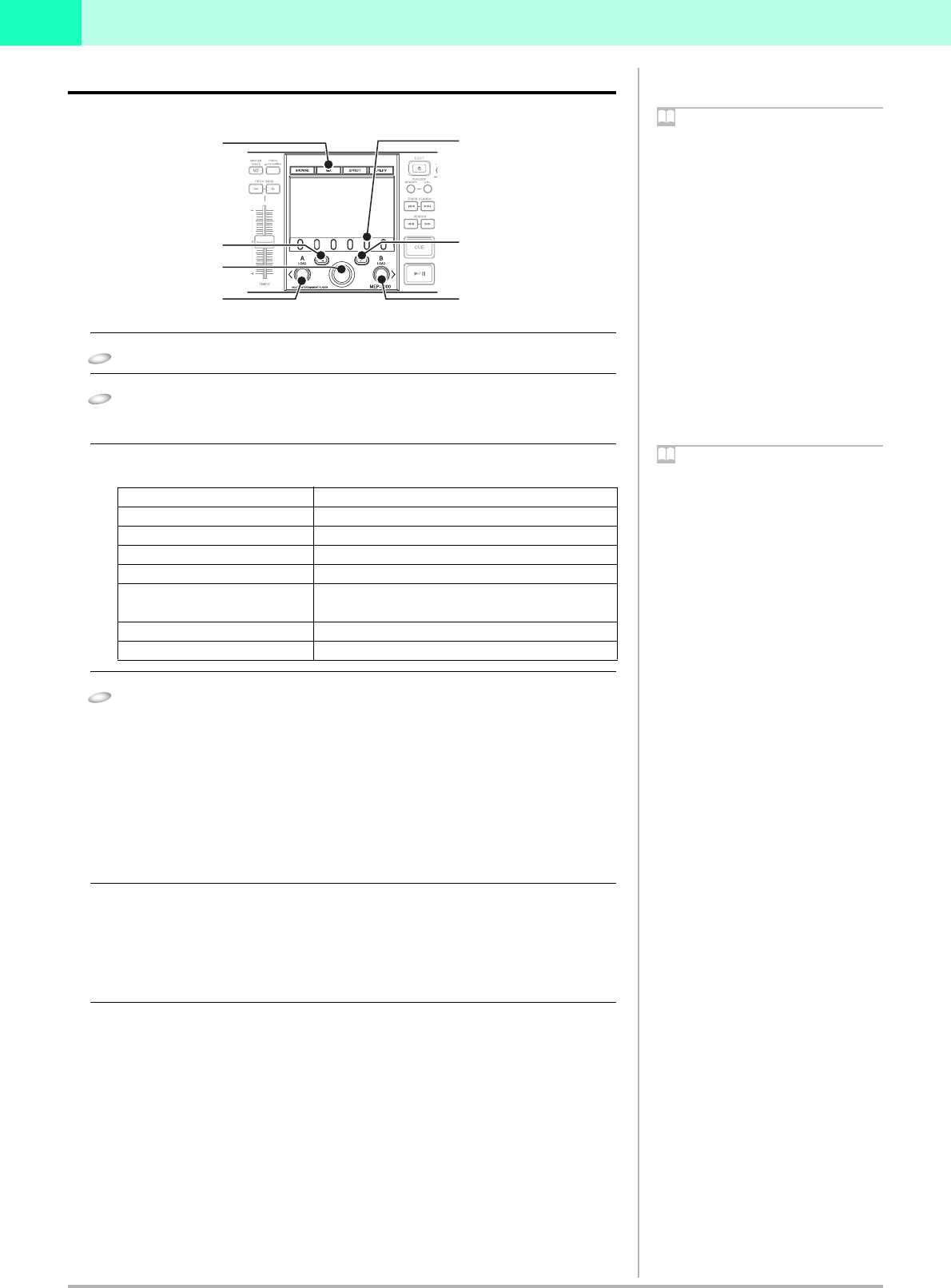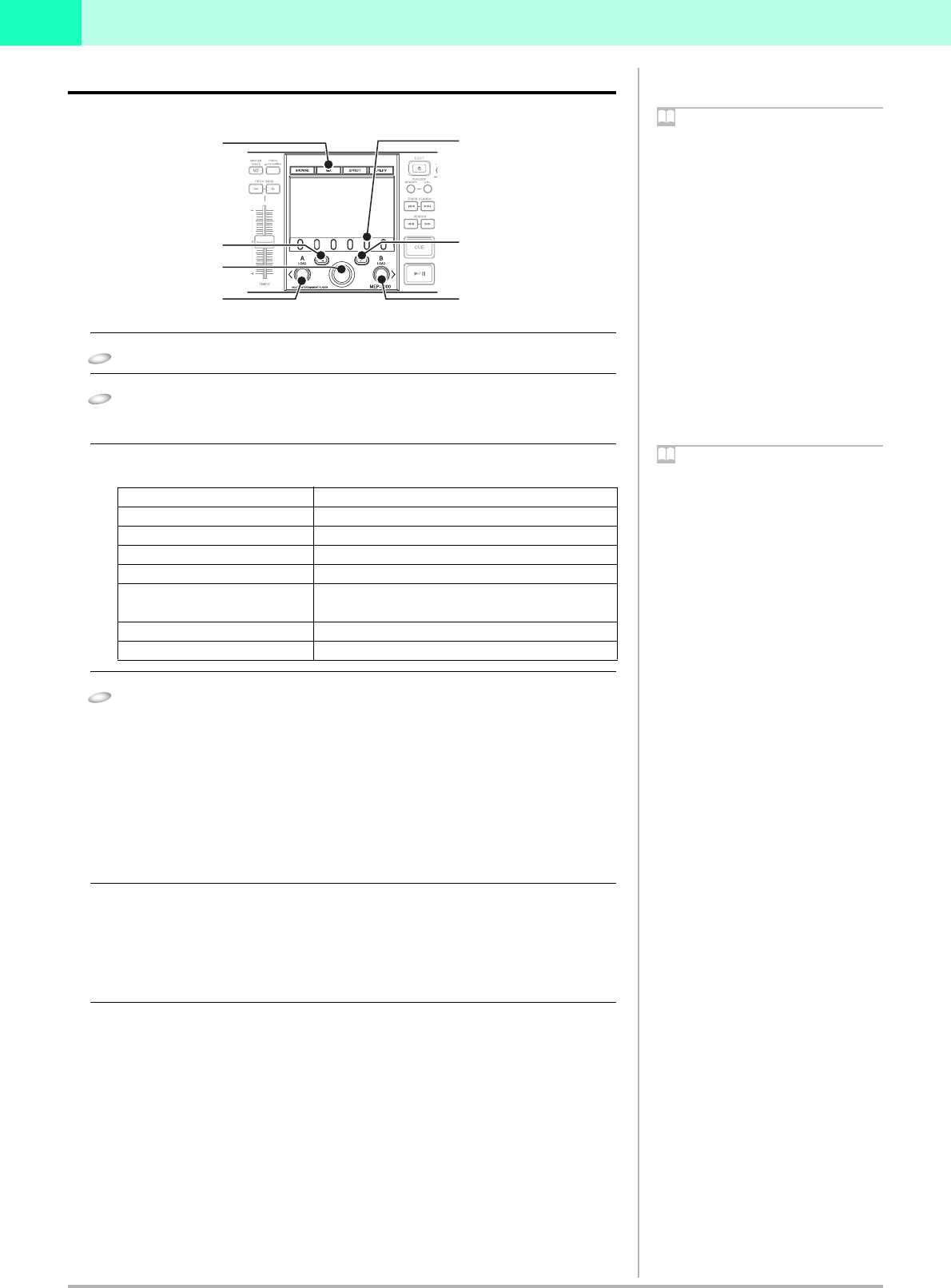
6
DJS Ver. 1.601
1
1-4 Operating the DJS Mixer
You can use the SEP-C1 to operate the mixer on the [DJ Play] screen in DJS.
1 Press the MIX button.
2 Set the mixing parameters.
• Use the function buttons, select UP button, and select DOWN button to set up
mixing.
Functions that are Linked with the [DJ Play] Screen (Mix Functions)
3 Press either the LOAD A or the LOAD B button.
• LOAD A Button (Start Mix or Auto Mix) :
Starts the cross fader in the [DJ Play] screen moving from the Player B side toward
Player A. When Player A is the master, it does not start moving.
While it is moving, if you decide you want to return in the other direction, press the
LOAD B button.
• LOAD B Button (Start Mix or Auto Mix) :
Starts the cross fader in the [DJ Play] screen moving from the Player A side toward
Player B. When Player B is the master, it does not start moving.
While it is moving, if you decide you want to return in the other direction, press the
LOAD A button.
Specify the speed of cross fader movement (beats).
The cross fader movement speed (beats) can be specified for each mix mode. If
you press the rotary selector, the menu for selecting the possible beats is
displayed on the [DJ Play] screen; rotate the rotary selector to your selection and
then press the rotary selector.
Manual Operation of the Cross Fader
Instead of pressing the LOAD A or the LOAD B buttons, you can rotate the rotary
selector to manually move the cross fader. Rotating it clockwise moves the cross
fader’s slider to the right, counterclockwise to the left.
During a Mix or even an Auto Mix, you can rotate the rotary selector to move the
cross fader manually.
DJS Mixer Functions (Internal Mixer)
When you use the DJS mixer functions, it makes
the DJS settings on the internal mixer. For more
information, please refer to sections “1-1 Using
the DJS Mixer Function” and “8-4 Mixer and
Sound Card Settings” in your DJS User’s Manual.
MIX Button
If you press the MIX button, the MIX screen is
displayed in the center display.
Function Buttons
On the [MIX] screen, four mix mode selections
and BPM sync are assigned.
When using an external mixer
Only the BPM sync function can be used when
the DJS mixer is set to an external mixer.
Note
1 MIX Button
2 Function Buttons (6) :
-[CUT-IN]
-[ZIP]
-[ECHO]
-[CROSS FADE]
-[BPM SYNC]
-(EMPTY)
3 Select UP button
6 LOAD A Button
7 LOAD B Button
5
Rotary Selector
4 Select DOWN button
Master & Slave
The first player that starts playing is the master,
the other player becomes the slave. The master
and slave switch roles under the following
circumstances.
・When the cross fader is moved all the way to
the slave side
・When the master is paused while both players
are playing together
・When the song on the master is changed while
both players are playing together
BEAT Adjust
(Player A - Player B)
While listening to the song being played, set the
beat location. Press either the select UP or the
select DOWN button on the first beat of a 4-count.
Switching between MIX and AUTO
MIX
Toggle between Mix and Auto Mix by right-
clicking on either the [Mix] or the [Auto Mix]
button on the [DJ Play] screen.
Mix
The cross fader moves in the specified number of
beats.
Auto Mix
The cross fader moves in the specified number of
beats. During Auto Mix, the playback speed and
beat position of the slave are automatically
synchronized with the playback speed and beat
position of the master.
Note
SEP-C1 Operation Buttons Functions that are Linked with the [DJ Play] screen
Function [CUT-IN] MIX Mode : CUT-IN
Function [ZIP] MIX Mode : ZIP
Function [ECHO] MIX Mode : ECHO
Function [CROSS FADE]
MIX Mode : CROSS FADE
Function [BPM SYNC] The playback speed for the slave is merged to that of the
master.
Select UP Button BEAT ADJUST : Player A
Select DOWN Button BEAT ADJUST : Player B