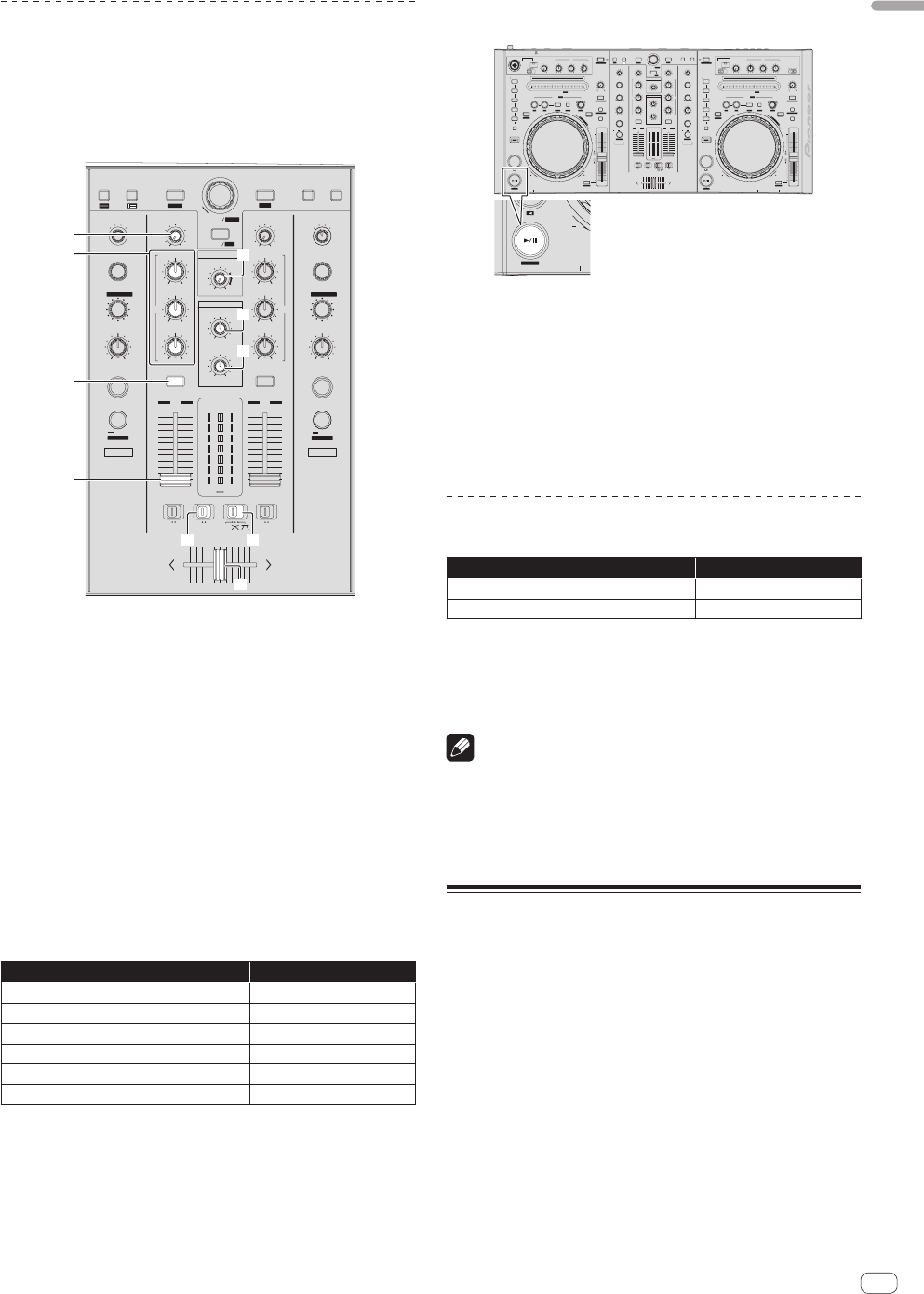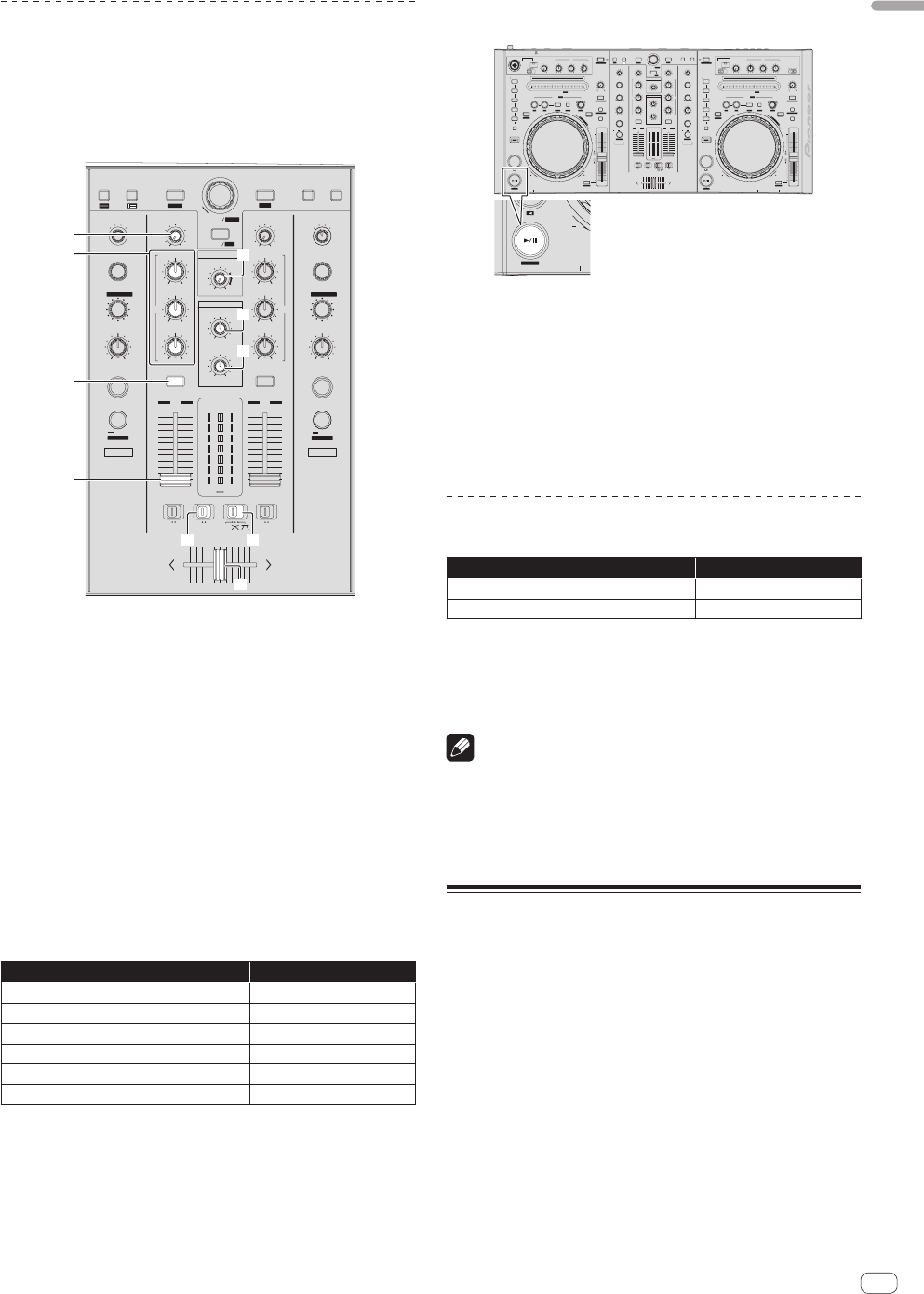
15
En
English
Playing tracks and outputting the sound
The following describes the procedure for outputting the channel 1
sound as an example.
! Set the volume of the devices (power amplifier, powered speakers,
etc.) connected to the [MASTER OUT 1] and [MASTER OUT 2]
terminals to an appropriate level. Note that loud sound will be output
if the volume is set too high.
CUE
CRATES FILES BROWSE PREPAREBACK
TRIM
EFFECT SELECT
MAXMIN
LOAD PREPARE
BROWSE
SAVE
ZOOM
REC
PANEL
AREA
MIXING
MASTERCUE
MASTER
ON / OFF
HI
MINMAX
MID
MINMAX
LOW
MINMAX
EFFECT SELECT
ON / OFF
EQ EQ
1
CUE
TRIM
MAXMIN
HI
MINMAX
MID
MINMAX
LOW
MINMAX
2
10
9
8
7
6
5
4
3
2
1
0
10
9
8
7
6
5
4
3
2
1
0
FADER START
ONOFF
FADER START
ONOFFONOFF
THRU
C.F.REV
HEADPHONES
MAXMIN
LEVEL
MAXMIN
LEVEL
LEVEL
MASTER
C.F.REV
12
FX1
FX CH SELECT
1
2MASTER
MIC
/AUX
LEVEL / DEPTH
FX MODE
AUTO
TAP
BEATS
/
PARAMETER
FX2
FX CH SELECT
1
2MASTER
MIC
/AUX
LEVEL / DEPTH
FX MODE
AUTO
TAP
BEATS
/
PARAMETER
d
c
4
a
6
5
b
7
8
9
4 TRIM control
5 EQ (HI, MID, LOW) controls
6 Headphones CUE button
7 MASTER LEVEL control
8 HEADPHONES MIXING control
9 HEADPHONES LEVEL control
a Channel fader
b C.F. REV switch
c Crossfader curve selector switch
d Crossfader
1 Set the positions of the controls, etc., as shown
below.
Names of controls, etc. Position
MASTER LEVEL control Turned fully counterclockwise
TRIM control Turned fully counterclockwise
EQ (HI, MID, LOW) controls Center
Channel fader Moved forward
C.F. REV switch [OFF] position
Crossfader curve selector switch [THRU] position
2 Press the [PLAY/PAUSE f (STUTTER)] button to
play the track.
REV
PHONES
STUTTER
5
SYNC
CUE
SET
REVERSE
TAP CLEAR LOCK
SYNC OFF
SLIDE
FX MODE FX MODE
TEMPO RESET
INST.DOUBLES
SAMPLER MODE
HOT CUE
SAMPLER
LOOP/ GRID
ROLL
NEEDLE SEARCH /
IN
4
3
2
1
CENSOR
1
SLIP
VINYL
KEY LOCK
TEMPO
RANGE
BRAKING
SPEED ADJUST
LOAD
JOG MODE
SHIFT
OUT
TEMPO
0
ON
LEVEL
MAXMIN
OFFON
TALK
OVER
OFF
MIC 1
RELOOP /EXIT SELECT AUTO
FWDREV
PHONES
CUE
G
R
I
D
A
D
J
U
S
T
LOW
MAXMIN
MID
EQ
MAXMIN
HI
MAX
2X1/2X
MIN
5
SYNC
SET TAP CLEAR LOCK SLIDE
INST.DOUBLES
LOOP/ GRID
IN
4
3
2
1
2
SLIP
VINYL
TEMPO
RANGE
BRAKING
SPEED ADJUST
LOAD
JOG MODE
SHIFT
OUT
TEMPO
0
LEVEL
MAXMIN
OFFON
TALK
OVER
MIC 2 / AUX
RELOOP /EXIT SELECT AUTO
FWDREV
MIC/AUX THRU
CUE
G
R
I
D
A
D
J
U
S
T
MIC 2
LOW
MAXMIN
MID
EQ
MAXMIN
HI
INPUT
SELECT
MAX
2X1/2X
MIN
AUXMIC 2
CRATES FILES BROWSEPREPAREBACK
TRIM
FX CH SELECT
EFFECT SELECT
PARAMETER
MAXMIN
A
BMASTER
MIC
/AUX
LOAD PREPARE
BROWSE
SAVE
ZOOM
REC
PANEL
AREA
MIXING
MASTERCUE
MASTER
ON / OFF
TAP/AU TO
FX1
LEVEL / DEPTH
MINMAX
HI
MINMAX
MID
MINMAX
LOW
MINMAX
FX CH SELECT
EFFECT SELECT
PARAMETER
A
BMASTER
MIC
/AUX
LEVEL / DEPTH
ON / OFF
FX2
MINMAX
EQ EQ
1
CUE
TRIM
MAXMIN
HI
MINMAX
MID
MINMAX
LOW
MINMAX
2
10
9
8
7
6
5
4
3
2
1
0
10
9
8
7
6
5
4
3
2
1
0
FADER START
ONOFF
FADER START
ONOFFONOFF
C.F.REV
HEADPHONES
MAXMIN
LEVEL
LEVEL
MASTER
C.F.REV
12
MIC 1
STUTTER
TAP/AU TO
HOT CUE
SAMPLER
SAMPLER MODE
STUTTER
TEMPO RESET
KEY LOCK
SYNC OFF
REVERSE
CENSOR
ROLL
NEEDLE SEARCH /
MAXMIN
LEVEL
THRU
3 Move the channel fader away from you.
4 Turn the [TRIM] control.
Adjust [TRIM] so that the orange indicator on the channel level indicator
lights at the peak level.
5 Turn the [MASTER LEVEL] control to adjust the audio
level of the speakers.
Adjust the sound level output from the [MASTER OUT 1] and [MASTER
OUT 2] terminals to an appropriate level.
Monitoring sound with headphones
Set the positions of the controls, etc., as shown below.
Names of controls, etc. Position
HEADPHONES MIXING control Center
HEADPHONES LEVEL control Turned fully counterclockwise
1 Press the headphones [CUE] button for the channel 1.
2 Turn the [HEADPHONES LEVEL] control.
Adjust the sound level output from the headphones to an appropriate
level.
Note
This unit and the Serato DJ software include a variety of functions
enabling individualistic DJ performances. For details on the respective
functions, see the Serato DJ software manual.
! The Serato DJ software manual can be downloaded from “Serato.
com”. For details, see Downloading the Serato DJ software manual (p.
20).
Quitting the system
1 Quit [Serato DJ].
When the software is closed, a message for confirming that you want to
close it appears on the computer’s screen. Click [Yes] to close.
2 Slide the [ON/OFF] switch to the [OFF] side.
3 Disconnect the USB cable from your computer.