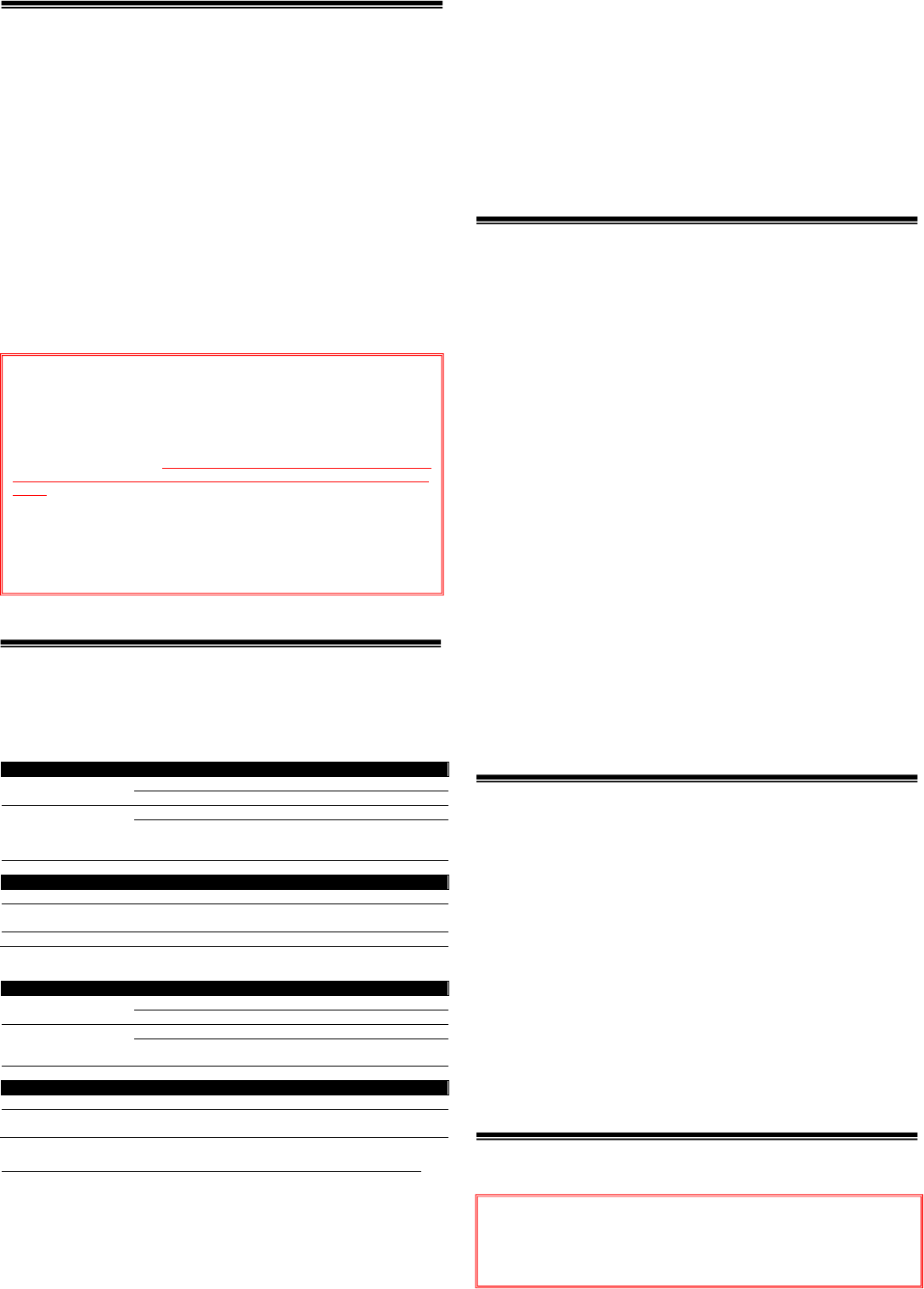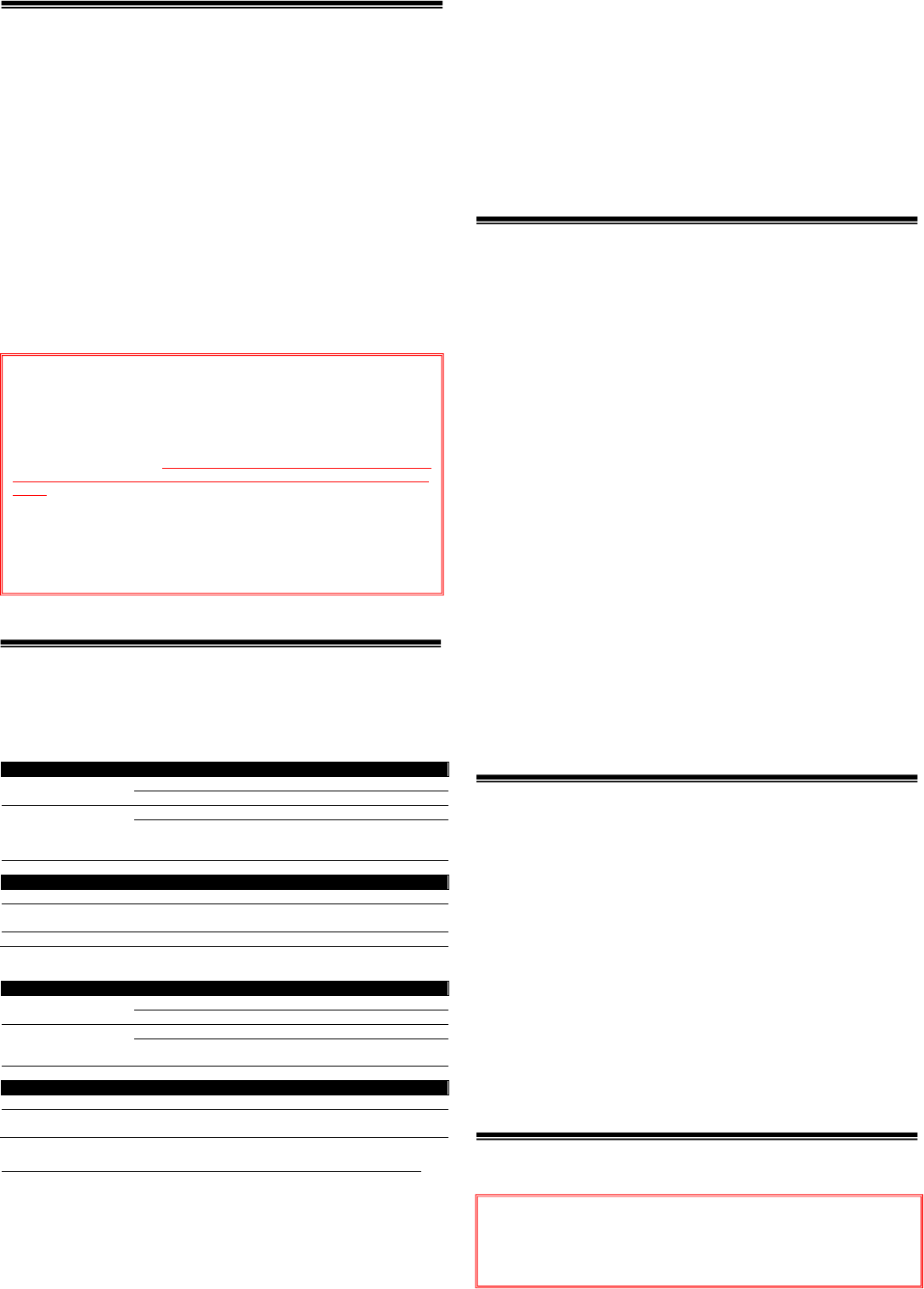
1
Before start
When a computer on which a MIDI-compatible DJ software program
is installed is connected using a USB cable, the DJ software can be
operated from this unit.
How to download and install “VIRTUAL DJ LE” is described in this
Guide.
・Internet connection is required to download the software. Be sure
to log in with the computer administrator's account to install
“VIRTUAL DJ LE”.
・Windows users need an exclusive ASIO driver. Please follow the
[Operating Instructions] of XDJ-R1 to install the ASIO driver soft-
ware included with XDJ-R1 in advance (*Mac OS X users do not
have to install this driver software).
・To operate “VIRTUAL DJ LE” using this unitʼs buttons, see the
separate ”Hardware Diagram for VIRTUAL DJ LE” (PDF file) table
of supported functions.
Operating environment
DJ performances are possible by connecting the computer on which
this software is installed to this unit.
Minimum operating environment
Supported OS CPU and required memory
Mac OS X 10.5
Intel
processor
1 GB or more of RAM
Windows® XP
Home Edition/
Professional
(SP3 or later)
Intel® Pentium® 4 or
MD Athlon™ XP processor
512 MB or more RAM
Others
Hard disc Free space of 50 MB or greater
USB port
USB 2.0 port is required to connect the computer with
this unit.
Display resolution Resolution of 1 024 x 768 or greater
Recommended operating environment
Supported OS CPU and required memory
Mac OS X 10.6
Intel
processor
2 GB or more of R
M
Windows® 7
Professional
32 bit version
Intel® Core™ 2 or
MD Athlon™ X2 processor
1GB or more RAM
Others
Hard disc Free space of 200 MB or greater
Display resolution
Resolution of 1 280 x 1 024 or greater (Windows)
Resolution of 1 440 x 900 or greater (Mac)
*Ensure that OS is updated to the latest version or service pack before setup.
The conditions below must be satisfied in order to conduct video mixing.
・Mac
— ATI™ or NVIDIA® video chipset with 256 MB of dedicated DDR3 RAM
— Video card must support dual-screen output.
・Windows
— ATI™ or NVIDIA® video card with 256 MB of dedicated DDR3 RAM
— Video card must support dual-screen output.
Note:
・Fullfunctionalityisnotguaranteedonallcomputers,eventhosemeetingtheoperating
environmentr equirementsdescribedabove.
・Evenwiththerequiredmemoryindicatedfortheoperatingenvironmentabove,lackof
memoryduetoresidentprograms,thenumberofservices,etc.,couldpreventthesoft‐
ware from offering optimal functionality and
performance. In such cases, free up
sufficientmemory.Werecommendinstallingadditionalmemoryforstableoperation.
・Dependingonthecomputer’spower‐savingsettings,etc.,theCPUandharddiskmay
notprovidesufficientprocessingcapabilities.Forlaptopcomputersinparticular,make
surethecomputerisintheproperconditionsto
provideconstanthighperformance(for
examplebykeepingtheACpowerconnected)whenusingVIRTUALDJLE.
・NotethatproblemsmayarisewiththefunctionalityofVIRTUALDJLEdependingonother
softwarerunningonyourcomputer.
Creating a Virtual DJ user account
If you already have a user account of Virtual DJ, skip this section
and proceed to the next section.
1. Access the website of Atomix Productions.
http://www.virtualdj.com/
2. Select ”Create a login” from COMMUNITY.
3. Enter an arbitrary login name and password, and your
email address, first name, last name and country. Then,
press the Submit button below.
4. Atomix Productions will send an email with a link to
activate your account to the email address entered in the
previous step.
― Be careful not to forget the e-mail address and password speci-
fied when you performed user registration. They will be required
for updating the software.
― The personal information input when registering a new user ac-
count may be collected, processed and used based on the privacy
policy on the Atomix Productions website.
5. An email with the title of “New user activation for Virtual-
DJ.com” will be sent to the email address you registered.
Open this email and click the URL starting from http://.
When “Welcome
<login name>
VirtualDJ Community!” is displayed,
your account is successfully activated.
Downloading the VIRTUAL DJ LE
update file
1. Access the website of Atomix Productions.
http://www.virtualdj.com/
2. Select ”Software Updates” from DOWNLOAD.
3. Register the serial number
Select “Modify my profile” and enter the serial number placed on
the bottom of XDJ-R1 in the “LICENSES” box and press “Register”.
If you have already registered your serial key, skip this step and
proceed to the next step.
4. Select “Download Center” to download Virtual DJ LE.
You can find the latest version of “VIRTUAL DJ LE”. Click the
Windows or Mac icon to download the file.
Installation Procedure
Note:
・“VIRTUAL DJ LE” is a product of Atomix Productions. In principle, Pioneer is not
in the position of answering any inquiries on the usage of the software itself.
Please refer the manual of “VIRTUAL DJ LE”.
・Some steps in this Guide include deleting files and folders in your computer. If
such files or folders are used also for other applications, those applications
might not work properly. If a wrong file or folder is deleted, the computer itself
might not function normally. When deleting a file or a folder, be sure to make a
backup copy of the file or the folder before deleting it to go through the steps
below.
Disclaimer:
Please note that Pioneer will accept no responsibility whatsoever for loss or
damage to the customer’s computer caused by the operations based on the
information in this Guide. It is advised to use this information at your own risk
and on your own responsibility.
Notice:
・Do not connect this unit to the computer until installation is completed.
・If any other programs are running on your computer, quit them.
・Ensure that the user account name is in 1-byte characters. Otherwise if you use
2-byte characters, some issues such as unable to save the settings and unable
to record
may occur.