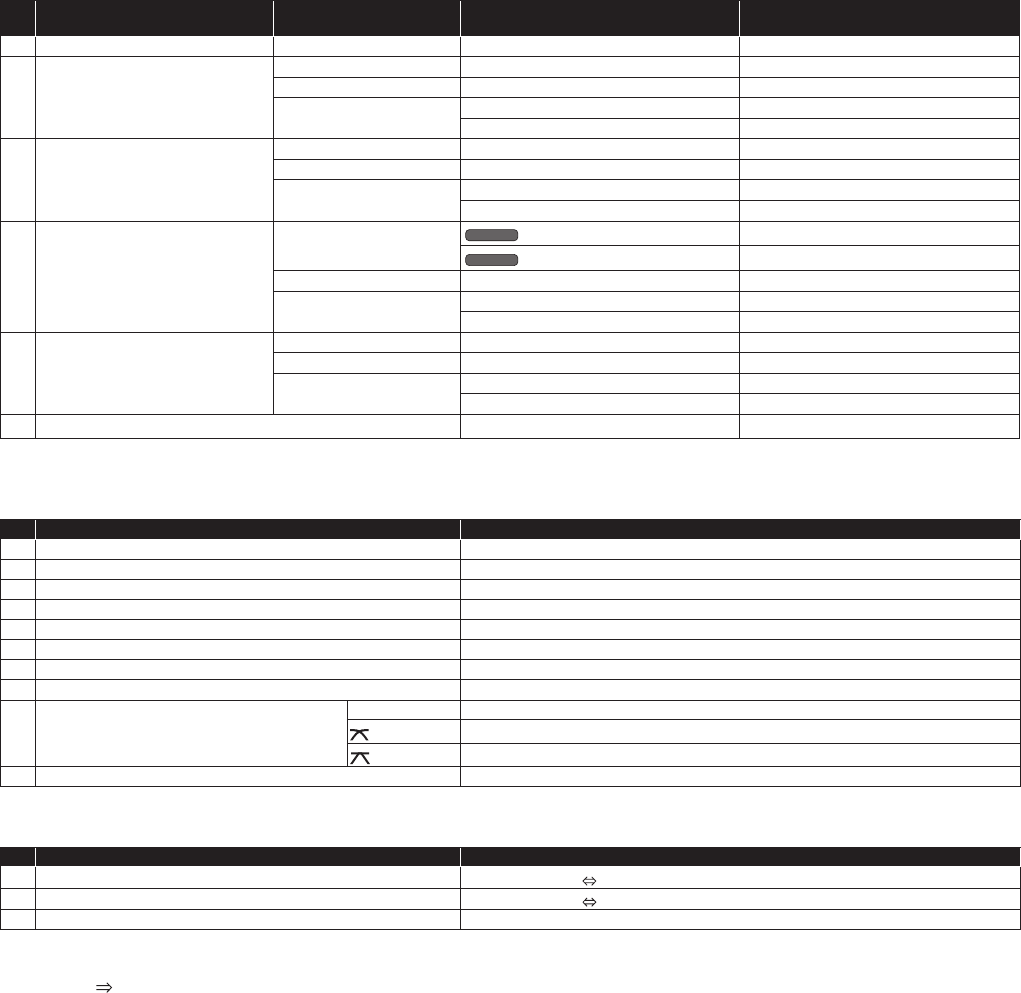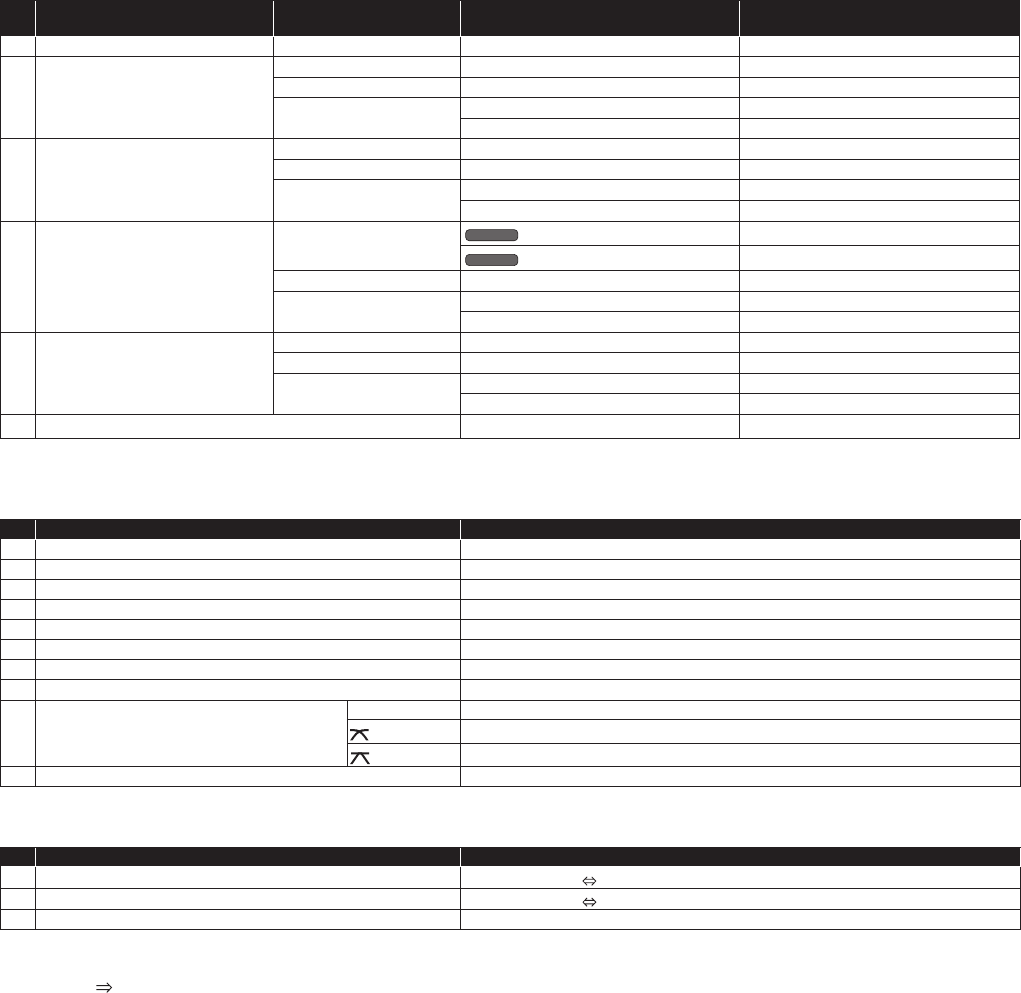
7
2. Effect
No XDJ-AERO buttons
SAMPLE LAUNCH
indicator status
Function When SHIFT button is on
e
BEAT control — Effect Parameter1 Effect Select
f
FX SELECT
(TRANS)
Lit dimly Effect On/Off —
Lit brightly Hot Cue1 Delete Hot Cue1
Flashing
Deck 1,3 : Sampler1 Play/Stop —
Deck 2,4 : Sampler5 Play/Stop —
g
FX SELECT
(FLANGER)
Lit dimly Flanger On/Off —
Lit brightly Hot Cue2 Delete Hot Cue2
Flashing
Deck 1,3 : Sampler2 Play/Stop —
Deck 2,4 : Sampler6 Play/Stop —
h
FX SELECT
(ECHO)
Lit dimly
Windows
Echo Effect On/Off
—
Mac OS
Effect On/Off
—
Lit brightly Hot Cue3 Delete Hot Cue3
Flashing
Deck 1,3 : Sampler3 Play/Stop —
Deck 2,4 : Sampler7 Play/Stop —
i
FX SELECT
(ROLL)
Lit dimly BeatGrid On/Off —
Lit brightly Hot Cue4 *
5
Delete Hot Cue4 *
5
Flashing
Deck 1,3 : Sampler4 Play/Stop —
Deck 2,4 : Sampler8 Play/Stop —
j
SHIFT Effect Parameter2 Sampler Volume
*5 Though not displayed on the default skin, the fourth hot cue can be operated.
3. Mixer *
6
No XDJ-AERO buttons Function
k
TRIM control Input Gain
l
EQ [HI] control EQ (Hi)
m
EQ [MID] control EQ (Mid)
n
EQ [LOW] control EQ (Low)
o
FILTER control Filter
p
Channel fader Channel Fader
q
HEADPHONES CUE *
7
Monitor On/Off
r
Crossfader Cross Fader
s
Crossfader curve
THRU Disabled
Full
Scratch
t
AUTO MIX button Automatic mixing On/Off
4. Others
No XDJ-AERO buttons Function
u
INFO/UTILITY button
DECK Change A
C *
6
v
INFO/UTILITY button
DECK Change B
D *
6
w
TIME/AUTO CUE Switch Time/Remain
*6 Operates when this unit’s mixer mode is set to “PC”. When the mixer mode is set to “PC”, deck switching is possible with the INFO/UTILITY
button and the four decks can be operated. VirtualDJ’s 4-deck skin is displayed when “VirtualDJ 7 [4 Decks]:XXXXxXXXX” is selected at
“CONFIG”
“Skins”.
*7 When monitoring the sound over headphones, set the HEADPHONES MIX control in VirtualDJ Pro 7 to 0 %.
•“-”isindicatedforoperationsthatcannotbeusedbecausenofunctionsareassigned.
•Theamountofchangeinthesoundandplayingspeedwhensuchoperationsasscratchingandpitchbendingareperformeddiffers
fromwhenoperationsareperformedonthisunitalone.
•ThevariousfunctionsofVirtualDJPro7canbeassignedtobuttonsonthisunitbychangingthemapping.Fordetails,refertothe
VirtualDJPro7’soperatinginstructions
<DRX1026-A>