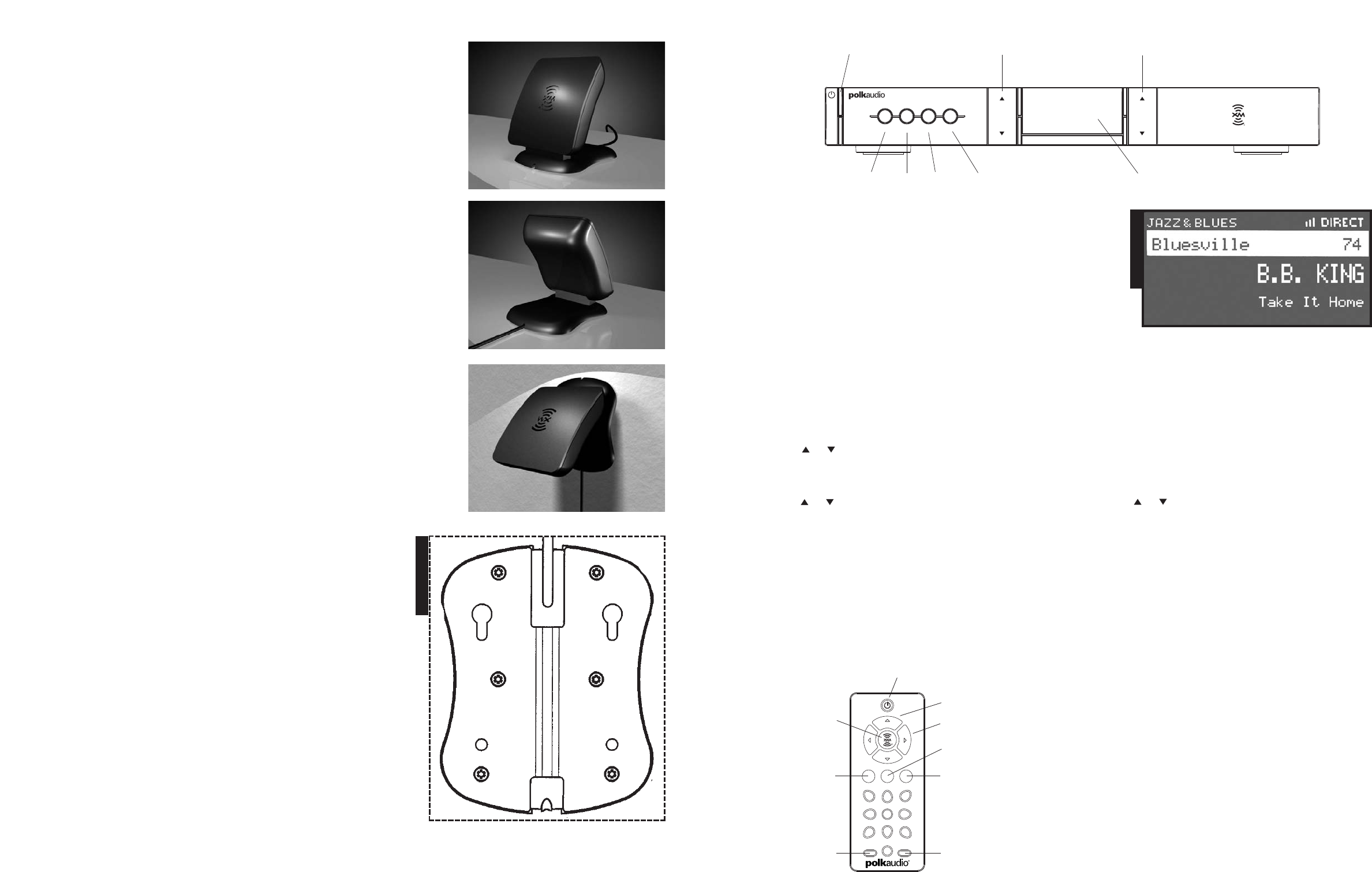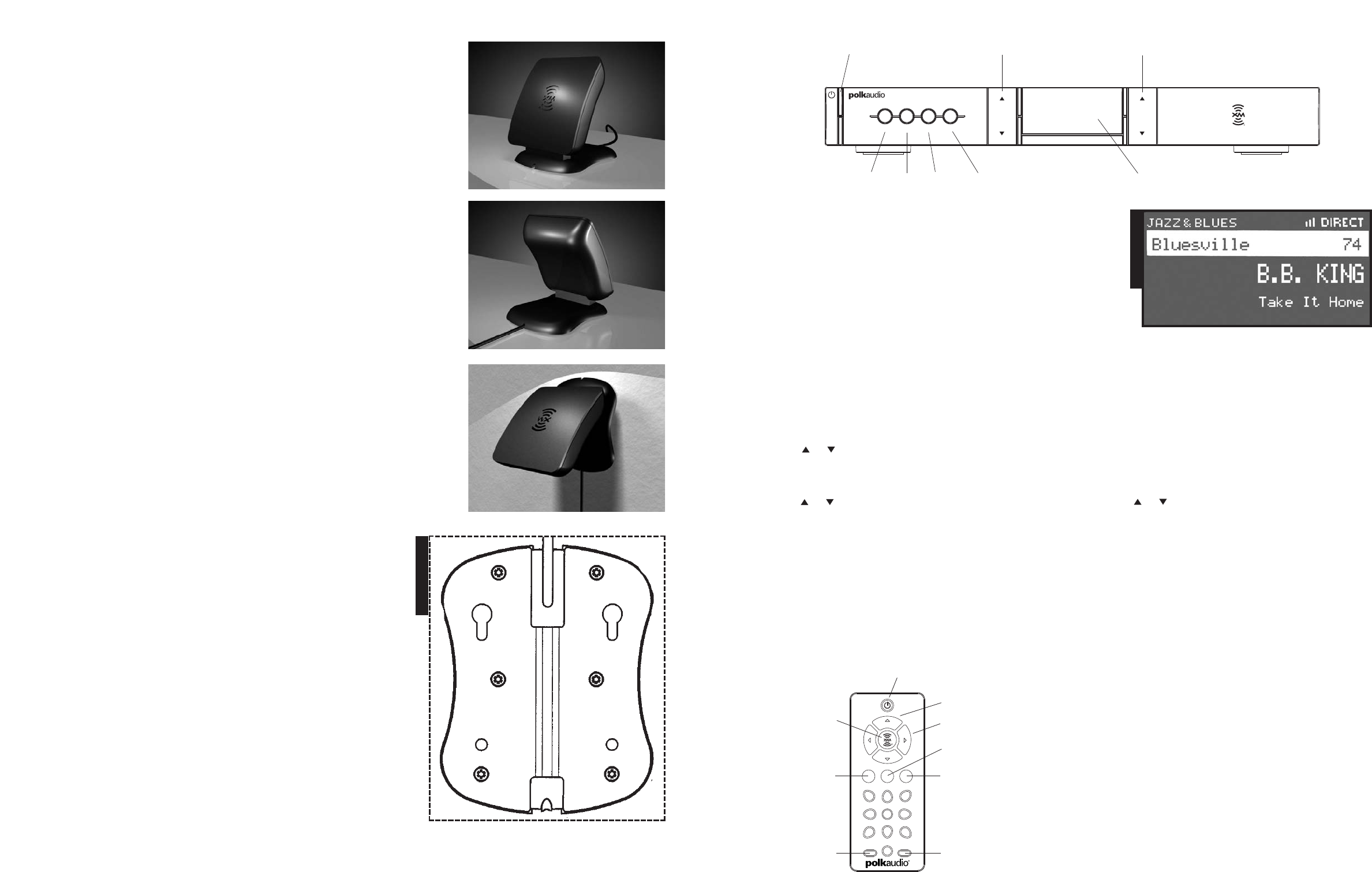
for more information visit our website at www.polkaudio.com 7
6 Contact Polk Audio Customer Ser
vice 1-800-377-7655 (Outside US: 410-358-3600)
Monday-Friday
, 9:00 AM-6:00 PM Easter
n T
ime,
polkcs@polkaudio.com
Indoor installation on a flat sur
face
1. To aim your antenna at the satellites:
2. Set the antenna flat against its base on a flat (horizontal) sur
face.
3. Turn the base of the antenna so that XM Logo is facing to the South/Southwest if you are in
the Eastern half of the US, and to the South/Southeast if you are in the Western half of the US.
4. Use the “Antenna Aiming” screen, as described earlier, to optimize antenna tilt angle
and position.
5. If necessar
y, experiment with different locations near South-facing windows.
Your High-Gain Home Antenna comes with 20 feet of cable. If that is not sufficient to locate the
antenna where there is a strong XM signal, purchase a 50-foot cable extension (Polk Audio model
number XAE-1) from Polk Audio (http://shop.polkaudio.com) or your retailer. Up to two extensions
can be used together for up to 120 total feet of cable.
Outdoor installation or Indoor Wall Mounting
The antenna can also be attached vertically to an external or internal wall if that is more
convenient than placing it on a horizontal surface.
1. Holding your antenna up, find a wall location that ensures a strong signal. It is recommended
that you use an extension cord to temporarily locate your High-Gain Home Antenna outdoors
while optimizing the antenna location with the “Antenna Aiming” screen.
2. Attach four screws to the wall using the Screw-Locator Pattern in Figure 5. Use screws with
head sizes small enough to fit in the center of each of the four holes but large enough not to
pop out of the elongated sections. Leave 1/8-inch of the screw shanks behind the heads
sticking out of the wall.
3. Tilt the antenna fully back on the base, place the antenna base on the four screw heads with
the antenna pivot at the top and pull down approximately 1/4” inch until the base is firmly
secured. Note that the XM Logo will be upside down when the antenna is properly installed.
4. Tilt the antenna away from the wall/base until the signal strength is optimized.
NOTE: Do not cut the antenna cable and attempt to splice it or attach alternative connectors
or cable. The cable and connectors used in your XM Reference Tuner are specifically chosen
and attached at the factory to ensure that they will work with XM’s unique frequency band.
Use an XM-approved extension kit (Polk Audio model number XAE-1, available from
your retailer or http://shop.polkaudio.com) with your XM Reference Tuner System.
Failure to do so could damage your unit.
ACTIVATING YOUR XM SYSTEM
Getting Started
1. T
o quickly begin enjoying XM Satellite Radio in your home, follow these simple steps:
2. Set up your XM Refer
ence T
uner as described in the pr
evious section.
3. Pr
ess the POWER button to tur
n your XM Reference Tuner ON and verify that it is playing
on Channel 1, the XM Preview Channel.
4. Select Channel 0. The XM Reference Tuner’s eight character XM Satellite Radio ID Number
will appear on the display
. W
rite the Number HERE: _________________________
NOTE: Car
efully check the XM Radio ID. The letters I, O, S, and F ar
e not used.
5. Activate your XM Satellite Radio service. To subscribe, make sure you have a major credit card
and your XM Satellite Radio ID Number handy and contact XM at http://activate.xmradio.com.
Y
ou can also activate your ser
vice by calling 1-800-XM-RADIO (1-800-967-2346).
FIGURE 5
THE XM REFERENCE TUNER REMOTE CONTROL
Your XM Reference Tuner Remote Control has nine control buttons.
POWER
Turns your XM Reference Tuner ON and OFF.
CATEGORY
Use CATEGORY (which appear on the remote as < and >; this is the designation we
will use in this manual to clearly delineate CATEGORY from SELECT) to enter the
Category search and to display channels grouped by category. Continued presses
step through available categories. Category search times out after 6 seconds if no
channels are selected, returning you to the display.
SELECT
Use the SELECT and to scroll through and select a channel or menu option.
Select search times out after 6 seconds if no options are selected, returning you
to the display.
ENTER
The ENTER button is used to select channels and menu options.
MUTE
Mutes the audio.
PRESET/DIRECT
Switches between DIRECT entry, Preset A and Preset B.
JUMP
Use the JUMP button to instantly return to the previous channel.
NUMBER KEYS
Number keys ar
e used to select a channel dir
ectly (when in DIRECT entr
y mode) by
entering its number
. Or
, use Number keys to Select pr
esets (when in Pr
eset A or
Pr
eset B mode) by entering the number of the pr
eset channel.
DISPLA
Y
W
ith nor
mal channel display
, the display button toggles between nor
mal display, large
channel number and lar
ge scr
olling text display options. When on the channel naviga
-
tion scr
een, the
display button toggles between channel name, ar
tist name and song title.
MENU
Pr
ess MENU to select and change tuner configuration options.
1
2
3
4
5
6
7
8
9
0
display
menu
mute
preset/direct
jump
select
select
cat.
cat.
POWER
SELECT
CATEGORY
PRESET/DIRECT
JUMP
MENU
ENTER
MUTE
DISPLAY
FIGURE 6
enter
menumemorydisplay
category
select
XM
Reference Tuner
DISPLA
Y SCREEN
POWER
DISPLA
Y
MEM
ORY MENU ENTER
SELECT
CATEGORY
YOUR XM REFERENCE TUNER
Controls
Your XM Reference Tuner has seven convenient control buttons right on its face.
POWER
Turns your XM Reference Tuner ON and OFF.
DISPLAY
With normal channel display, the display button toggles between normal display, large
channel number and scrolling text display options. When on the channel navigation
screen, the display button toggles between channel name, artist name and song title.
MEMORY
Memory saves whatever information is on the display screen for later recall.
Press and hold the Memory button to recall information.
MENU
Press MENU to select and change tuner configuration options.
ENTER
The ENTER button is used to select channels and menu options.
SELECT
Use the SELECT and to scroll through and select a channel or menu option.
Select search times out after 6 seconds if no options are selected, returning
you to the display. You must press ENTER to confirm your selection.
CATEGORY
Use CATEGORY and to enter the Category search and to display channels
grouped by category. Continued presses step through available categories. Category
search times out after 6 seconds if no channels are selected, returning you to the
display. You must press ENTER to confirm your selection.
DISPLAY SCREEN
While tuned to an XM Channel, the XM Reference Tuner default display contains
infor
mation about that channel and your XM Reference Tuner settings. See Figure 6.
Y
our XM Reference Tuner display can be customized. See the next section, “Menu
Settings & Commands.”