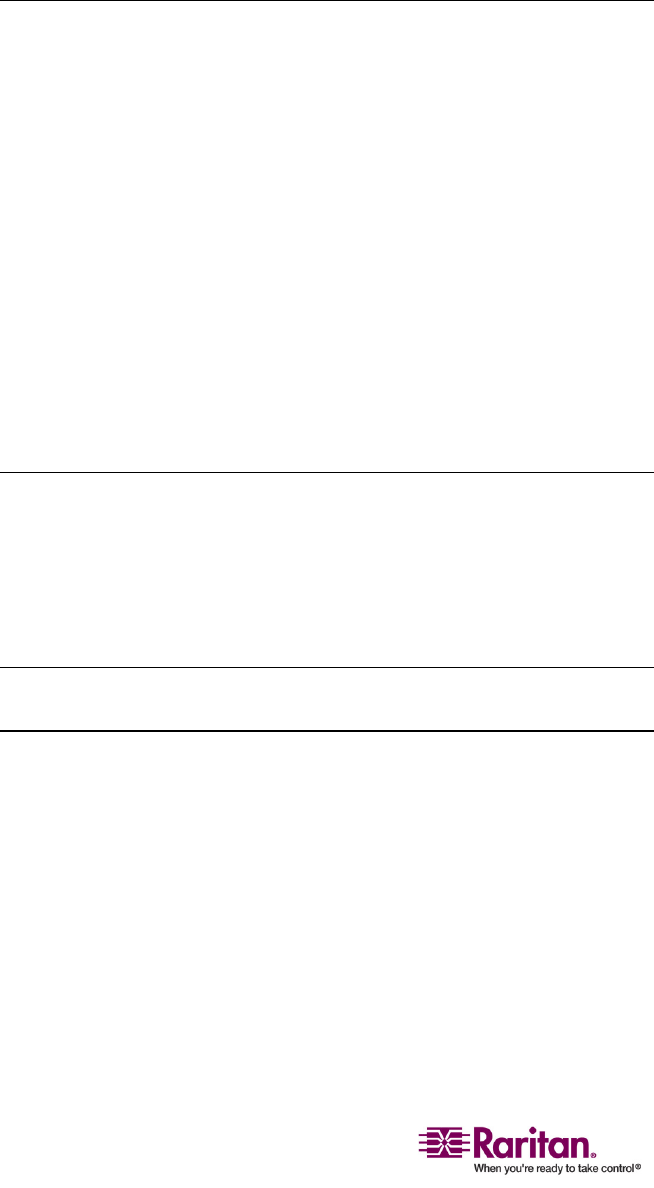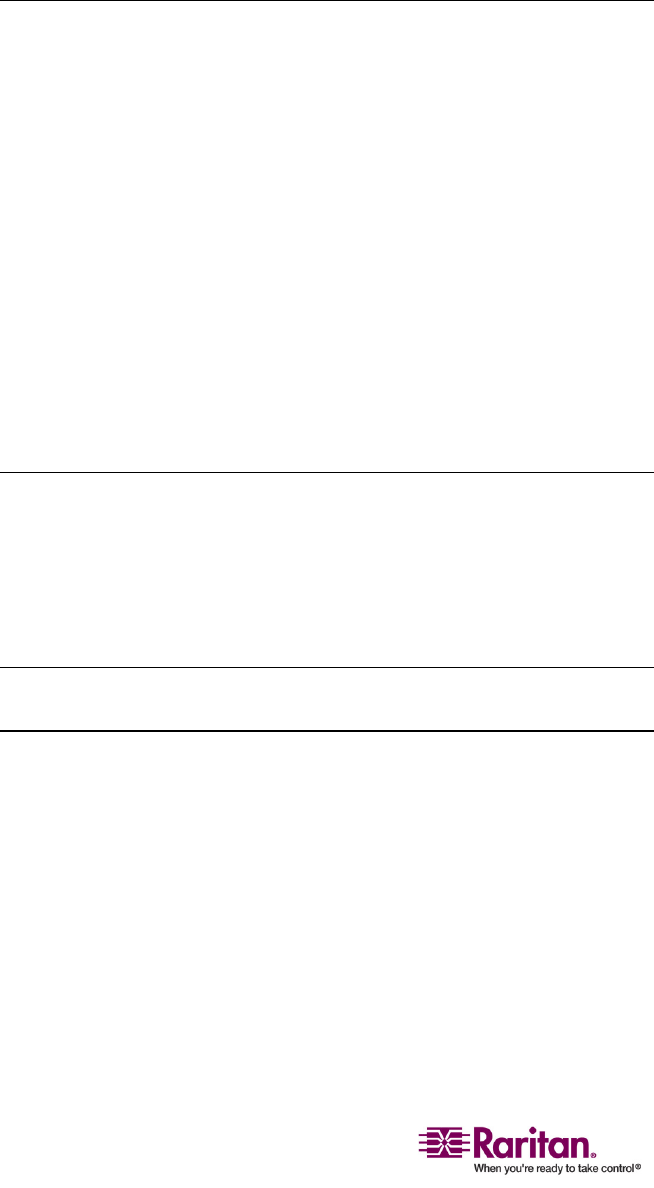
Compatibility with MasterConsole II
50
3. TherightmostLEDonthefrontpanelislit,indicatingthedeviceis
nowprogrammedasasecond‐tierdevice.
4. RepeatSteps1to3ifmoreMasterConsoleIIunitsaretobe
programmedasthesecond‐tierdevices.
STEP 2: Connect the Second-Tier MasterConsole II Units
1. AttachaPS/2CIMtoaMasterConsoleIIunitthatisprogrammedasa
second‐tierdevice.
2. ConnectoneendoftheCat5UTPcabletotheRJ45portoftheCIM
beingattachedtothesecond‐tierMasterConsoleIIunit;connectthe
otherendofthecabletoon
eofthechannelportsofthefirst‐tier
MCCATunit.
3. Connectoneendofthepowercordtothepowerjackofthe
MasterConsoleIIunitandtheotherendtotheappropriatepower
outlet.
4. Ifyouwanttoconnectmoresecond‐tierMasterConsoleIIunitstothe
fir
st‐tierMCCATunit,repeatSteps1to3.
5. PowerONthesecond‐tierdevicesfirst.ThenpowerONthefirst‐tier
MCCATunit.
STEP 3: Specify the Type of the Connected Second-Tier
Device in the OSD
YoumustspecifythetypeoftheconnecteddeviceintheConfiguration
Menu.Otherwise,youmaynotbeabletoaccessthesecond‐tierchannels.
Forinstructionsonspecifyingthetype,seeSTEP4:SpecifytheTypeof
theConnectedSecond‐TierDeviceintheOSD(onpage36).
Note:Th
esecond‐tierMasterConsoleIIunitisshown“/MCC<XXXX>”inthe
OSD,where<XXXX>representsthechannelnumber.