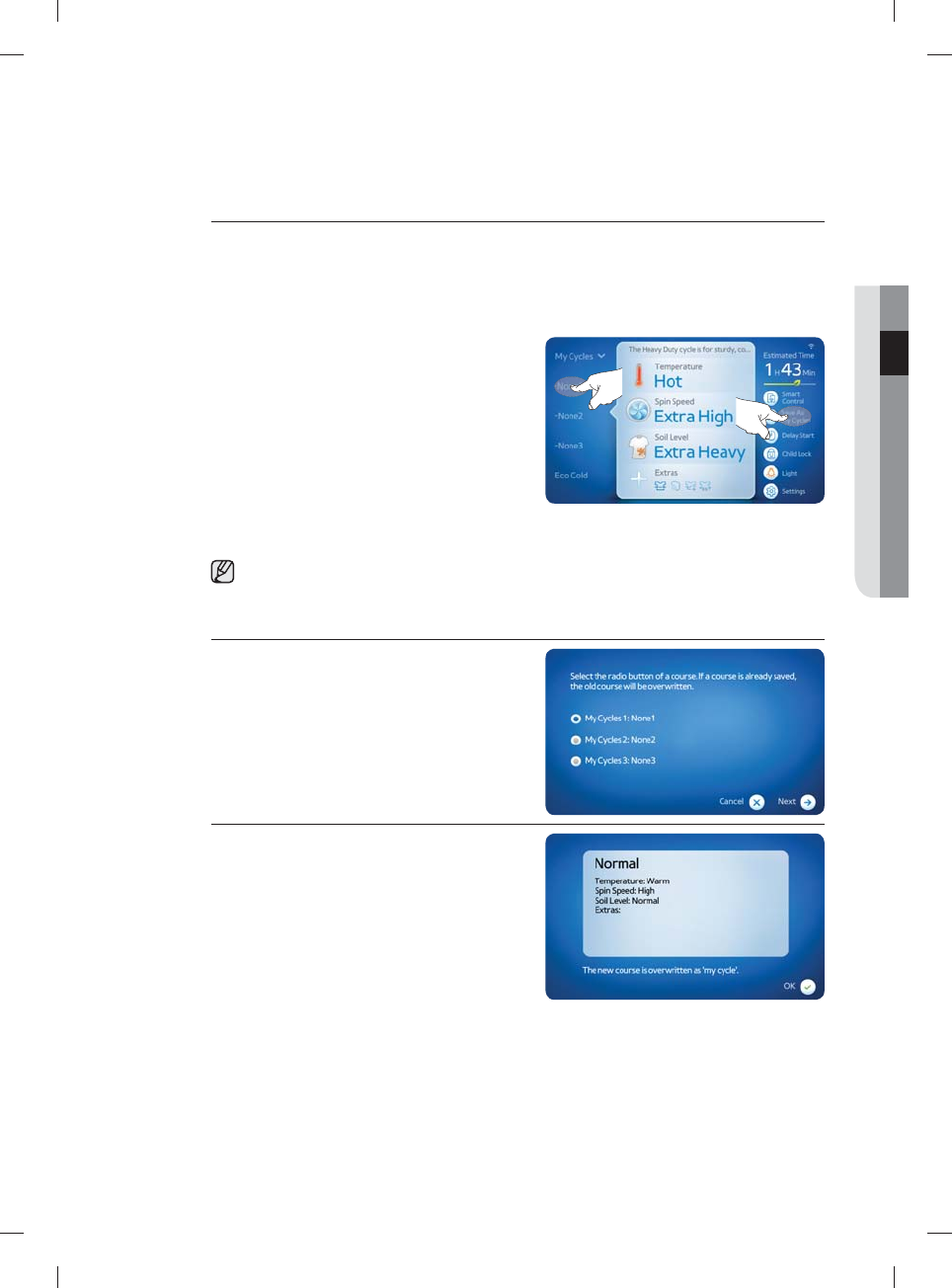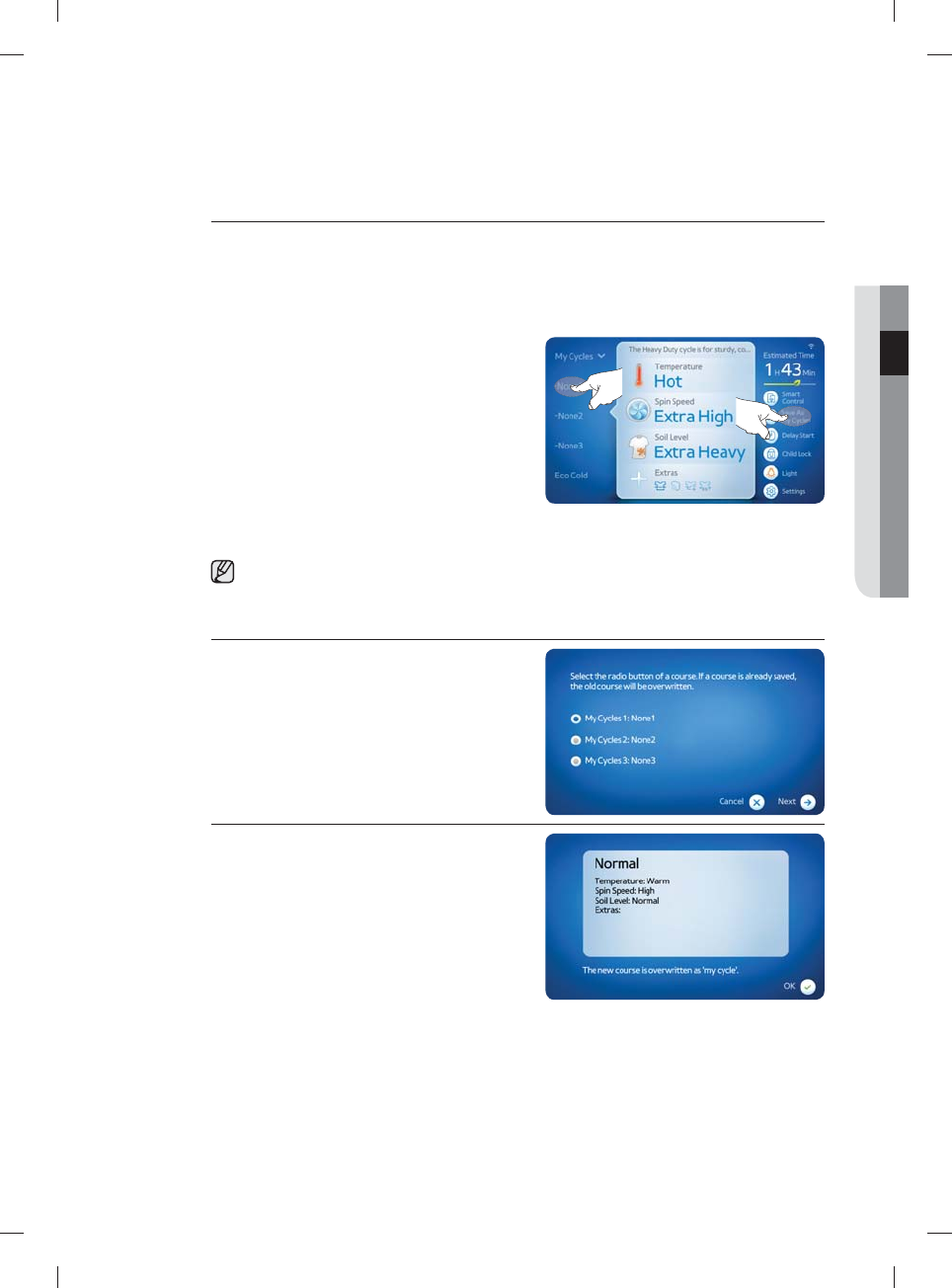
Washing a load of laundry _35
02 WASHING A LOAD OF LAUNDRY
Using the My Cycle function
The My Cycle function allows you to activate a custom wash (temperature, spin, soil level, and
extra cycles) with a single button. You can save up to 3 My Cycles.
Saving a My Cycle
Follow the steps below to save your favourite custom wash as a My Cycle.
1. Tap the My Cycle button on the left side of
the Cycle Selection screen. The selection
expands showing three None buttons (None1
through None3) on the left of the screen. Refer
to the illustration on the right.
2. Select a cycle and its options, such as the
temperature, spin speed, soil level and extra
cycles, in the Cycle Selection screen. In this
example, we selected the Normal cycle, set the
temperature to Warm, the spin speed to High,
the soil level to Normal, and selected Extra
Rinse and Steam as the extra cycles to add.
See the “Cycle chart” section on page 66 for
the available settings for each cycle.
3. Tap the Save As My Cycles button located at
the right center of the Cycle Selection screen.
4. Select the My Cycle button you want to
overwrite with the selected cycle and its
options. In this example, we selected My Cycle
1: None. When done, tap the Next button.
5. The Name your My Cycle screen appears.
Enter a name for the My Cycle. In this example,
we entered “J’s Wash”. When done, tap the
Save button.
6. A summary of the My Cycle that will overwrite
the existing cycle is displayed, as shown in the
fi gure on the right . Tap the OK button.
WF457ARG-03153A-04_EN.indd 35WF457ARG-03153A-04_EN.indd 35 2012-08-31 12:30:252012-08-31 12:30:25