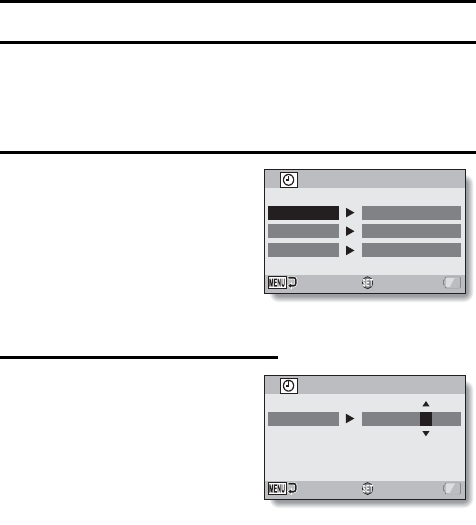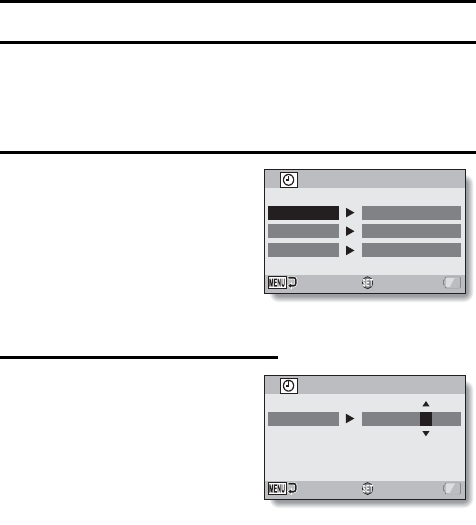
33 English
DATE AND TIME SETTING
The camera will record the date and time an image or audio recording is
taken so that you can display them during playback. Therefore, before
capturing images, make sure the correct date and time are set.
hTo correct the date and time setting, please see under HINT on page 35.
Example: To set the clock to 7:30 p.m. on December 24, 2010
1 Turn on the camera (page 30),
and press the SET button.
h The Clock Set Screen appears.
h Follow the procedures below to
enable or disable the date
display during playback, to set
the display format for the date,
and to set the date and time.
h To display the Recording or
Playback Screen, press the
MENU button 2 times.
2 Set the date.
1 Select “DATE”.
2 Press the SET button.
h The Set Date Screen
appears.
3 Set the date to “2010/12/24”.
h The date is set in the
following order: Set the year
→ Set the month → Set the
day.
h Press [G] or [H] to select
year, month or day. Press [I]
or [J] to increase or decrease
the number.
4 Press the SET button.
CLOCK SET
DATE
TIME
DISP
OK
2010/08/01
00:00
D / M / Y
CLOCK SET
DATE
2010/12/24
OK