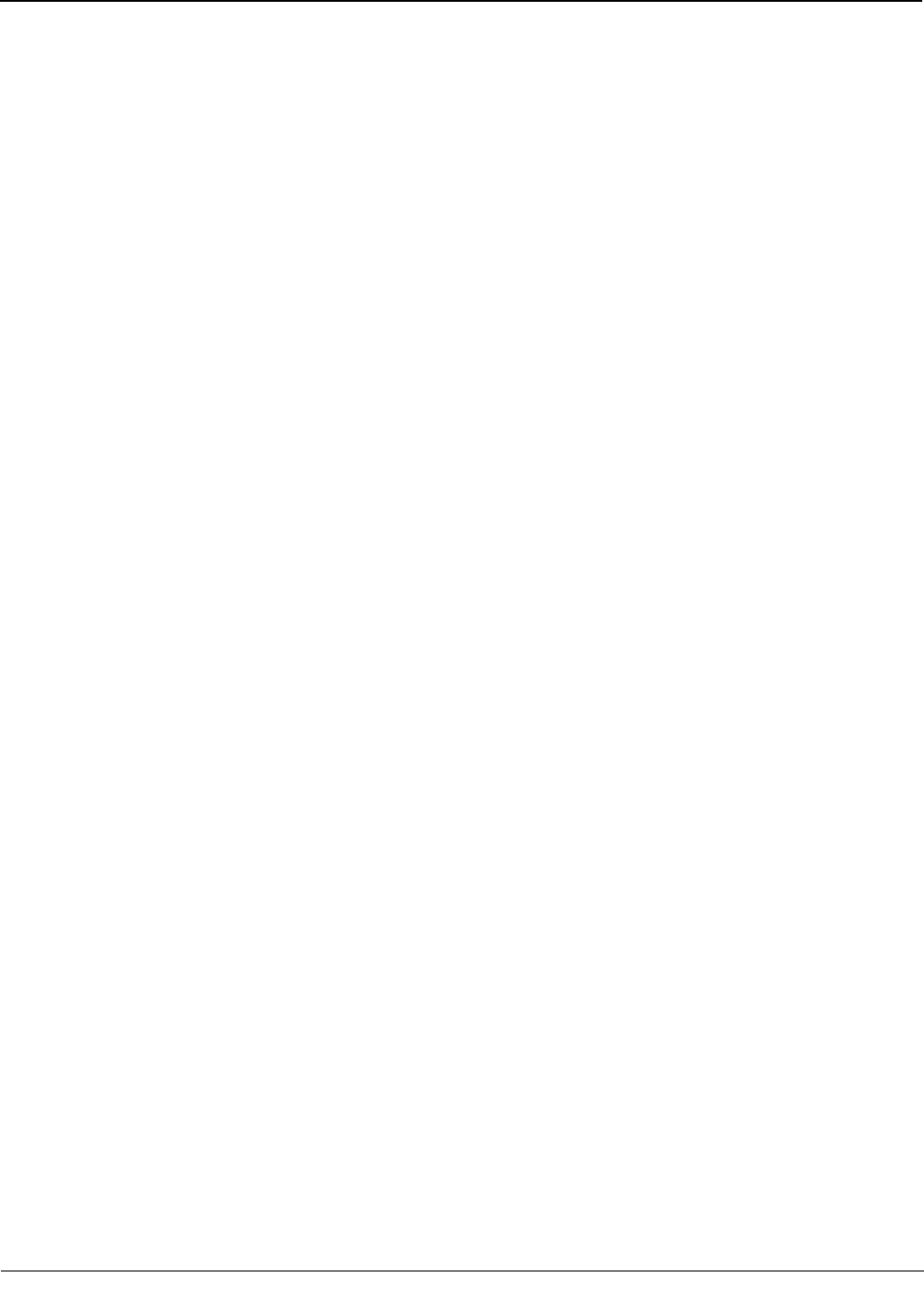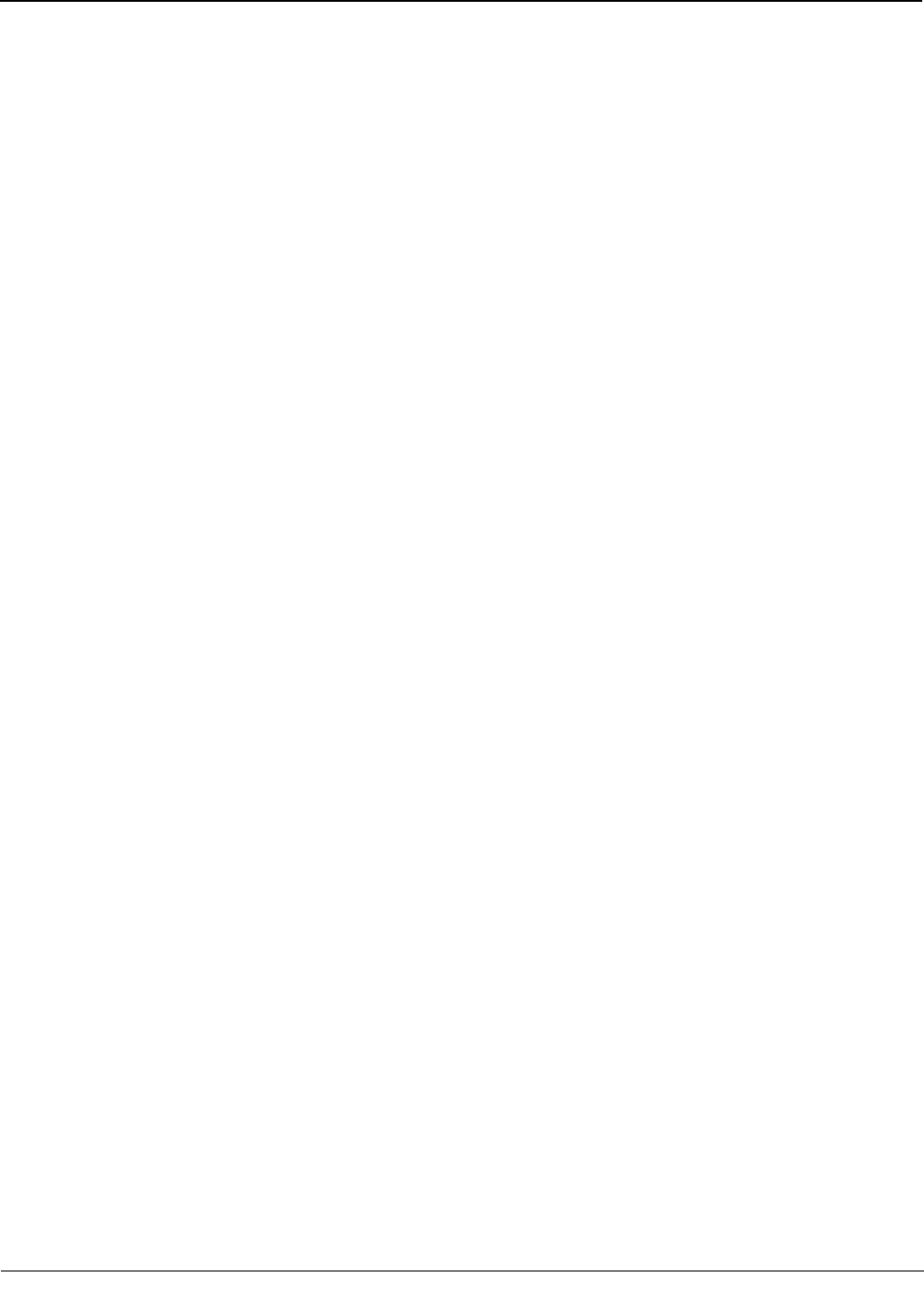
© 2011 Schneider Electric. All Rights Reserved.
PowerLogic
TM
Series 800 Power Meter 63230-500-225A2
Chapter 8—Waveform Capture 3/2011
64
Initiating a Waveform
Using PowerLogic software from a remote PC, initiate a waveform capture manually by
selecting the power meter and issuing the acquire command. The software will
automatically retrieve the waveform capture from the power meter. You can display the
waveform for all three phases, or zoom in on a single waveform, which includes a data
block with extensive harmonic data. See your software’s online help or documentation for
instructions.
Waveform Storage
The power meter can store multiple captured waveforms in its non-volatile memory. The
number of waveforms stored is based on the number selected. There are a maximum of
five stored waveforms. All stored waveform data is retained on power loss.
Waveform Storage Modes
There are two ways to store waveform captures: “FIFO” and “Fill and Hold.” FIFO mode
allows the file to fill up the waveform capture file. After the file is full, the oldest waveform
capture is removed, and the most recent waveform capture is added to the file. The Fill and
Hold mode fills the file until the configured number of waveform captures is reached. New
waveform captures cannot be added until the file is cleared.
How the Power Meter Captures an Event
When the power meter senses the trigger—that is, when the digital input transitions from
OFF to ON, or an alarm condition is met—the power meter transfers the cycle data from its
data buffer into the memory allocated for event captures.
Channel Selection in PowerLogic Software
Using PowerLogic software, you can select up to six channels to include in the waveform
capture. See your software’s online help or documentation for instructions.