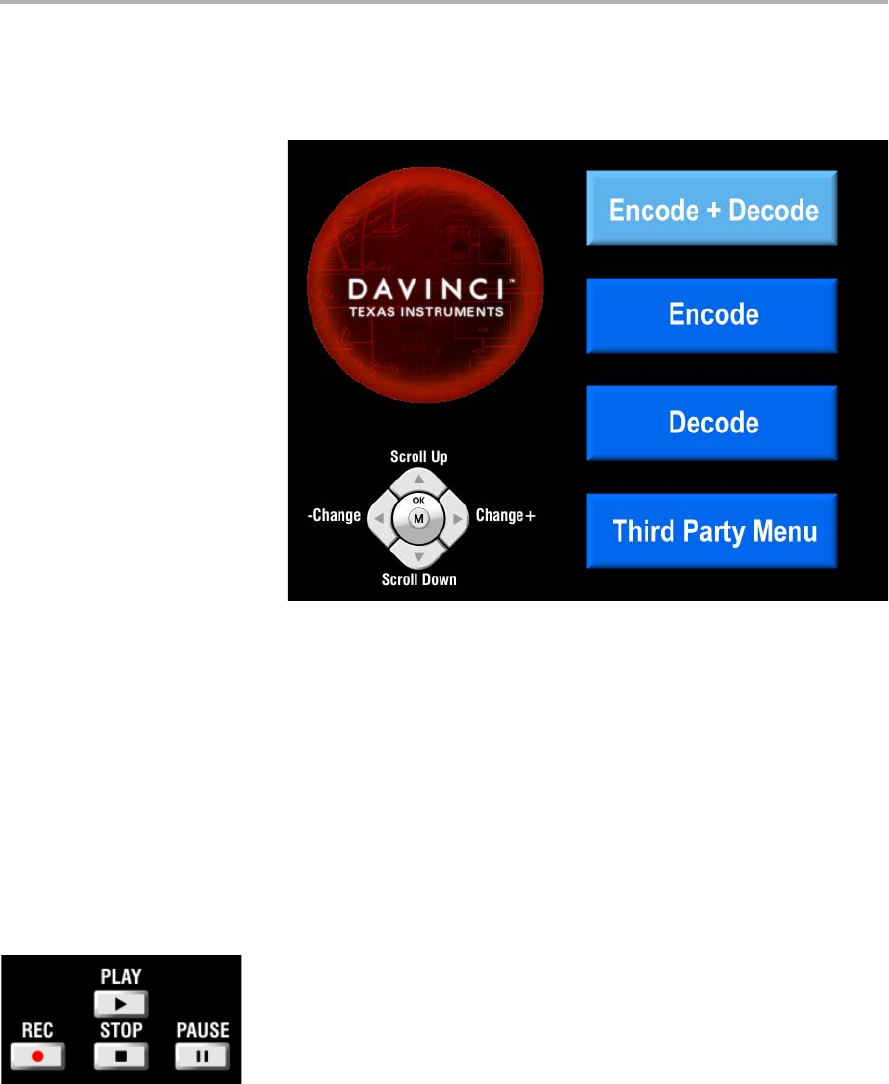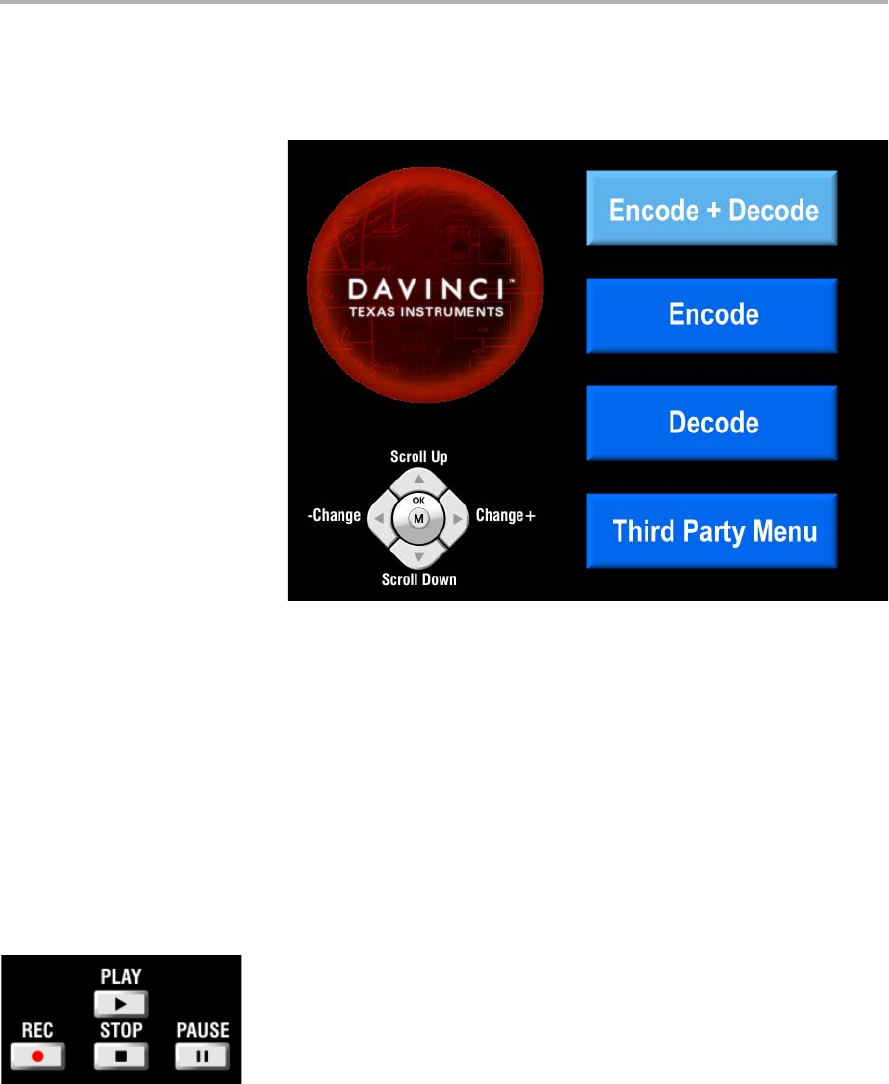
Running the Standalone Demos
Running the Demonstration Software 3-5
3.3 Running the Standalone Demos
1) Press "Play" or "OK" on the remote to move from the remote control
diagram to the main menu screen, which looks like this:
The Encode + Decode demo allows you to record and playback
video. The Encode demo records audio/speech and video in the
formats you select. The Decode demo plays audio/speech and video
files you select.
2) Use the up and down arrows to change which demo is selected.
Then, press "OK" or "Play" to move to the selected demo.
3) Within a demo, you start at the settings screen, where you see the
controls you can use to run the demo at the bottom of the screen and
the current settings in the upper-right.
4) Use the up and down arrows to move to a setting you want to change.
5) Use the left and right arrows to cycle through the options until the
setting you want is shown.
6) Press "Play" to begin the Encode+Decode and Decode demos.
Press "Rec" (record) twice to begin the Encode demo.
7) While the demo runs, data about the settings, processor load, and
rates are shown. Static settings are on the right. Dynamic data
reporting is on the left.