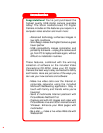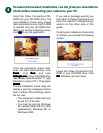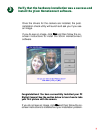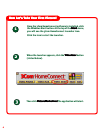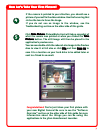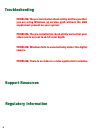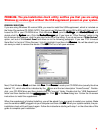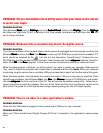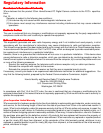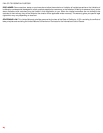7
NN
NN
N
ow Let’s Tow Let’s T
ow Let’s Tow Let’s T
ow Let’s T
ake Yake Y
ake Yake Y
ake Y
our Four F
our Four F
our F
irst Pirst P
irst Pirst P
irst P
icturictur
icturictur
ictur
e!e!
e!e!
e!
4
5
Click
TT
TT
T
ake Pake P
ake Pake P
ake P
icturictur
icturictur
ictur
ee
ee
e. PictureWorks Live! will take a snapshot of
what the camera was pointed at when you clicked the
TT
TT
T
akeake
akeake
ake
PP
PP
P
icturictur
icturictur
ictur
ee
ee
e button. The still image will then be placed in the
application’s preview area.
If the camera is pointed in your direction, you should see a
picture of yourself in the video window. Use the focus ring that
circles the lens to focus the image.
If you do not see an image in the window, see the
Troubleshooting section on the other side of this guide.
You can now double-click the reduced-size image in the Preview
Area to view it at full size or click
FF
FF
F
ileile
ileile
ile and then
Save ASave A
Save ASave A
Save A
ss
ss
s to
save it to a location on your hard drive to be edited later or
sent to a friend in an email.
Congratulations! You’ve just taken your first picture with
your new Digital Camera! Be sure to see the “Software
Overview” section on the other side of this guide for more
information about the things you can do using the
applications in the 3Com HomeConnect Launcher.