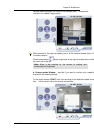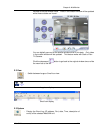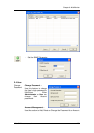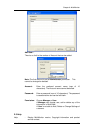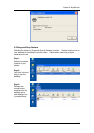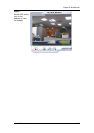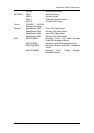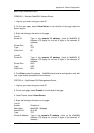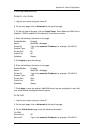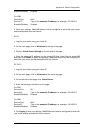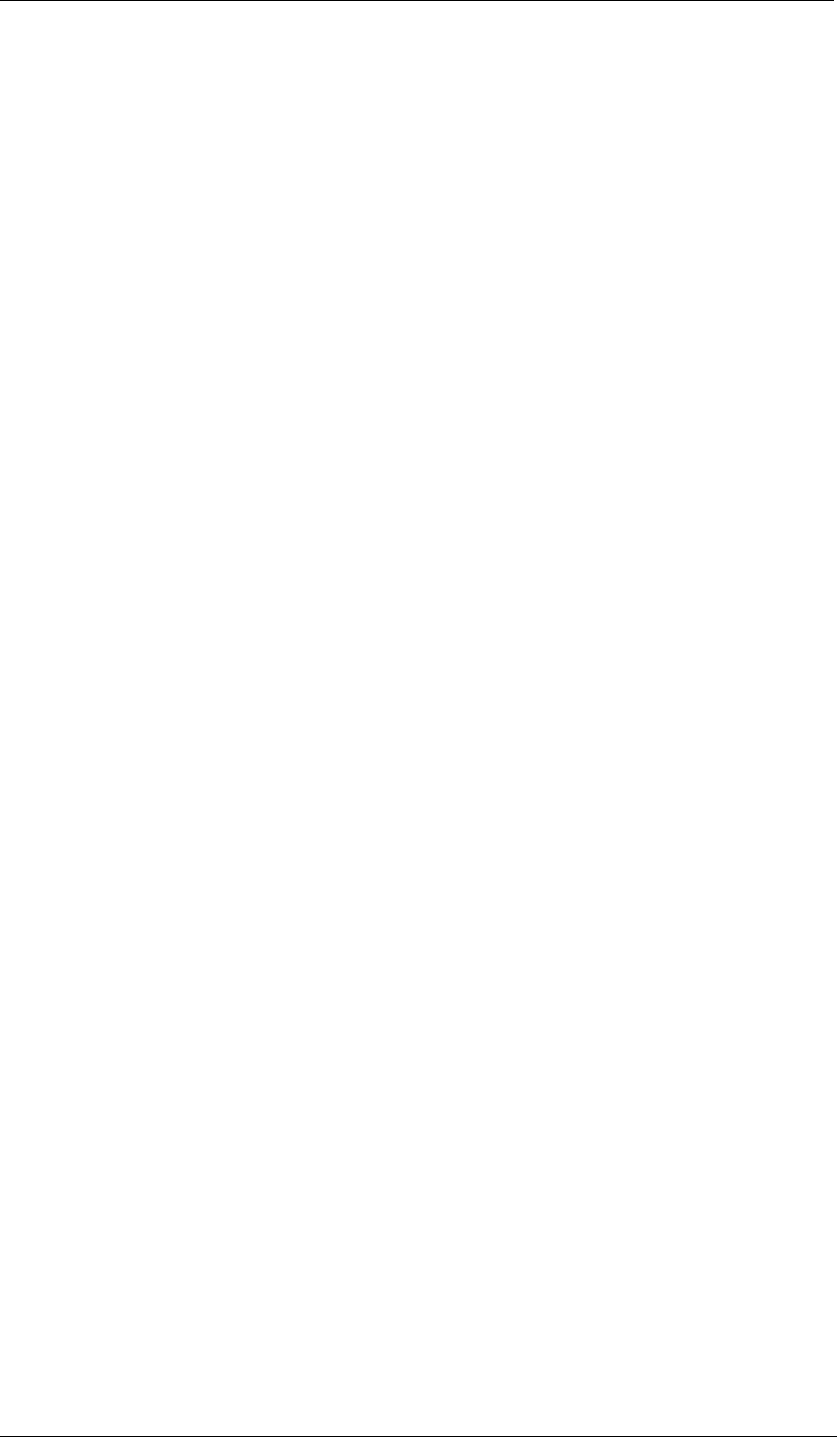
Appendix A: Router Configuration
3Com (http://www.3com.com)
3C857-US – OfficeConnect Cable/DSL Gateway
3CRWE52196 – OfficeConnect Wireless Cable/DSL Gateway
1. Log into your router using your router IP.
2. On the main page, select Firewalls on the left side of the page.
3. Select the Virtual Servers tab at the top of the page.
4. Click New on the right side of the page to open the Virtual Server Settings dialog
box.
5. Type in the camera’s IP address in the Server IP address text box. (Look on the
WebCAM IP address LCD display for the last 3 digits of the camera’s IP address.)
6. Under Local Service, select Custom.
7. Under Custom Service Name, type in: WebCAM.
8. Under Specify Custom Service Ports, type in: 80, 9001.
9. Click Add to save the settings. WebCAM should now be configured to work with
your router and be accessible from the internet.
WebCAM - user manual -81-