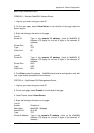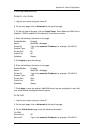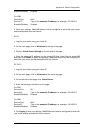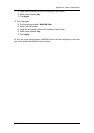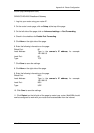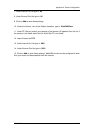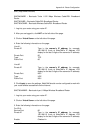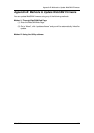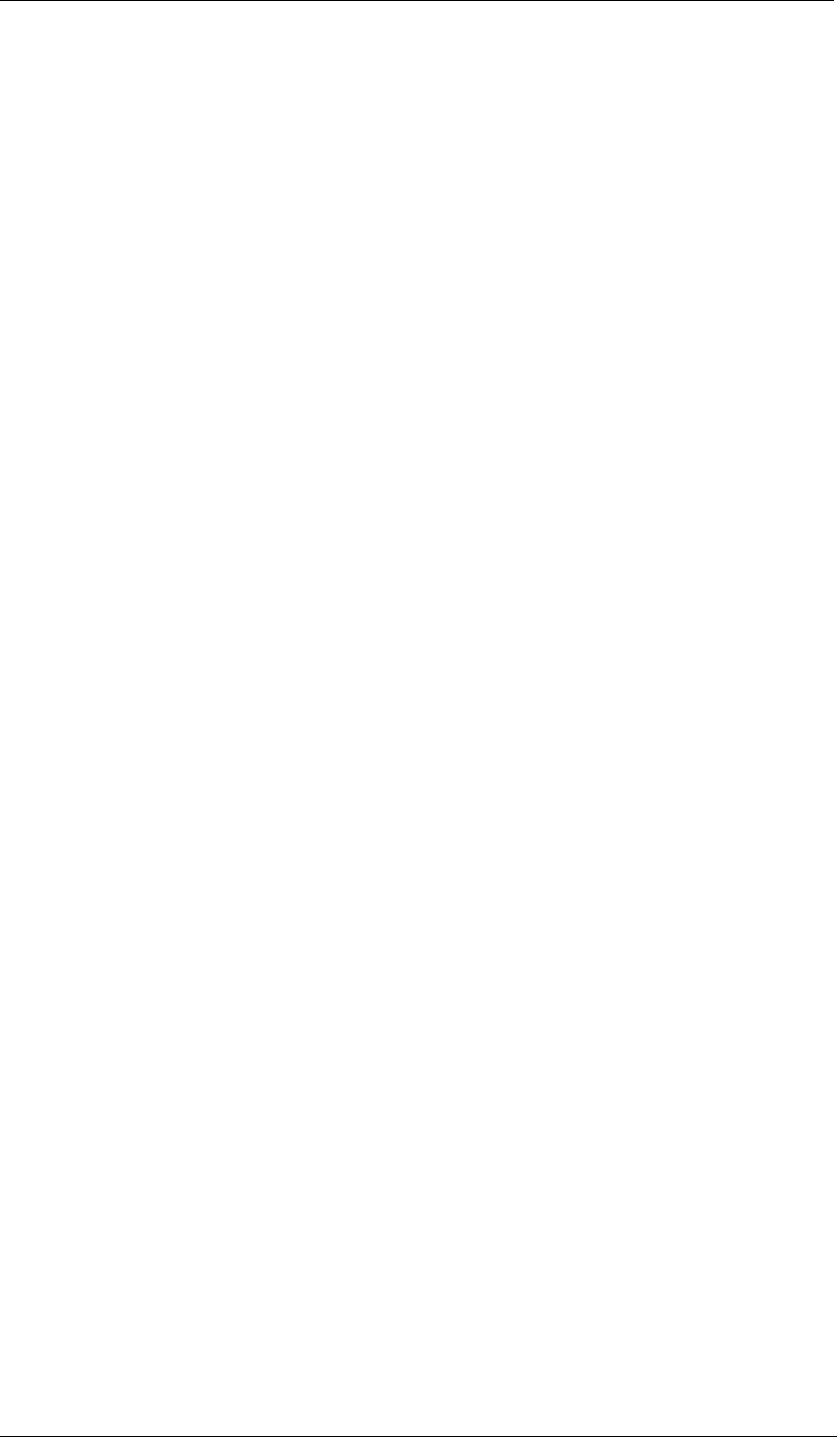
Appendix A: Router Configuration
Line #2:
Starting Port: 9001
Ending Port: 9001
Server IP Address: Type in the camera’s IP address, for example:
192.168.0.5
5. Click Apply to save the settings. WebCAM should now be configured to work with
your router and be accessible from the internet.
FVS318 – ProSafe VPN Firewall
1. Log into your router using your router IP.
2. On the main page, click on Add Service on the left side of the screen.
3. Click Add Customer Service.
4. In the Name field enter a name for the camera, for example: WebCAM Web:
Type: TCP
Start Port: 81
Finish Port: 81
5. Click Apply to save the settings.
6. There is a bug in the NETGEAR FVS318 1.4 firmware that does not record any
entry that uses port 80. If you intend to use port 80, you will initially need to enter 81
for the Start and Finish port, and then edit the entry to port back to 80. Click on Add
Service on the left side of the screen.
7. In the Service Table window select WebCAM Web and click Edit Service.
8. Change the Start and Finish port to 80. Click Apply.
9. On the main page, click on Add Service on the left side of the screen and then click
Add Custom Service. In the Name field enter a name for the camera, for example:
WebCAM Cam.
Type: UDP
Start Port: 9001
Finish Port: 9001
10. Click Apply to save the settings.
11. On the main page, click on Ports at the side of the screen.
A. Click Add.
B. For Service Name select: WebCAM Web
C. Action: ALLOW always
WebCAM - user manual -90-