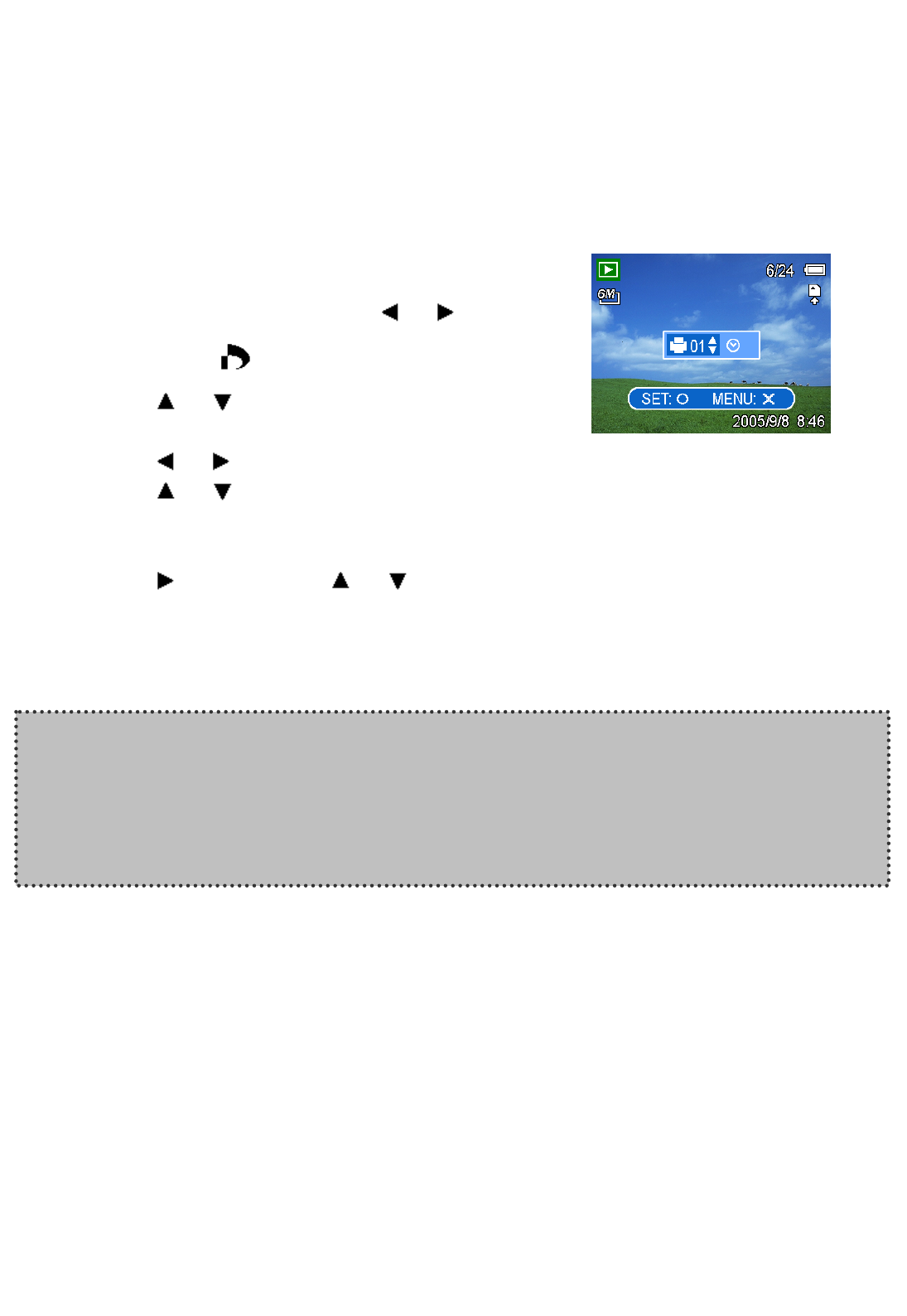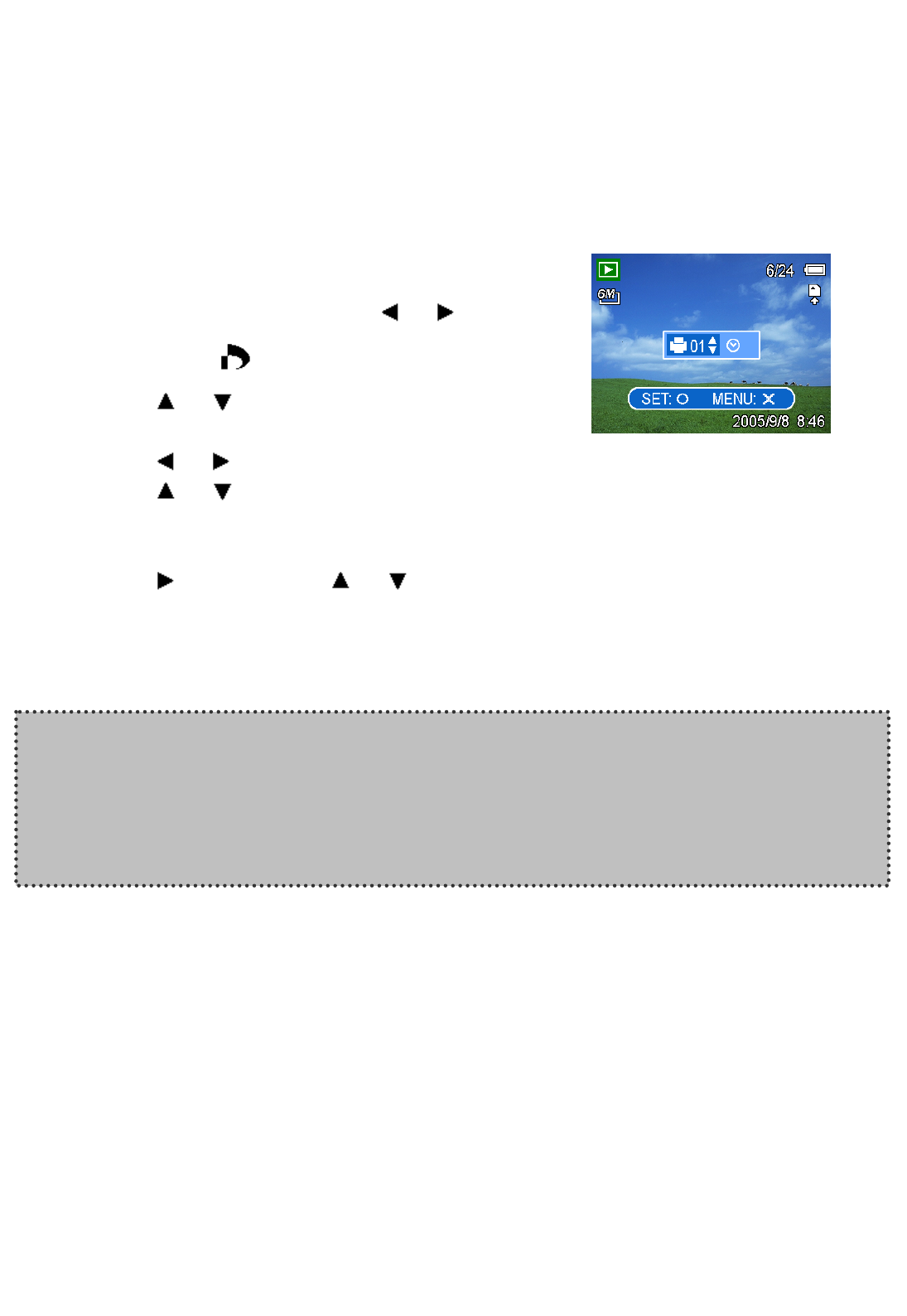
- 37 -
Setting the DPOF
The Digital Print Order Format (DPOF) setting allows you to select images on the memory
card for printing and specify the number of print copies in advance using the camera. This is
extremely convenient for sending the images to a photo developing service or for printing on
a direct print function compatible printer.
1. Set the camera to the Playback mode
2. Press the MENU button, using or to
select DPOF (
) and press the SET button.
3. Press
or to select SINGLE, then press
the SET button.
4. Press or to select the image you want to print out, and the SET button.
5. Press or to specify the number of copies.
The number of copies can be set from 0 to 30.
To cancel this image DPOF setting, set the number of copies to 0.
6. Press and then press or to set or cancel the date stamp of current image.
7. Press the SET button to apply the setting or press the MENU button to cancel.
8. Repeat step 4~7 to set other images for printing.
9. After you finished all image settings, press the MENU button to apply it.
Hint:
To set the DPOF setting for all images in a time, select ALL in step 3 and press the SET
button.
To reset all DPOF settings to initial default, select RESET in step 3 and press the SET
button.