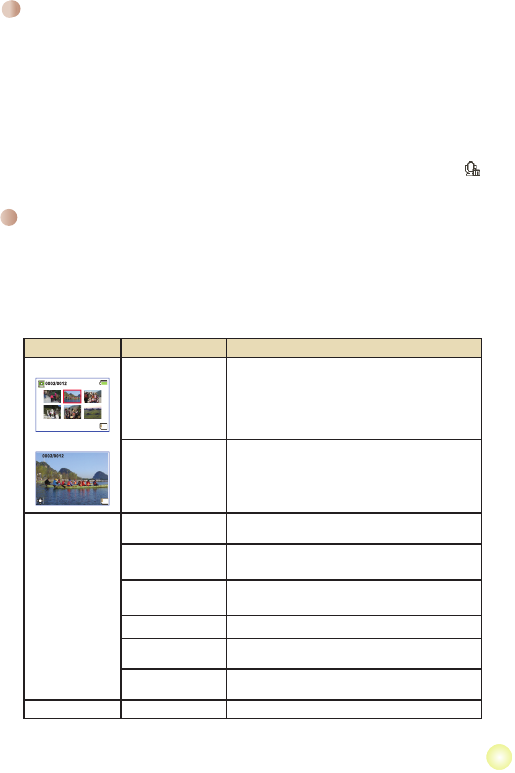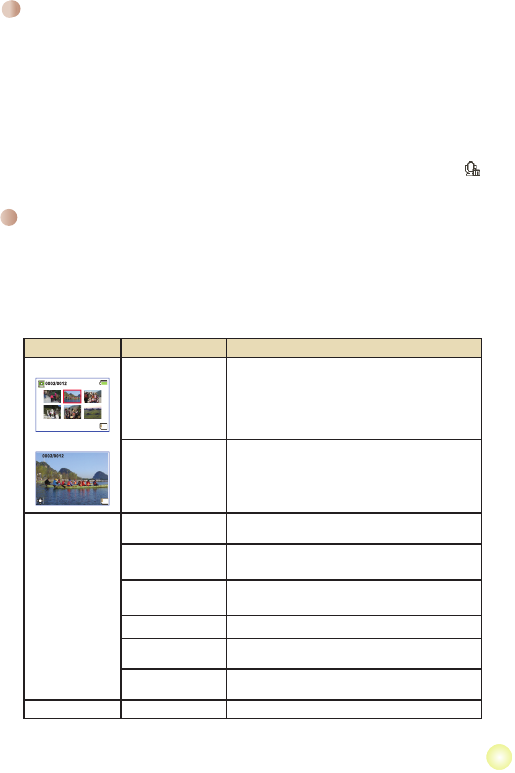
55
Playing back your recordings
1. Press the MODE button and use the Zoom button to switch to “My Works” mode.
2. There are three folders below
My Works: Video, Picture, and Voice. Select Video,
Picture or Voice, and then press the OK button to enter the index mode.
3. Operations in My Works mode:
File type How to... Action
Index mode
Full-screen mode
Shift between Index
mode and Full-
screen mode
In Index mode, press the OK button to switch to
Full-screen mode. In Full-screen mode, press the
Mode/Return button to switch to Index mode.
Shift between les
1. In Index mode: Use the Zoom button to move the
highlight box.
2. In Full-screen mode: Use the Zoom button to
switch les.
Video & Audio
Start playing
When selected (in full-screen mode), the le
automatically starts playing.
Pause/Resume
playing
During playing/While paused, press the OK button.
Adjust the volume
level
During playing, move the Zoom button up or down to
adjust the volume accordingly.
Stop playing During playing, press the
Mode/Return button.
Select the next le
Return to previous view and use the Zoom button (W)
to select the next le.
Select the previous
le
Return to previous view and use the Zoom button (T)
to select the previous le.
Picture Browse the picture Use the Zoom button to browse the picture.
Recording a voice clip
1. Power on the camcorder.
2. Press the
MODE key to enter the MODE menu.
3. Use the
Zoom button to select the Voice Recorder mode and press OK to enter the
menu screen.
4. Press the
Record button to start recording
5. Press the
Record button again to stop recording.
* The external microphone jack provides you with additional microphone options.
When you insert an external microphone while in Voice Recorder mode, the ( )
icon will appear at the top of the screen.