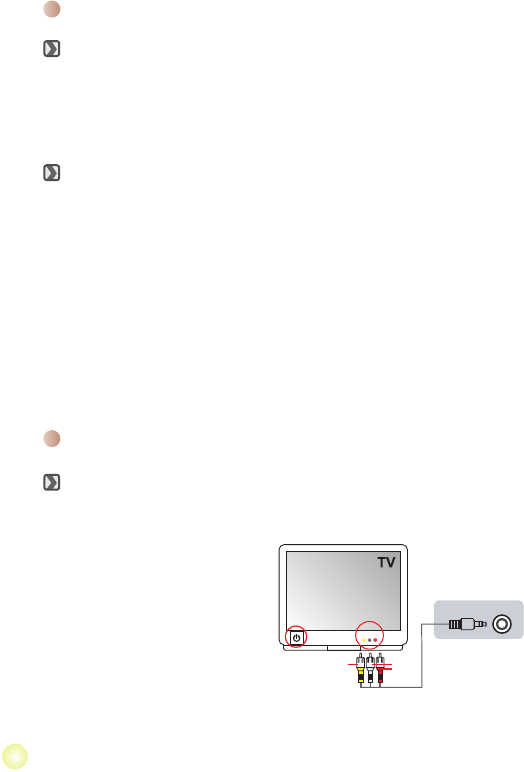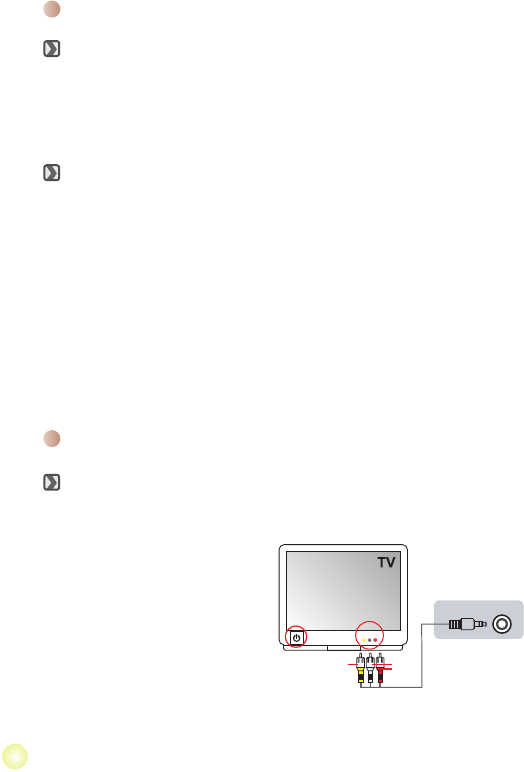
Playing back your recordings on PC
Installing software
Please notice that the recorded videos are .mov format. So you need some special
programs to view the recordings on PC. For rst time use, please make sure you
have QuickTime 7.0 (or above) player on your PC. If not, please download the
QuickTime player from the website. Or install the software on the bundled CD.
Connecting to your PC and Saving les
1. Turn on the camcorder.
2. Connect the camcorder (with SD card inserted) to your computer with the USB cable.
3. A dialogue window will appear automatically. Please select the item “Open folder to
view les” and click “OK”.
4. If the dialogue window does not appear automatically, you may double click on “My
computer” and open the “Removable Drive”.
5. Double-click on the DCIM le folder.
6. Double-click on the 100MEDIA le folder.
7. Copy the les you wish to keep and save them to the desired location on your
computer.
Connecting the camcorder to TV
Connecting the camcorder to Standard TV
TV : Traditional CRT TV
1. Power on your TV and switch the TV
to AV mode.
2. Connect the audio and video ends of
the AV cable (yellow/white/red color)
to the TV “AV-IN” jacks.
3. Power on the camcorder.
4. Connect the other end of the AV
cable to the “AV out” port on your
camcorder. When the pop-up
message appears on the screen,
please select “AV-Out”.
AV cable
Video
Audio
AV mode
AV-IN
AV Out