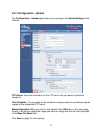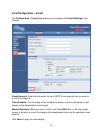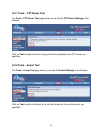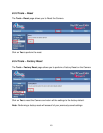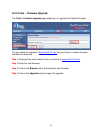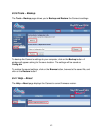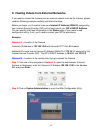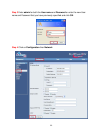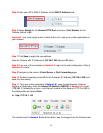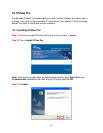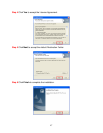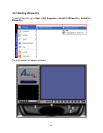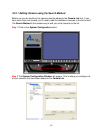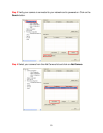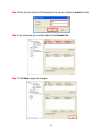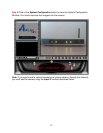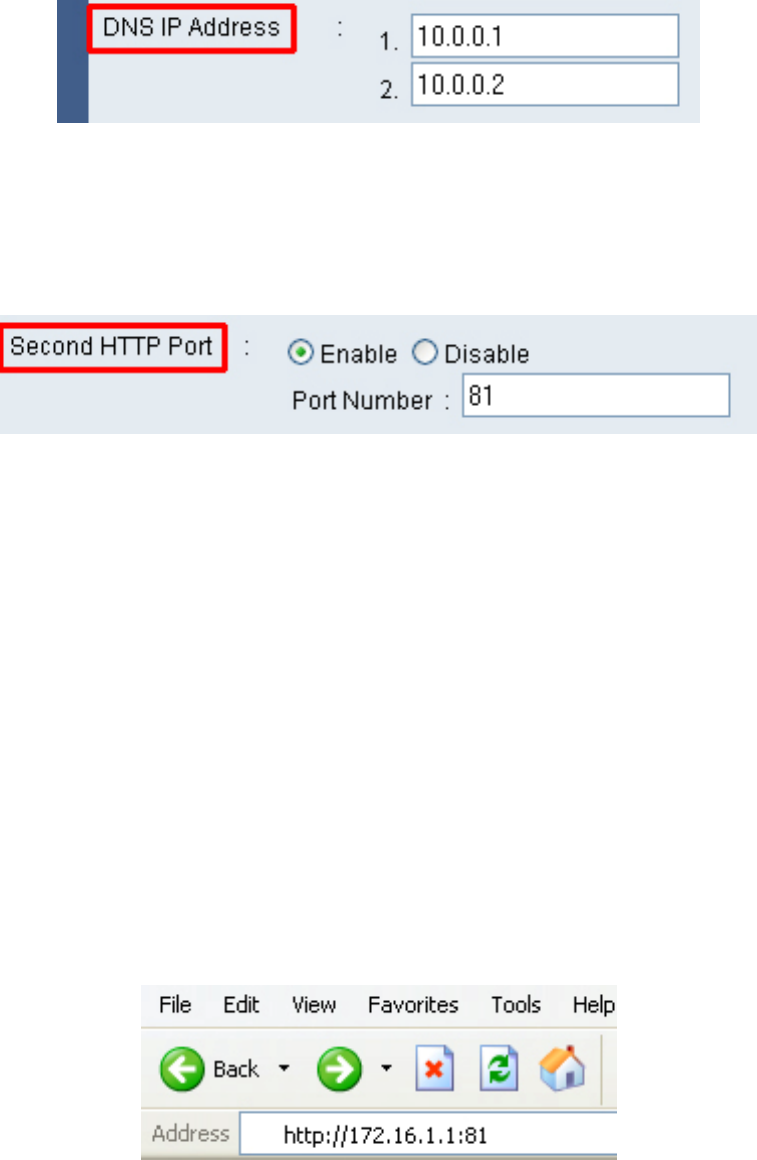
45
Step 5 Enter your ISP’s DNS IP Address at the DNS IP Address field.
Step 6 Select Enable for the Second HTTP Port and enter a Port Number for the
Camera (default is 81).
Important: You must assign a port number that’s not in use by any other application on
your network.
Step 7 Click Save to apply the new settings.
Now the Camera with IP Address of 192.168.1.240 has port 81 Open.
Step 8 From one of the computers in Network A, login to the web configuration utility of
Network A’s router.
Step 9 Navigate to the router’s Virtual Server or Port Forwarding page.
Step 10 Enable Forwarding of port 81 to the Camera’s IP Address (192.168.1.240) and
save the new setting.
Step 11 From one of the computers in Network B, open the web browser (Internet
Explorer or Netscape), enter the Internet IP Address (WAN IP) of Network A’s router
(172.16.1.1) followed by a colon : and the port number of the Second HTTP Port (81) in
the Address Bar and press Enter.
Ex. http://172.16.1.1:81
The remote client in Network B should be able to see the images from the Camera now.