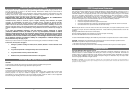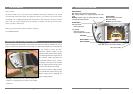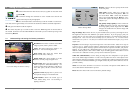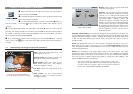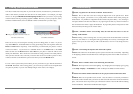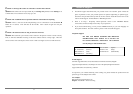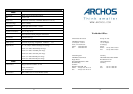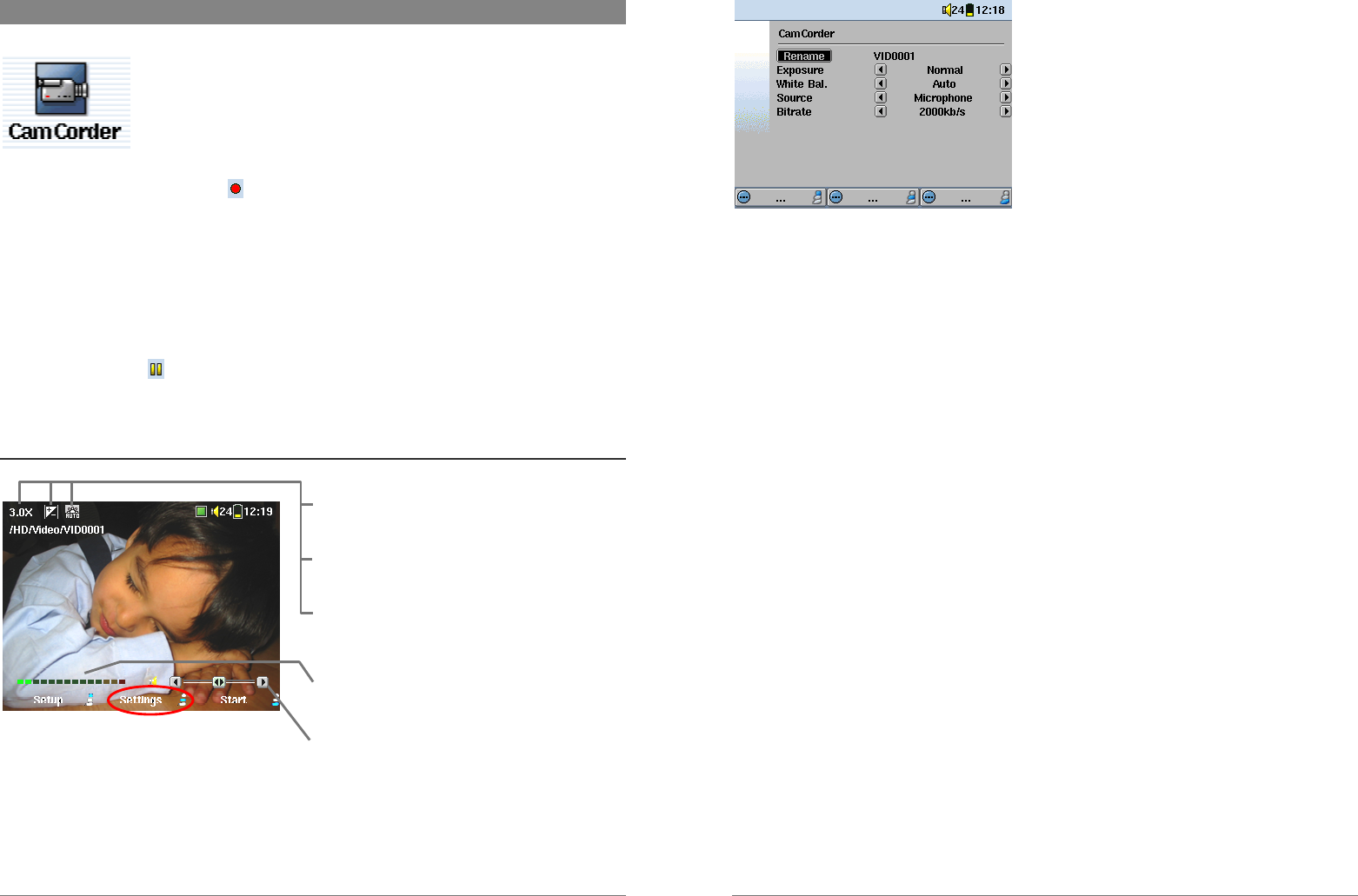
9
4 Filming a Video Segment (Camcorder)
! Select Camcorder from the main menu screen (use the joystick to
select, then click on ENTER !)
" Look either through the viewfinder or at the AV300 screen and aim the
camera at the subject to be filmed.
# Press the shutter button all the way down (or the START ! button ) to
start the recording. A red circle
on the top right of the AV300 screen indicates you are
recording.
$ Press the shutter button all the way down again (or the STOP " button ) in order to stop the
recording. The camera will take a few seconds to store the MPEG4 video file to the hard disk of
the AV300. It will store the file in the folder HD/Video or the most recent folder you were in
when you pressed the function button Record.
% If you would like to pause the video recording, press on the START ! button. You will
notice a pause symbol appear. Press again on this button and the camera will recommence its
recording.
4.1 Understanding and setting the Camcorder parameters
Click on the center function button to
access and change the Camcorder settings
Zoom: This is the current zoom factor. For
video ranges from 1x to 3x.
Exposure Value: Displays EV if you have set
the exposure setting to a non-default value.
White Balance: Shows the current type of
while balance being used; auto, tungsten,
fluorescent, daylight, or cloudy.
VU Meter: Shows the sound intensity of the
recording.
Gain Control: Use this control (joystick
left/right) to decrease or increase the audio
recording sensitivity.
10
Camera Settings Menu
Rename: This lets the user specify the file name
of the next video segment.
Exposure: Use this setting to expose the image
more or less than normal. Values are in steps of
1/3 from –1 to +1. Setting it in the negatives, will
decrease the amount of picture exposure and make
your picture darker. Setting it positive will
increase the exposure and make your pictures
brighter. If your subject has a bright background,
you may want to over expose your picture a little
bit so that the person’s face is more visible. If you
are taking pictures where there is a lot of snow or
the sun’s reflection on water, you may want to
reduce the exposure.
White Bal. (White Balance): Use the setting to change the color temperature of your photos. Set
it to the ambient light conditions in order to best reproduce the colors of the objects in the photo
(tungsten, fluorescent, daylight, or cloudy). Changing these settings will adjust the camera color
so that even with these different types of light sources, the picture colors will be as close as
possible to reality.
Source: The default audio source for a video segment is the built-in microphone. To get even
better sound for your videos, we encourage you to use an External microphone (such as the
stereo microphone available as option). Further, you can even use a line level audio source for
special recording situations.
Bitrate: The is analogous to the Image Quality setting in the camera mode. This setting
determines the level of compression of the recorded video file. Set to 2000kb/s for the highest
quality images (takes up more space on the hard drive), or to a lower setting to have smaller file
sizes (you may have a slightly reduced image quality on setting lower than 1500kb/s). The
default of 1500kb/s is fine for most situations.
Note: Long continuous recording times (2 hours and more) can create
files that are greater than 2GB each. The AV300 will create multiple files
in order to make long recordings. Thus a very long video recording may
produce files called VID0000, VID0001, and VID0002.