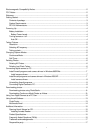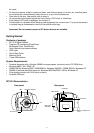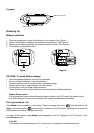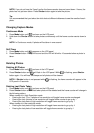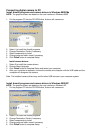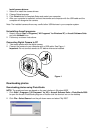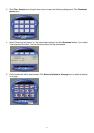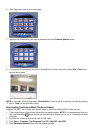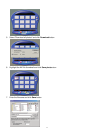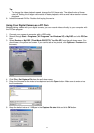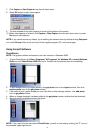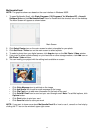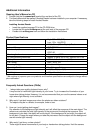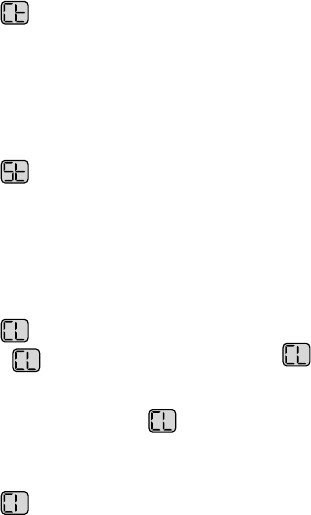
Taking Pictures
Resolution
The camera is defaulted to High Resolution (CIF) mode
.
To select low resolution (QCIF):
1. Press Mode button repeatedly until
is shown on the LCD panel.
2. Press Shutter button to confirm your selection and "80" will appear on the LCD panel, indicating
that a maximum of 80 photos can be taken with low resolution.
NOTE: After taking a few photos of low resolution, if you want to switch back to high resolution: (1)
Press Mode button until
appears on the LCD panel (2) Press Shutter button to confirm your
selection and the remaining number of photos that can be taken will be shown on the LCD panel.
Selecting AC frequency
This camera is set to your country's AC mains frequency (e.g. 60Hz for US, 50Hz for Europe). If you
take photos under an electric light source in another country with a different frequency, you have to set
the frequency to match the AC mains frequency of the country you are in. Otherwise horizontal, black
stripes will be found on the taken photos due to incorrect mains frequency. There will be no problems
when taking photos under sunlight.
To change the frequency:
1. Press Mode button repeatedly until "60 (Hz)" or "50 (Hz)" is shown on the LCD panel.
2. Press Shutter button to change from "60 (Hz)" to "50 (Hz)" (or from "50 (Hz)" to "60 (Hz)" to match
that country's AC mains frequency.
For example, if the preset for your camera is 60 (Hz), you will see 50 (Hz) on the LCD panel when
you press Mode button repeatedly. To change to 50 (Hz), press Shutter button once.
Taking a photo
You may choose to hold camera as shown in Figure 1 or Figure 2 when taking photos.
Figure 1 Figure 2
1. Look through the viewfinder.
NOTE: The focus is set to work best when taking photos of an object that is at least 2 feet away
from the camera.
2. Press Shutter button.
You will hear a "beep" and the frame counter will count down 1 frame, indicating that an image has
been taken.
NOTE: If you do not hear the "beep" and/or the frame counter does not count down 1 frame, the
photo has not yet been taken. Press Shutter button again to take the picture.
Tip:
It is recommended that you take a few trial shots at different distances to see the results of each
photo.
Changing Capture Modes
Continuous Mode
1. Press Mode button until
is shown on the LCD panel
2. Hold down the Shutter button to take photos continuously until the frame counter counts down to
00.
NOTE: In Continuous mode, 6 photos will be taken in one second.
Self-Timer
1. Press Mode button until
appears on the LCD panel
2. Press Shutter button. A beep will sound and the LED will blink for 10 seconds before a photo is
taken.
Deleting Photos
Deleting All Photos
1. Press Mode button until
is shown in the LCD panel.
2. Press Shutter button and
will flash in the LCD panel. While is flashing, press Shutter
button again. You will hear two beeps and all photos will be cleared.
NOTE: If Shutter button is not pressed while
is flashing, the frame counter will appear in the
LCD panel in 5 seconds.
Deleting Last Photo Taken
1. Press Mode button until
is shown on the LCD panel
2. Press Shutter button and the last taken photo will be deleted and the frame counter will change in
the following pattern:
When camera is in High Resolution mode:
• Erasing the last 1,2 or 3 photos of low resolution will toggle frame counter unchanged.
• Erasing the last 4 photos of low resolution will toggle frame counter to go up by 1
• Erasing the last photo of high resolution will toggle frame counter to go up by 1
When camera is in low resolution mode:
• Erasing the last photo of high resolution will toggle frame counter to go up by 4
• Erasing the last photo of low resolution will toggle frame counter to go up by 1
6