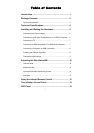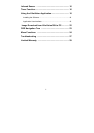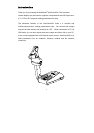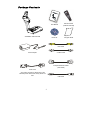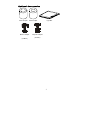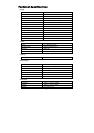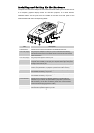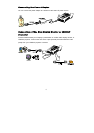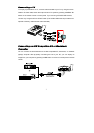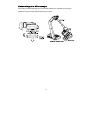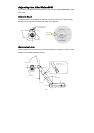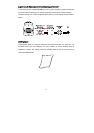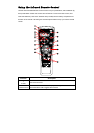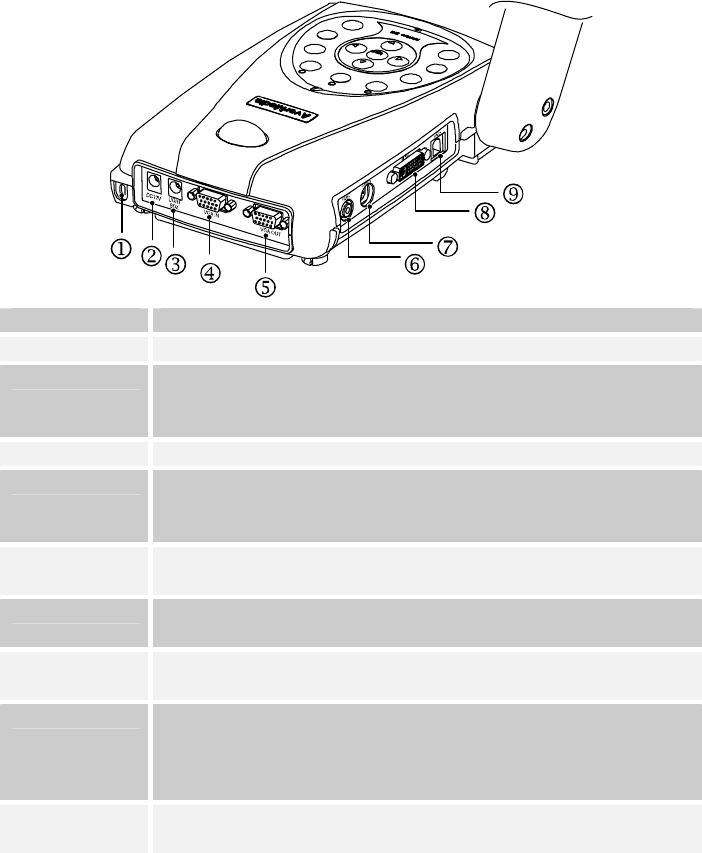
5
I
I
n
n
s
s
t
t
a
a
l
l
l
l
i
i
n
n
g
g
a
a
n
n
d
d
S
S
e
e
t
t
t
t
i
i
n
n
g
g
U
U
p
p
t
t
h
h
e
e
H
H
a
a
r
r
d
d
w
w
a
a
r
r
e
e
The ports on the back and side panel of the AVerVision300i enable you to connect the unit
to a computer, graphics display monitor or LCD/ DLP projector, TV or other devices.
Illustrated below are the ports that are located at the back and side panel of the
AVerVision300i with their corresponding labels.
Port Description
1.Security Slot Use this port to connect a Kensington compatible security lock.
2. DC 12V (input) Plug the power adapter into this port. (If turn off the AVerVision300i by
disconnecting the power cord, please wait for 5 seconds to reconnect the
power connector.)
3. DC 6V (output) Plug the optional light box into this port.
4. PC IN Port Use this port to connect the AVerVision300i to the VGA output port of your
computer. This enables you to input your computer video signal and pass it
through to the VGA out port.
5. VGA OUT Port Use this port to connect to a VGA/ Mac monitor, LCD/DLP projector for your
camera, PC presentation, or playback a picture from built-in memory.
6. VIDEO Port The VIDEO Port enables you to output your camera or preview a picture
from the built-in memory, on your TV.
7. S-VIDEO Port The S-VIDEO Port enables you to output your camera or preview a picture
from the built-in memory, on your TV.
8. DVI OUT Port Use this port to connect to a LCD/DLP projector or monitor with DVI
interface for your camera, PC presentation or play back a picture from
built-in memory. (To use DVI connections, please turn on the document
camera first before plugging the DVI cable.)
9. USB1.1 Port This port enables you to use AVerVision300i as a PC Camera or to
download the captured images to your PC.