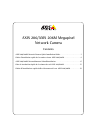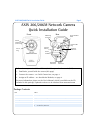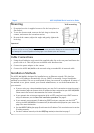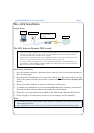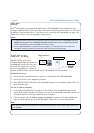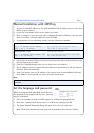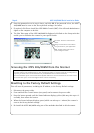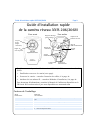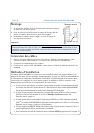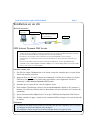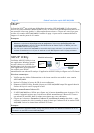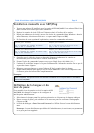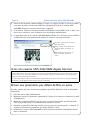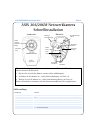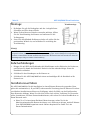AXIS 206/206M Quick Installation Guide Page 7
Manual Installation with ARP/Ping
1. Acquire an unused IP address for the AXIS 206/206M. This IP address must be on the same
subnet as your computer.
2. Locate the serial number (S/N) on the camera’s rear label.
3. From a computer on your network, open a Command Prompt (in Windows: from the Start
menu, select Run... and type cmd in the field. Click OK).
4. As appropriate for your operating system, enter the following commands:
5. Check that the network cable is connected. Start/restart the camera by disconnecting and
reconnecting the power cable.
6. Close the Command prompt when you see ‘Reply from 192.168.0.125: ...’
7. The IP address has been set when the Power indicator is permanently lit and the Network
indicator flashes intermittently.
8. Start your browser, enter the IP address of the camera in the Location/Address field and
press Enter on your keyboard. See below for further instructions.
Note:
Set the language and password
When accessing the AXIS 206/206M for the first time,
the language can be changed and the “root” password
must be configured.
1. Select the language from the available options, by clicking the appropriate flag.
2. Now enter a password and then re-enter it to confirm the spelling. Click OK.
3. The ‘Enter Network Password’ dialog will appear. Enter the user name: root
Note: The default administrator user name root is permanent and cannot be deleted.
Windows syntax: Windows example:
arp -s <IP Address> <Serial Number>
ping -l 408 -t <IP Address>
arp -s 192.168.0.125 00-40-8c-18-10-00
ping -l 408 -t 192.168.0.125
UNIX/Linux/Mac syntax: UNIX/Linux/Mac example:
arp -s <IP Address> <Serial Number> temp
ping -s 408 <IP Address>
arp -s 192.168.0.125 00:40:8c:18:10:00 temp
ping -s 408 192.168.0.125
After installation, the One-click installation method can be used to obtain a DNS name for the AXIS
206/206M.