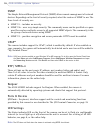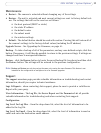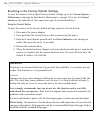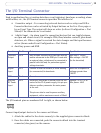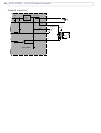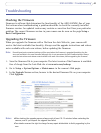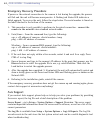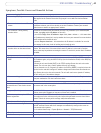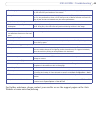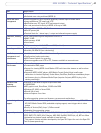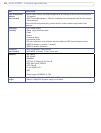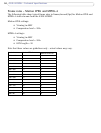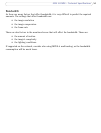44
AXIS 207MW - Troubleshooting
Problems with the MPEG-4 format
No MPEG-4 displayed in the
client
Check that the correct network interface is selected in the AMC control panel applet (net-
work tab).
Check that the relevant MPEG-4 connection methods are enabled in the AMC control
panel applet (network tab).
In the AMC control applet, select the MPEG-4 tab and click the button Set to default
MPEG-4 decoder.
No multicast MPEG-4 displayed in
the client
Check with your network administrator that the multicast addresses used by the
camera are valid for your network.
Check with your network administrator to see if there is a firewall preventing viewing.
Multicast MPEG-4 only accessible by
local clients
Check if your router supports multicasting, or if the router settings between the client and
the server need to be configured. The TTL (Time To Live) value may need to be increased.
Poor rendering of MPEG-4 images Color depth set incorrectly on clients. Set to 16-bit or 32-bit color.
If text overlays are blurred, or if there are other rendering problems, you may need to
enable Advanced Video Rendering from the MPEG-4 tab in the AMC control panel applet.
Ensure that your graphics card is using the latest device driver. The latest drivers can usu-
ally be downloaded from the manufacturer's web site.
Color saturation is different in
MPEG-4 and Motion JPEG
Modify the settings for your graphics adapter. Please see the adapter's documentation for
more information.
Lower frame rate than expected Reduce number of applications running on the client computer.
Limit the number of simultaneous viewers. This is done in System Options > Security >
Users.
Check with the system administrator that there is enough bandwidth available. See also
the online help.
Check in the AMC control panel applet (MPEG-4 tab) that video processing is not set to
Decode only I frames.
Lower the image resolution.
Lost or poor images in pre-trigger
buffer (MPEG-4 video stream)
Make sure that Cyclic refresh under Setup > Video & Image > Advanced > MPEG-4
is disabled.
Image degeneration Decrease the GOV length, see the online help for more information.
The Power indicator is not constantly lit
Faulty power adapter Check that you are using an AXIS PS-H adapter.
The Status and Network indicator LEDs are flashing red rapidly
Hardware failure Contact your Axis dealer.
The Status indicator LED is flashing red and the camera is inaccessible
A firmware upgrade has been inter-
rupted or the firmware has otherwise
been damaged
See the Emergency Recovery Procedure above.
No images displayed on web page
Problem with AMC.
(Internet Explorer only)
To enable the updating of video images in Microsoft Internet Explorer, set your browser to
allow ActiveX controls. Also, make sure that AXIS Media Control (AMC) component is
installed on your workstation.
Installation of additional ActiveX
component restricted or prohibited
Configure your camera to use a Java applet for updating the video images under
Live View Config > Layout > Default Viewer for Internet Explorer. See the online help for
more information.
Video/Image problems, general
Image too dark or too light Check the video image settings. See the online help on Video and Image Settings.
Missing images in uploads This can occur when trying to use a larger image buffer than is actually available. Try
lowering the frame rate or the upload period.