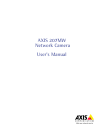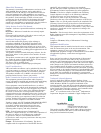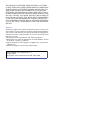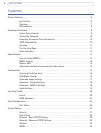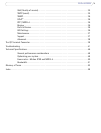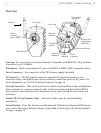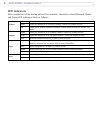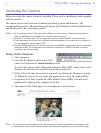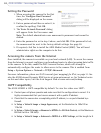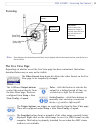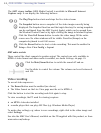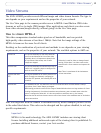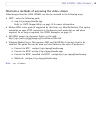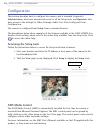9
AXIS 207MW - Accessing the Camera
Accessing the Camera
Before accessing the camera it must be installed. Please see the installation guide supplied
with the product.
The camera can be used with most standard operating systems and browsers. The
recommended browser is Microsoft Internet Explorer with Windows, Safari with Macintosh
and Mozilla with other operating systems.
Notes: • To view streaming video in Microsoft Internet Explorer, set your browser to allow ActiveX controls and
allow the AXIS Media Control (AMC) to be installed on your workstation.
• QuickTime
TM
and Real Player
TM
are also supported for viewing streaming MPEG-4 video and audio.
• If your workstation restricts the use of additional software components, the camera can be configured to
use a Java applet for viewing motion JPEG.
• The AXIS 207MW includes one (1) decoder license for viewing MPEG-4 video streams. This is automatically
installed with AMC. The administrator can disable the installation of the MPEG-4 decoder, to prevent
unlicensed copies being installed.
Access from a browser
1. Start a browser.
2. Enter the IP address or host name of the
camera in the browser’s Location/Address field.
To access the camera from a Macintosh computer (Mac OSX), simply click on the
Bonjour tab and select the camera from the drop-down list.
3. If this is the first time the camera is accessed, see Setting the Password, on page
10. Otherwise enter your user name and password, as set by the administrator.
4. If required, click Yes to install the AXIS Media Control (AMC). You will need
administrator rights on the computer to do this.
5. The camera’s Live View page is now displayed in your browser.
Note:
The layout of the Live View page may have been customized to specific requirements. Consequently, some
of the examples and functions featured here may differ from those displayed on your own Live View page.