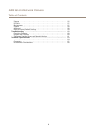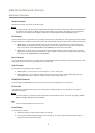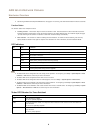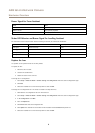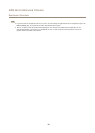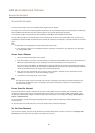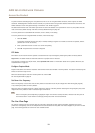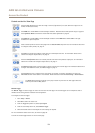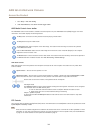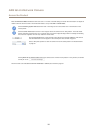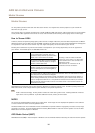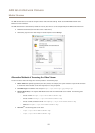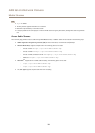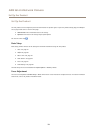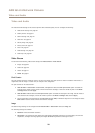AXIS Q1614 Network Camera
Access the Product
Controls on the Live View Page
Click the View size buttons to show the image in full size (right button) or to scale down the image to t the
browser window (left button).
Click WDR on to enable WDR in intense backlight conditions. Read more about wide dynamic range on page 23.
Click Lightnder Mode to enable this mode. Read more about Lightnder on page 23.
Click WDR on to enable WDR in intense backlight conditions. Click WDR off to disable WDR in low light
conditions for optimal exposure.
Select a stream prole for the Live View page from the Stream Prole drop-down list. For information about how
to congure stream proles, see page 21.
Click Pulse to activate the product’s output port for a dened period of time. For information about how to
enable and congure output buttons, see page 31.
Click the Active/Inactive buttons to manually activate and inactive the product’s output port. For information
about how to enable and congure output buttons, see page 31.
The Manual Trigger button is used to trigger an action rule from the Live View page. For information about how to
congure and enable the button, see Manual Trigger on page 13.
Click Snapshot to save a snapshot of the video image. This button is primarily intended for use when the
AXIS Media Control viewer toolbar is not available. Enable this button from Live View Cong > Action Buttons.
The Audio clip drop-down list allows you to play an audio clip from the Live View page. Select the
audio clip and click the Play button.
Manual Trigger
The Manual Trigger is used to trigger an action rule from the Live View page. The manual trigger can for example be used to
validate actions during product installation and conguration.
To congure the manual trigger:
1. Go to Setup > Events.
2. Click Add to add a new action rule.
3. From the Trigger drop-down list, select Input Signal.
4. From the second drop-down list, select Manual Trigger.
5. Select the desired action and congure the other settings as required.
For more information about action rules, see Events on page 40.
To show the manual trigger buttons in the Live View page:
13