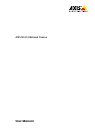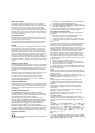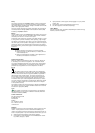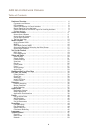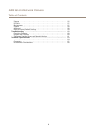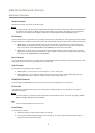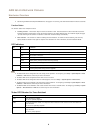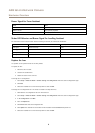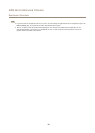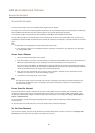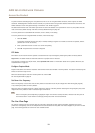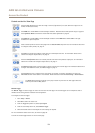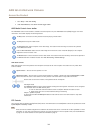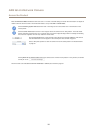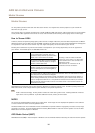AXIS Q1614 Network Camera
Hardware Overview
• Connecting to AXIS Internet Dynamic DNS Service. See page 51. To connect, press and hold the button for about 3 seconds.
Function Button
The function button has multiple functions:
• Levelling assistant – This function helps to ensure the camera is level. Press the button for about 3 seconds to start the
levelling assistant and press again to stop the leveling assistant. The status LED (see page 9 ) and buzzer signal (see page
9 ) assist levelling of the camera. The camera is level when the buzzer beeps continuously.
• Focus assistant – This function is used for enabling the Focus Assistant. To enable the focus assistant, press and very
quickly release the button. Press again to stop the focus assistant. For more information, see the Installation Guide.
LED Indicators
LED
Color
Indication
Green
Steady for connection to a 100 Mbit/s network. Flashes for network activity.
Amber
Steady for connection to a 10 Mbit/s network. Flashes for network activity.
Network
Unlit No network connection.
Green Steady green for normal operation.
Amber
Steady during startup and when restoring settings.
Status
Red
Slow ash for failed upgrade.
Green
Normal operation.Power
Amber
Flashes green/amber during rmware upgrade.
Note
• The Status LED can be congured to be unlit during normal operation. To congure, go to Setup > System Options > Ports
& Devices > LED. See the online help for more information.
• The Status LED can be congured to ash while an event is active.
• The Status LED can be congured to ash for identifying the unit. Go to Setup > System Options > Maintenance .
• The Power LED can be congured to be unlit during normal operation. To congure, go to Setup > System Options > Ports
& Devices > LED. See the online help for more information.
• The Network LED can be disabled so that it does not ash when there is network trafc. To congure, go to Setup > System
Options > Ports & Devices > LED. See the online help for more information.
Status LED Behavior for Focus Assistant
Color
Indication
Green
Focus Assistant is enabled
The lens is optimally adjusted
Amber The camera has been moved, or an object has been inserted in front of the lens. Exit and restart the
Focus Assistant.
The lens is less optimally adjusted.
Red The camera has been moved, or an object has been inserted in front of the lens. Exit and restart the
Focus Assistant.
The lens is poorly adjusted.
8