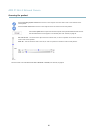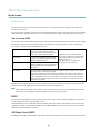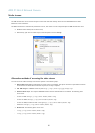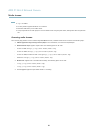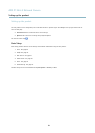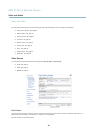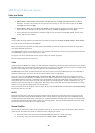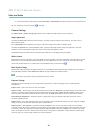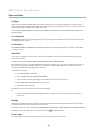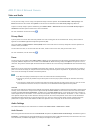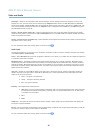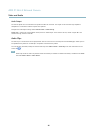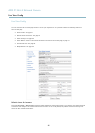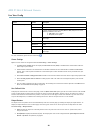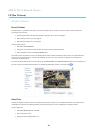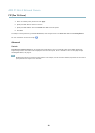AXIS P1344-E Network Camera
Video and Audio
Day/Night
The IR cut filter prevents infrared (IR) light from reaching the imag e sensor. In poor lighting conditions, for example a t n ig ht, or
when using an IR lamp, set the IR cut filter to Off . This increases light sensitivity and allows the product to “see” infrared light. The
image is shown in black and white when the IR cut filter is off.
If using automatic Exposure control,settheIRcutfilter to Auto to automatically switch between On and Off accordingtothe
lighting conditions.
Iris configuration
Iris configuration shows the current configured iris type. Do not change the iris configuration unless the lens has been c hang ed,
see Replacing the lens, on page 9 .
Iris adjustment
Select Enable automatic iris adjustment to automatically com pens ate for changing light conditions. This option is not available
if a fixed iris is used.
View Area
A vie w area is a cropped part of the full view. The view area is treated as a vid eo source in Live View and has its own video
stream and PTZ settings.
To enable a view area, go to Video & Audio > Camera Settings and select Enable View Area.
When setting up a view area it is rec omme nde d that the video stream resolution is the same size as or smaller than the view area
size. Setting the video stream resolution larger than the view area size implies digitally scaled up video after sensor capture,
requiring more bandwidth without adding image information.
To configure the view area:
1. Go to Video & Audio > View Area.
2. Select an Aspect ratio and a Video stream resolution.
3. A new view area covers the whole image. Usethemousetomoveandresizetheviewarea.
4. Select Enable PTZ to enable digital PTZ for the view area.
5. Click Save to save the settings.
To modify the view area, modify the settings as required. Click Save.
Tip:
• The PTZ functionality is useful during installation of the Axis product. Use a view area to crop out a specificpartof
the full view.
Overlay
Overlays
can be used to provide extra information and a re superimposed over the video image. With overlay text it is possible to
include date and time or view the current bit rate as overlay text.
To include the current bit rate as overlay text go to Video & Audio > Video Stream > Overlay Settings,selecttheInclude text check
box option, and enter the code #b in the field. See the online help
for supported formats.
Overlay image
An overlay image can be used to provide extra information, o r to mask a part of the video image.
23