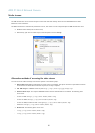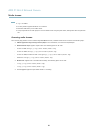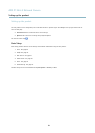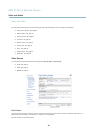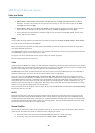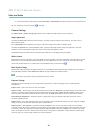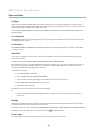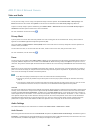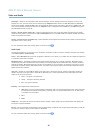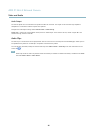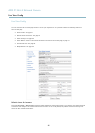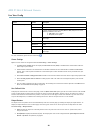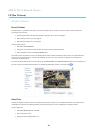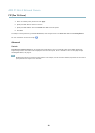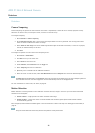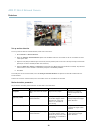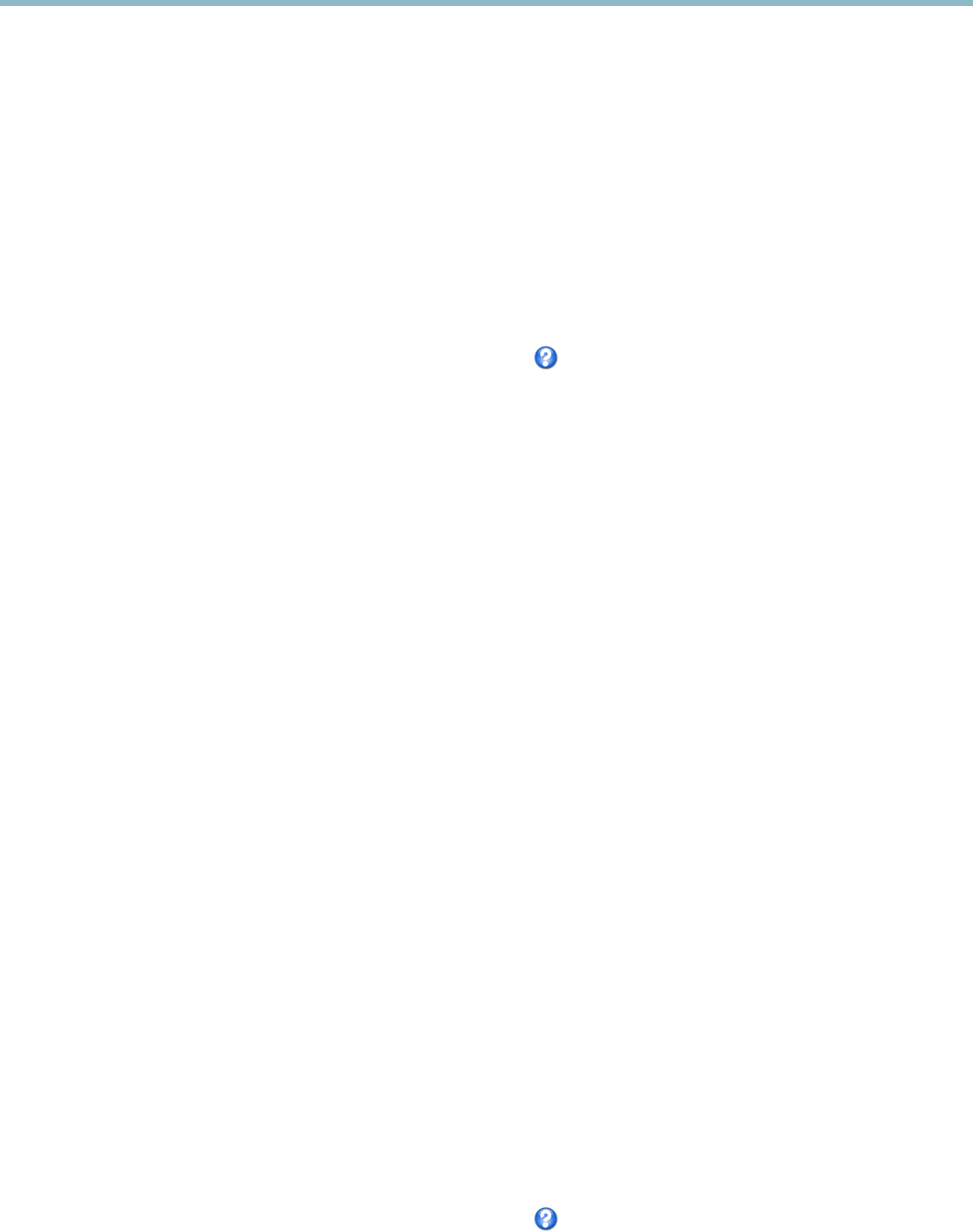
AXIS P1344-E Network Camera
Video and Audio
Half-duplex - Audio can be transmitted in both directions between the Axis product and the client computer, but only in one
direction at a time. You must actively receive sound using the Talk/Listen button visible in the Live View page (see AXIS Media
Control viewer toolbar). In Push-To-Talk mode, click and hold the button to speak and release it whe n done. In Toggle mode, click
once to switch between speaking and listening. The Talk/Listen mode is configured from the Audio tab in the AMC control panel
(see A X IS Media Control on page 16).
Simplex - Network Camera speaker only - Audio is transmitted from the client to the Axis product and played by the speaker
connected to the product. To send audio, the Talk and Microphone buttons in the AMC toolbar must both be enabled. Click either
button to stop audio transmission.
Simplex - Network Camera microphone only - Audio captured by the microphone connected to the Axis product is transmitted from
theproducttooneormoreclients.
For more information about these settings, please see the online help
.
Audio Input
An external microphone or a line source can be connected to the product’s Audio-in connector. Configure the audio input settings
under Video & Audio > Audio Settings.
Source - Select Microphone for an external microphone or Line for a Line in device, e.g. an audio mixer for multiple microphones or
a microphone with a built-in amplifier.
Microphone power - The Enable microphone power option provides DC power for an external microphone. Microphone power
should only be used with microphones that have no battery. This setting should not be enabled when using a dynamic or battery
powered microphone. Microphone power will not harm the microphone; if you are uncertain, try switching it off and on. To use a
professional microphone requiring 48V phantom power, you need an external power supply a nd a balanced-unbalanced converter
(audio transformer) in between.
Input gain - Control the volume (dB Full Scale) of the audio input. If the sound is too low, choose a higher dB, to amplify the
sound. If the sound is too high, choose a lower dB. The Level bar gives a v isual representa tion of the audio signal level in dB
relative to the full-scale input level.
• Green — the signal is at a good level.
• Yellow — the signal is becoming distorted.
• Red — the signal is distorted.
Encoding - Select digital audio encoding format.
• AAC requires a license for both encoding and decoding. AAC is the least complicated and most widely used codec.
If achieving the best possible audio qua
lity is a priority, AAC is the recommended codec to use. An AAC license
is included in the Axis product.
• G711
• G726
Sample rate - The number of times per second the sound is sampled. A higher sample rate will provide better audio quality, but
also requires a greater b andw idth.
Bit rate
- Set the required bit rate depending on the selected encoding. A higher bit rate will give better audio quality. A lower bit
rate may have latency or delay, but will require less bandwidth.
For more information about these settings, please see the online help
.
25