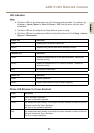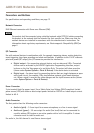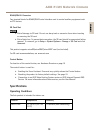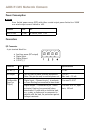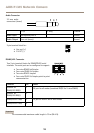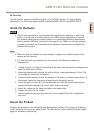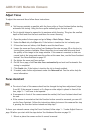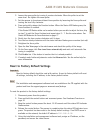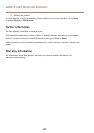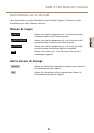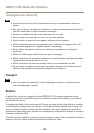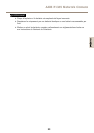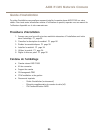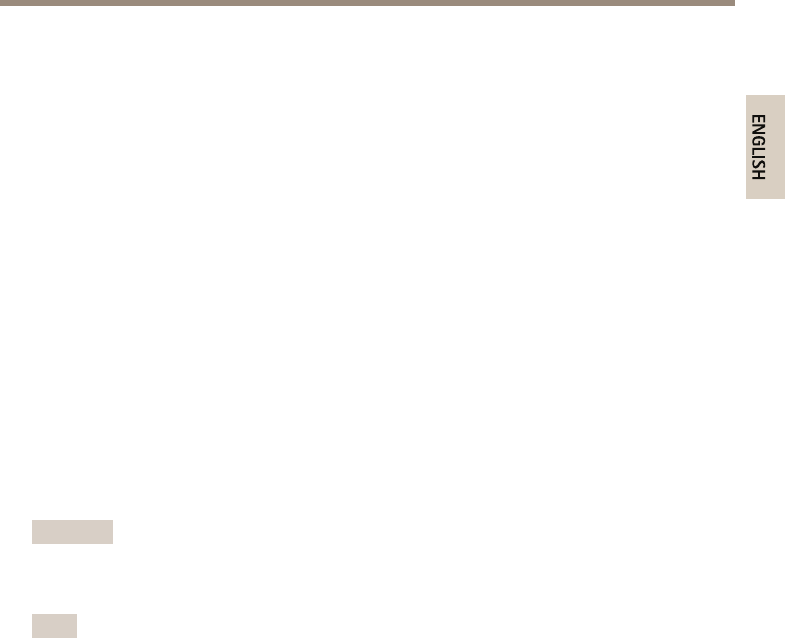
AXIS P1365 Network Camera
2. Loosen the zoom puller by turning it counter-clockwise. Move the puller to set the
zoom level. Re-tighten the zoom puller.
3. Set the camera to its extreme distant-focus position by loosening the focus puller and
turning the lens fully clockwise.
4. Press and quickly release the Function button. When the Status LED ashes green, the
Focus Assistant is enabled.
If the Status LED ashes either red or amber before you are able to adjust the lens, skip
to step 7 to exit the Focus Assistant and repeat steps 3 - 7. See the notes above. See
Status LED Behavior for Focus Assistant on page 11.
5. Gently turn the lens counter-clockwise until it stops.
6. Turn the lens slowly clockwise until the status indicator ashes green or amber (not red).
7. Retighten the focus puller.
8. Open the Live View page in the web browser and check the quality of the image.
9. On the Focus page, click Fine-tune focus automatically and wait until automatic ne
tuning is completed.
10. Click Enable iris. If the button is inactive the iris is already enabled.
11. If needed, make further adjustments under the Advanced tab. See the online help for
more information.
Reset to Factory Default Settings
Important
Reset to factory default should be used with caution. A reset to factory default will reset
all settings, including the IP address, to the factory default values.
Note
The installation and management software tools are available on the CD supplied with the
product and from the support pages on www.axis.com/techsup
To reset the product to the factory default settings:
1. Disconnect power from the product.
2. Press and hold the control button and reconnect power. See Hardware Overview on
page 10.
3. Keep the control button pressed for about 15–30 seconds until the status LED indicator
ashes amber.
4. Release the control button. The process is complete when the status LED indicator turns
green. The product has been reset to the factory default settings. If no DHCP server is
available on the network, the default IP address is 192.168.0.90
5. Using the installation and management software tools, assign an IP address, set the
password, and access the video stream.
19
ENGLISH