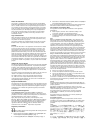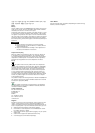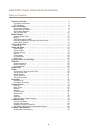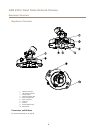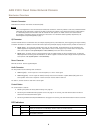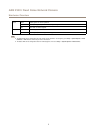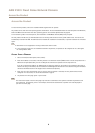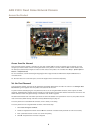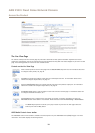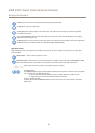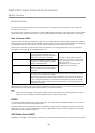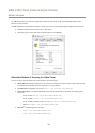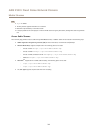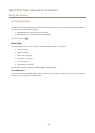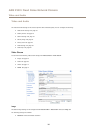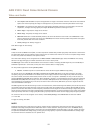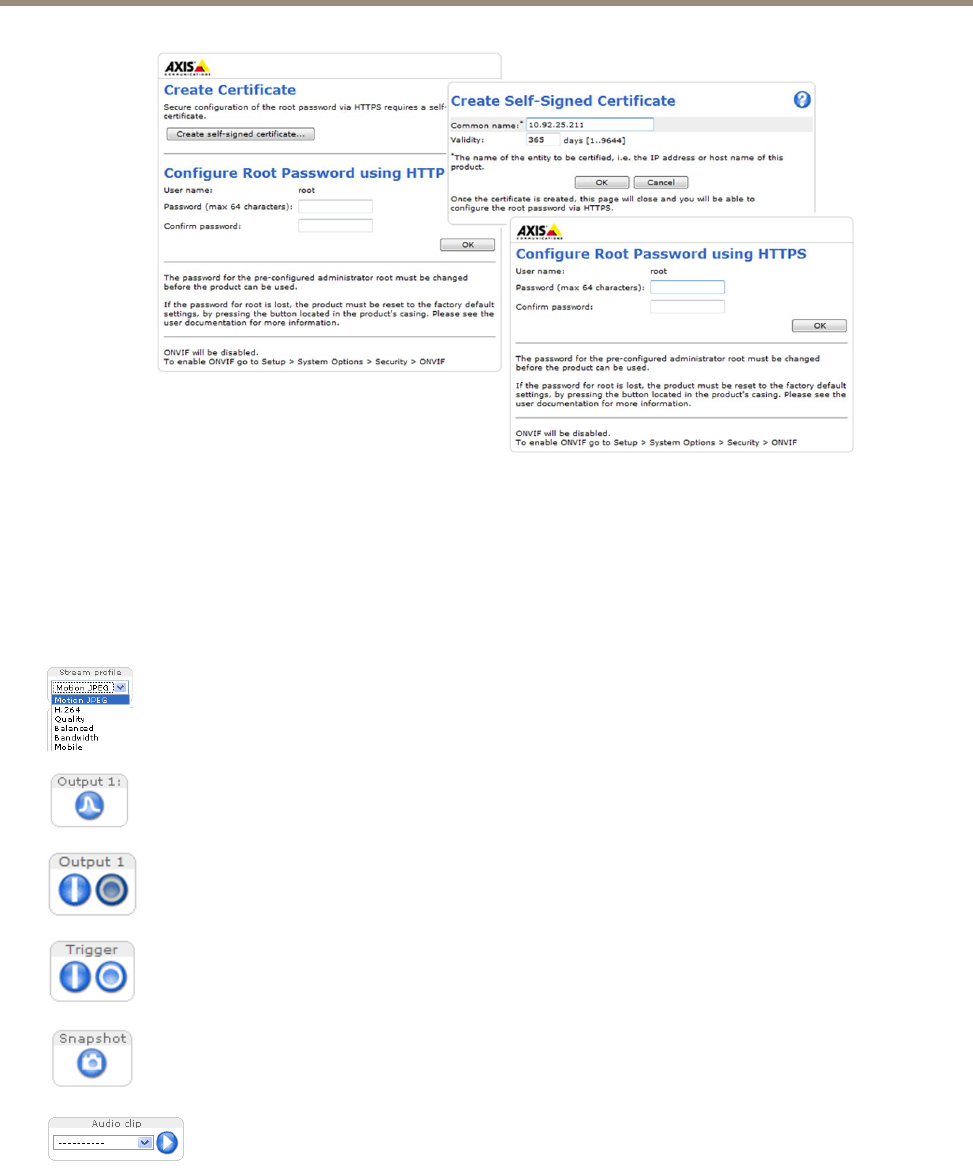
AXIS P3301 Fixed Dome Network Camera
Access the Product
The Live View Page
The controls and layout of the Live View page may have been customized to meet specic installation requirements and user
preferences. Consequently, some of the examples and functions featured here may differ from those displayed in your own Live View
page. The following provides an overview of each available control.
Controls on the Live View Page
Select a stream prole for the Live View page from the Stream Prole drop-down list. For information about how
to congure stream proles, see page 18.
Click Pulse to activate the product’s output port for a dened period of time. For information about how to
enable and congure output buttons, see page 24.
Click the Active/Inactive buttons to manually activate and inactive the product’s output port. For information
about how to enable and congure output buttons, see page 24.
The Manual Trigger button is used to trigger an action rule from the Live View page. For information about how
to congure and enable the button, see .
Click Snapshot to save a snapshot of the video image. This button is primarily intended for use when the
AXIS Media Control viewer toolbar is not available. Enable this button from Live View Cong > Action Buttons.
The Audio clip drop-down list allows you to play an audio clip from the Live View page. Select the
audio clip and click the Play button.
AXIS Media Control viewer toolbar
The AXIS Media Control viewer toolbar is available in Internet Explorer only. See AXIS Media Control (AMC) on page 12 for more
information. The toolbar displays the following buttons:
10