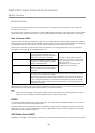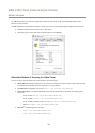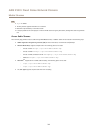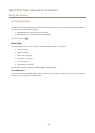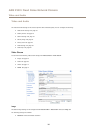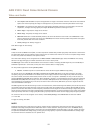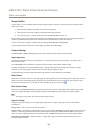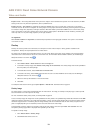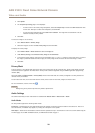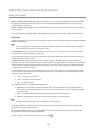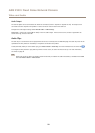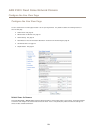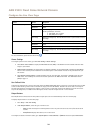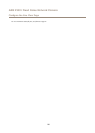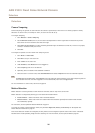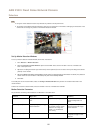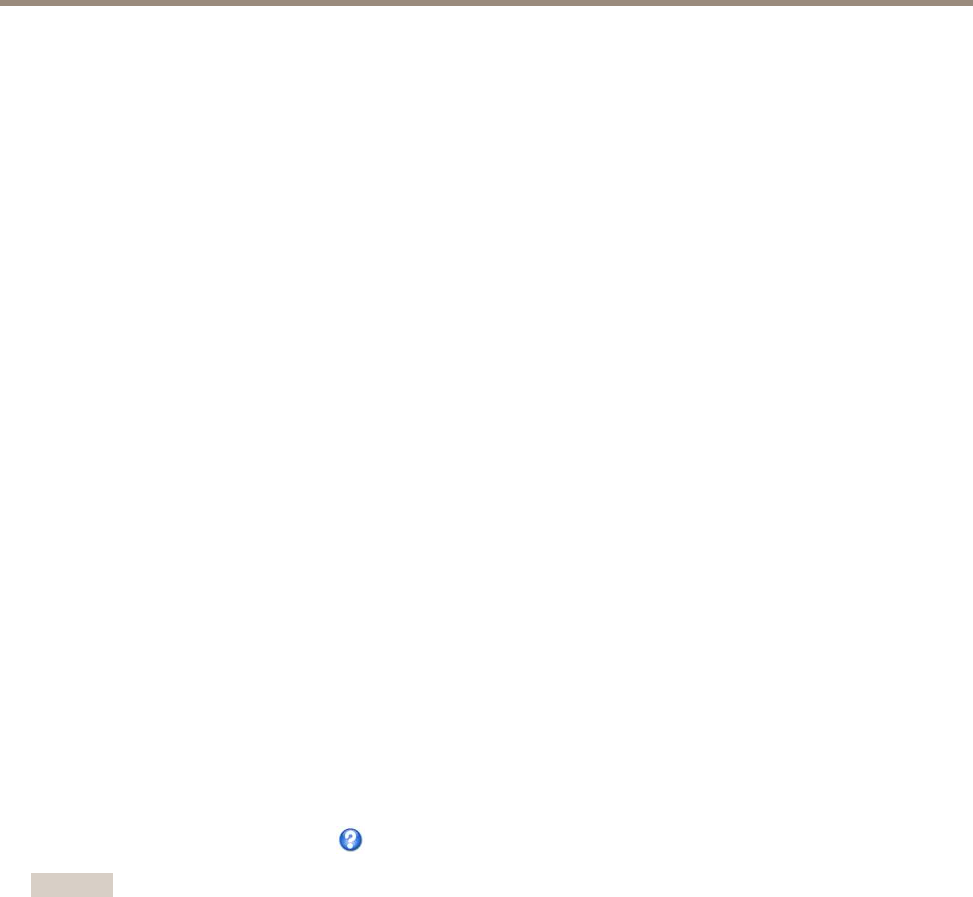
AXIS P3301 Fixed Dome Network Camera
Video and Audio
3. Click Upload.
4. The Transparency Settings page is now displayed:
- To make a color in the overlay image transparent, select Use transparency and enter the RGB hexadecimal value
for the color. Example: To make white transparent, enter #FFFFFF.
- To scale the image automatically, select Scale with resolution. The image will be scaled down to t the
resolution used by the Axis product.
5. Click Save.
To select the image to use as overlay:
1. Go to Video & Audio > Overlay Image.
2. Select the image to use from the Use overlay image list and click Save.
To display the overlay image:
1. Go to Video & Audio > Video Stream and select the Image tab.
2. Under Overlay Settings, select Include overlay image at the coordinates.
3. To control the image’s position, enter the X and Y coordinates. The X=0 and Y=0 position is the top left corner. If a part of
the image is positioned outside the video image, the overlay image will be moved so that the whole image is visible.
4. Click Save.
Privacy Mask
A privacy mask is a user-dened area that prevent users from viewing parts of the monitored area. Privacy masks appear as blocks
of solid color and are applied on the video stream. Privacy masks cannot be bypassed using the VAPIX® application programming
interface (API).
The Privacy Mask List (Video & Audio > Privacy Mask) shows all the masks that are currently congured in the Axis product and
indicates if they are enabled.
You can add a new mask, re-size the mask with the mouse, choose a color for the mask, and give the mask a name.
For more information, see the online help
Important
Adding many privacy masks may affect the product’s performance.
Audio Settings
The audio functionality for each video stream is enabled under Video & Audio > Video Stream > Audio.
Audio Modes
The Axis product supports the following audio modes:
Full duplex - Simultaneous two-way audio allowing the Axis product to transmit and receive audio at the same time. There is no
echo cancellation; if feedback loops appear, try moving the microphone or the speaker.
Half-duplex - Audio can be transmitted to and from the Axis product but only in one direction at a time. To transmit audio using the
Live View page, use the Talk and Listen buttons, see AMC Audio Controls on page 11.
20