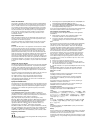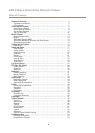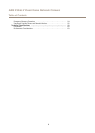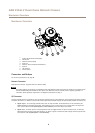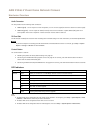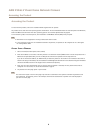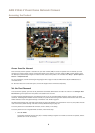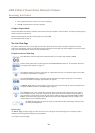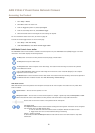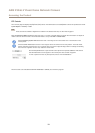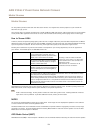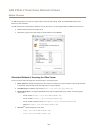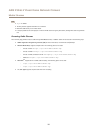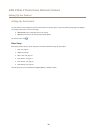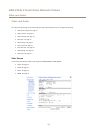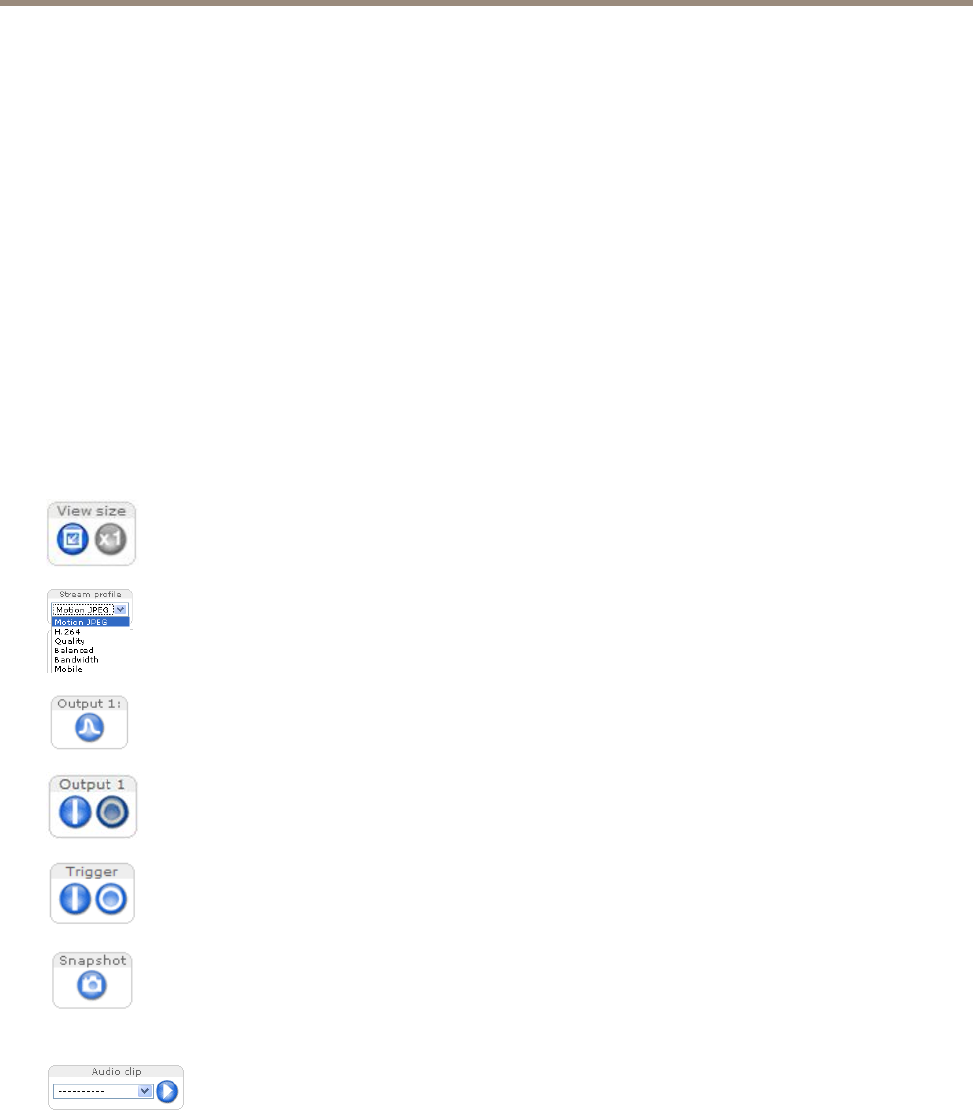
AXIS P3346-V Fixed Dome Network Camera
Accessing the Product
2. Enter a password and then re-enter it to conrm the spelling.
3. Click OK. The password has now been congured.
Congure Capture Mode
Capture mode denes the maximum resolution and maximum frame rate available in the Axis product. The capture mode setting also
affects the camera’s angle of view.
Select the desired capture mode from the drop-down list and click OK.
See also Capture Mode on page 19.
The Live View Page
The controls and layout of the Live View page may have been customized to meet specic installation requirements and user
preferences. Consequently, some of the examples and functions featured here may differ from those displayed in your own Live View
page. The following provides an overview of each available control.
Controls on the Live View Page
Click View size to scale the image down to 800 pixels wide or to full scale. Only available in MJPEG.
Select a stream prole for the Live View page from the Stream Prole drop-down list. For information about how
to congure stream proles, see page 19.
Click Pulse to activate the product’s output port for a dened period of time. For information about how to enable
and congure output buttons, see page 27.
Click the Active/Inactive buttons to manually activate and inactive the product’s output port. For information
about how to enable and congure output buttons, see page 27.
The Manual Trigger button is used to trigger an action rule from the Live View page. For information about how to
congure and enable the button, see Manual Trigger on page 1
0.
Click Snapshot to open a new window with a snapshot image of the video stream. Right-click on the image to
save it as PNG. This button is primarily intended for use with browsers other than Microsoft Internet Explorer, or
when otherwise not using ActiveX to view the video stream. Enable this button from Live View Cong > Action
Buttons. The ActiveX viewing component for Microsoft Internet Explorer (AXIS Media Control) provides its own
snapshot button, which is enabled by default.
The Audio clip drop-down list allows you to play an audio clip from the Live View page. Select the audio
clip and click the Play button.
Manual Trigger
The Manual Trigger is used to trigger an action rule from the Live View page. The manual trigger can for example be used to
validate actions during product installation and conguration.
To congure the manual trigger:
10