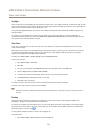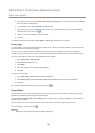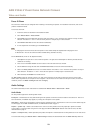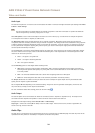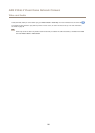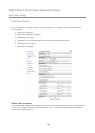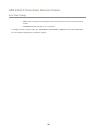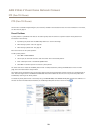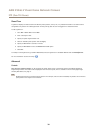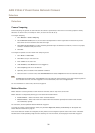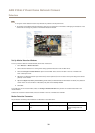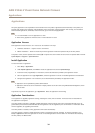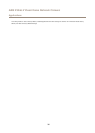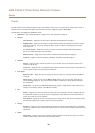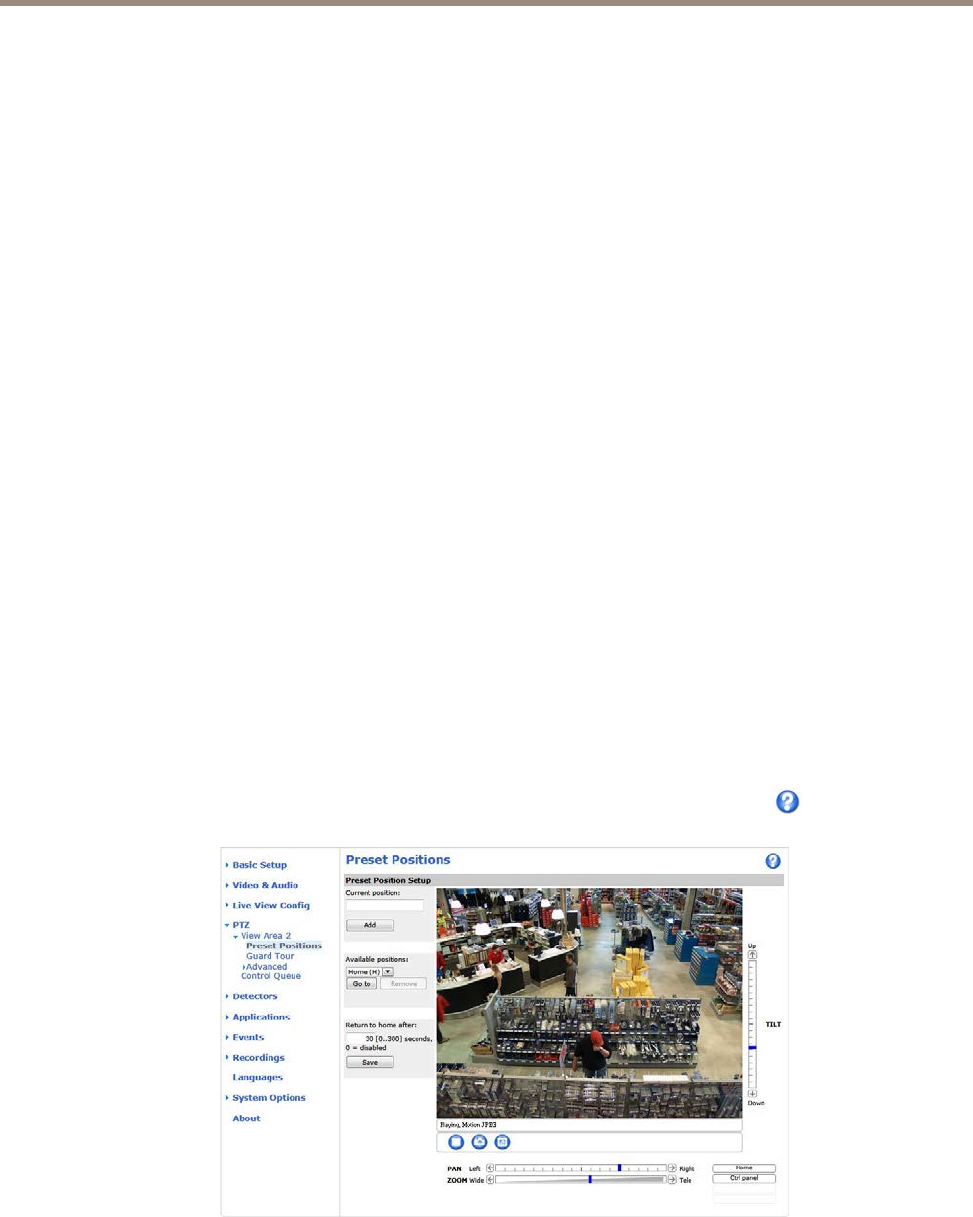
AXIS P3346-V Fixed Dome Network Camera
PTZ (Pan Tilt Zoom)
PTZ (Pan Tilt Zoom)
The PTZ menu is available if digital PTZ (pan, tilt and zoom) is enabled in the selected view area. For more information on view areas,
see View Area on page 2
1.
Preset Positions
A preset position is a predened view that can be used to quickly steer the camera to a specic location. Preset positions can
be accessed in several ways:
• By selecting the preset from the Source drop-down list in the Live View Page.
• When setting up action rules. See page 36.
• When setting up Guard Tour. See page 30.
Each view area has its own preset positions.
To add a preset position:
1. Go to PTZ > Preset Positions.
2. Use the pan, tilt and zoom controls to steer the camera view to the desired position.
3. Enter a descriptive name in the Current position eld.
4. Click Add. The camera’s position is saved as a preset position.
The entire view area is treated as the Home position which is readily accessible by clicking the Home button on the Live View
page and in the Preset Positions setup window.
The product can be congured to return to the Home position when the PTZ functionality has been inactive for a specied length of
time. Enter the length of time in the Return to home after eld and click Save. Set the time to zero to prevent the product from
automatically returning to the Home position.
To include the preset position name in the overlay text, go to Video & Audio, select Include overlay text and enter the modier #P in
the eld. For more information about modiers, see File Naming & Date/Time Formats in the online help
.
29